Using themes, Previewing on demand in themes, Downloading themes – Sanyo M1 User Manual
Page 260
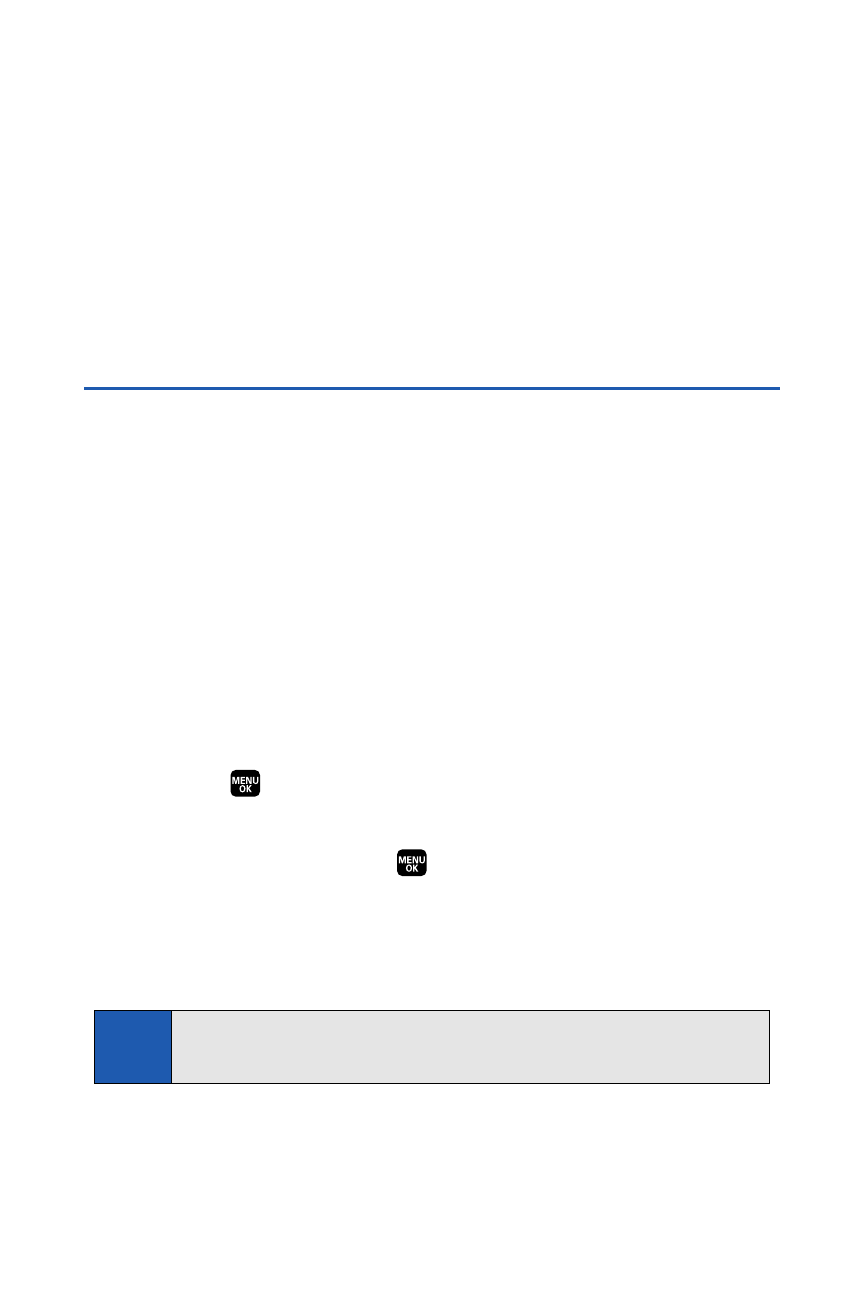
244
Section 3C: Sprint Power Vision
Previewing On Demand in Themes
You can preview the On Demand news and weather information right on
your phone’s standby screen using a theme. Download and apply any
theme, and then select the On Demand icon in your theme’s standby
screen.An On Demand window will pop up and display a snapshot of the
On Demand news and weather information. See “Using Themes” below for
more information on using and applying themes on your phone.
Using Themes
Express your style and interests by customizing the appearance and
features of your phone’s Standby Screen, Main Menu, and My Favorites
screens with your choice of downloadable Themes. Select your favorite and
enjoy rich background images, ringers, and instant access to information
like sports updates from NFL themes, entertainment news from hip-hop
themes, or weather updates from nature themes.
Downloading Themes
You can select and download available themes right from your phone.
To download an available theme to your phone:
1.
Select
> My Content > Themes > Get New. (Your phone’s
browser will start and take you to the Themes download menu.)
2.
Select a theme and press
or Go to display its information page.
3.
Select Buy to purchase the theme. (The theme will download
automatically.When the “New Download” screen appears, the theme
has been successfully downloaded to your phone.)
Note:
For more information about downloading content to your phone, please
see “Downloading Content” on page 230.
