Adding to do list items, Adding a to do list item to the schedule – Sanyo M1 User Manual
Page 125
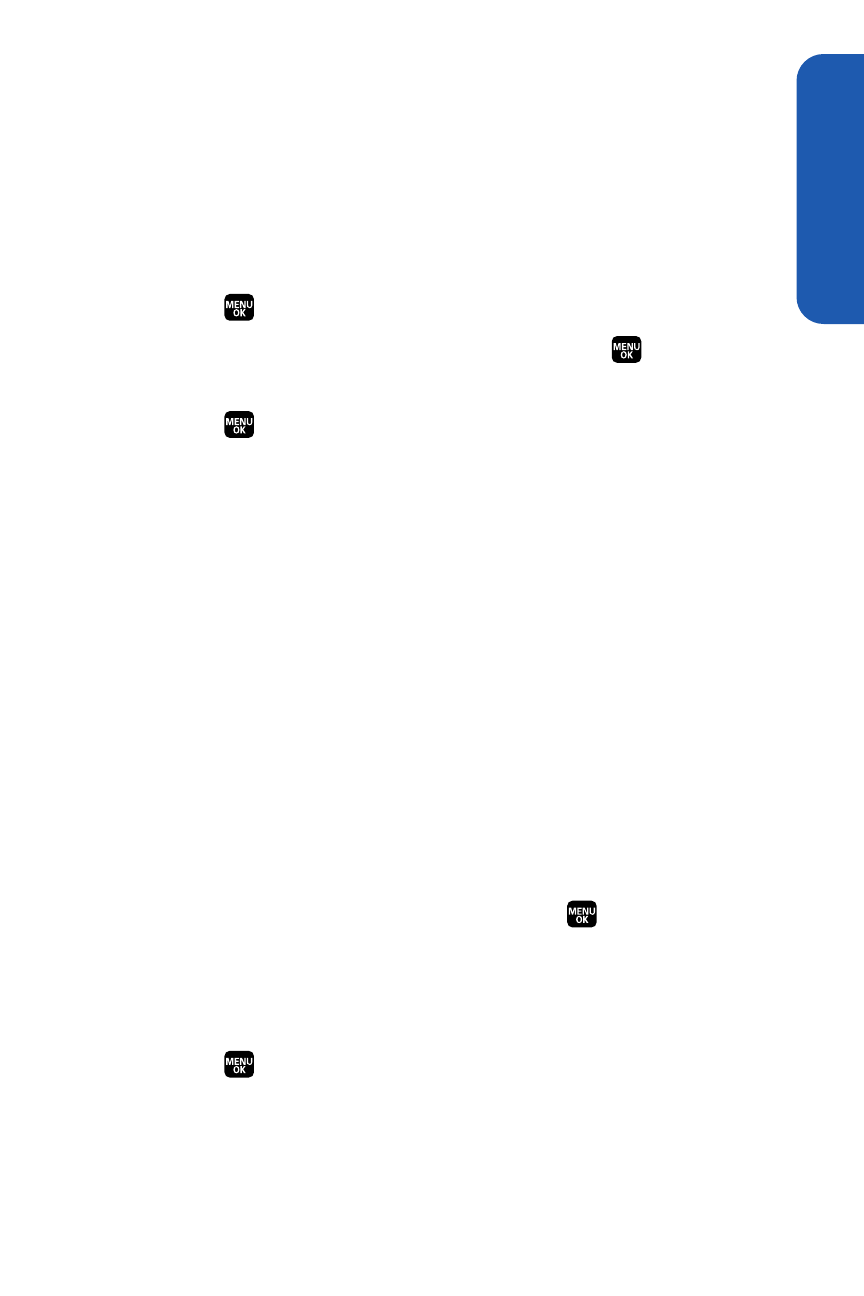
Section 2G: Using the Phone’s Calendar and Tools
109
Adding To Do List Items
Your phone can store and manage up to 40 To Do List items.
To add an item to your To Do List:
1.
From the Calendar display, select Options (right softkey).
2.
Press the navigation key left or right to select Add To Do, and then
press .
3.
Enter the description using your keypad and press
.
4.
Select from the following options those you want to edit and
press .
Ⅲ
Category to select an event category.
Ⅲ
Priority to select an event priority (None, High, or Low).
Ⅲ
Due Time/Date to schedule a due time and date.
Ⅲ
Status to select a status for the To Do items (Needs Action
or Completed).
5.
Select Save (left softkey) to save the To Do items.
Adding a To Do List Item to the Schedule
To add a To Do List item to the schedule:
1.
From the Calendar display, select Options (right softkey).
2.
Highlight Schedule List and press the navigation key left or right to
select different list options.
3.
Select To Do List from the options and press
.
4.
Select the item you want to add to the schedule, and select Options
(right softkey) > Add To Schedule.
5.
Enter a description and other information using your keypad and
press
. (See “Adding an Event to the Calendar” on page 103 for
entering.)
6.
Select Save (left softkey).
Calendar
&
T
ools
