Adding a new group to your personal group list – Sanyo M1 User Manual
Page 191
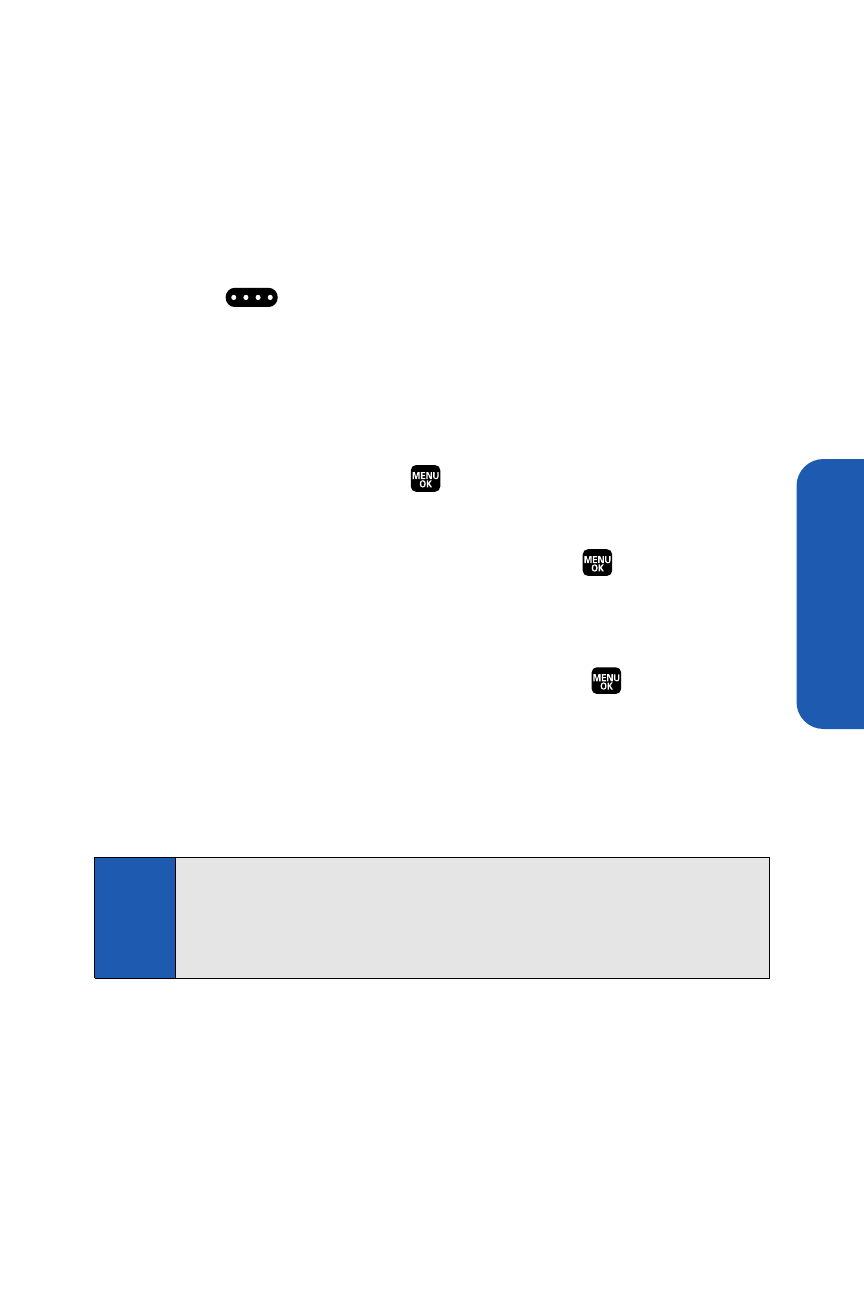
Ready Link
Adding a New Group to Your Personal Group List
You can add new groups to the Personal Group List. Each group can include
up to five members.You can enter a group member directly or select the
member from the Personal List.
To add a new Ready Link group entry:
1.
Press .
2.
Select Go to > Personal Grps. > Add Group.
– or –
From the Personal Group List, select an entry, and then select
Options (right softkey) > Add Group.
3.
Enter a Group Name, press
, and select Next (left softkey).
4.
To add contacts to the group, select Add (right softkey).
5.
Highlight one of the following options and press
:
Ⅲ
New to add a new contact. See the previous page for details.
Ⅲ
from Personal to add a contact from your Personal List.
6.
Scroll to the contacts you want to add and press
or select Pick
(right softkey) to include the entries.
7.
Select Done (left softkey) when you have finished selecting contacts,
and then select Update (left softkey) to update your Personal Group List
with the new group entry.
Tip:
You can also add members directly. From step 4 above, highlight
<
Add Members
> and press
MENU
. Enter the new member’s name and
R-Link number and select
Save
(left softkey) to save the entry.
Section 2J: Using Ready Link
175
