Accessing your media player, Accessing your media player’s channel listings – Sanyo M1 User Manual
Page 201
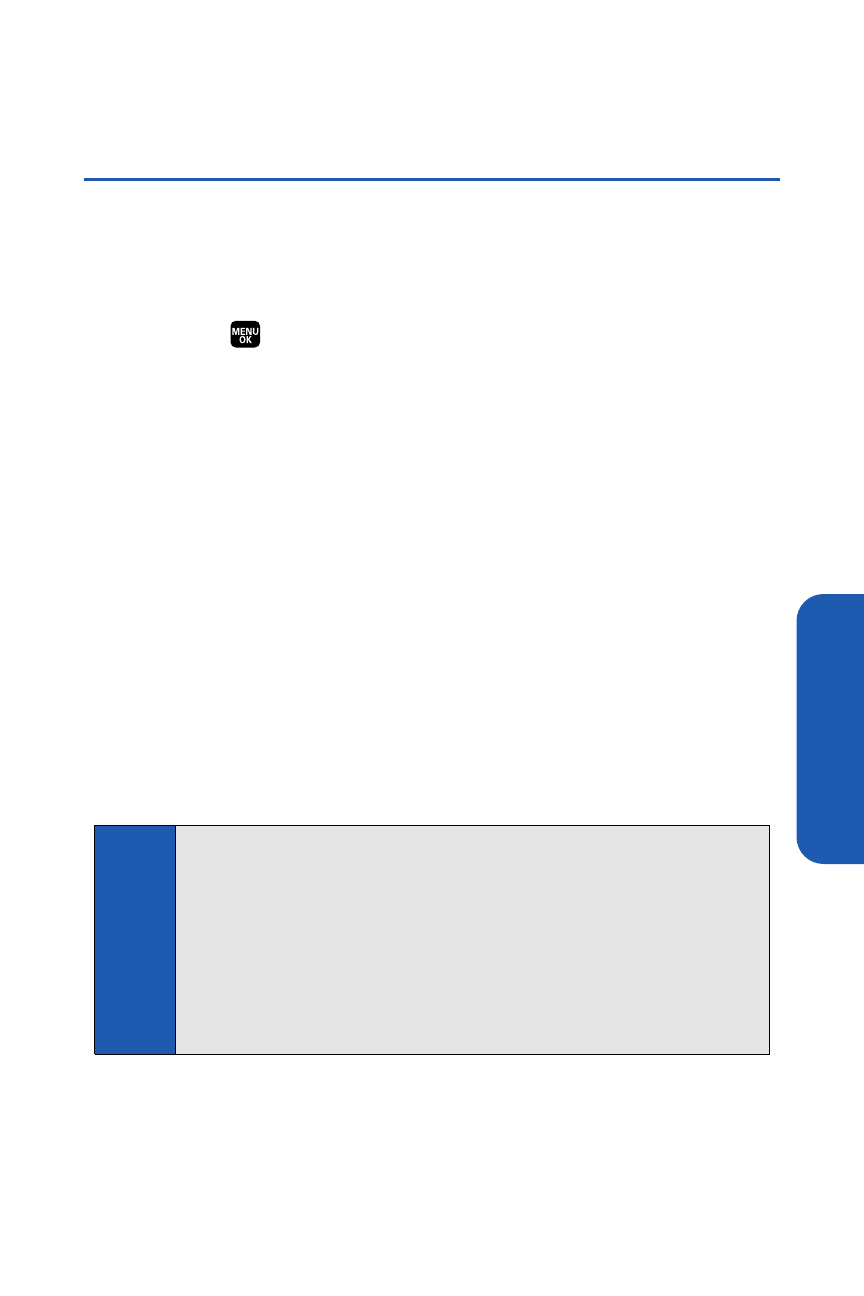
Media Player
Accessing Your Media Player’s Channel
Listings
It’s easy to access and view the channel listings on your M1 by Sanyo from
the phone’s main menu.
To access your media player and channel listings:
ᮣ
Select
> Media Player > Channel Listing.Your channel
listings will be displayed, divided into the following sections:
Ⅲ
My Channels: These include the complimentary Previews
channel, as well as any available individual channels for which
you have purchased access. If you have purchased Sprint TV,
either through a subscription or by purchasing it separately, it will
be displayed here.
Ⅲ
Available Channels: These are channels that have not yet
been purchased but are available to access for a monthly
subscription fee. Use your navigation key to scroll through and
select a channel, and follow the onscreen instructions to
purchase access to it. Upon purchasing access to one of these
channels, the channel will be listed, along with its corresponding
channel number, in the My Channels section of your media
player’s channel listings.You will see it displayed in this section
the next time you access your phone’s media player.
Note:
The first time you access one of your Available Channels, you will be
prompted to accept the corresponding monthly fee (unless it’s a channel
that doesn’t have an associated monthly fee).Accepting the charge
gives you access to the channel for as long as you continue to pay the
monthly fee. If you accept the charge, the next time you access your
phone’s media player, this channel will be displayed in the My Channels
section of your Channel Listings.
Section 2K: Using the Built-in Media Player
185
