Video mode options – Sanyo M1 User Manual
Page 164
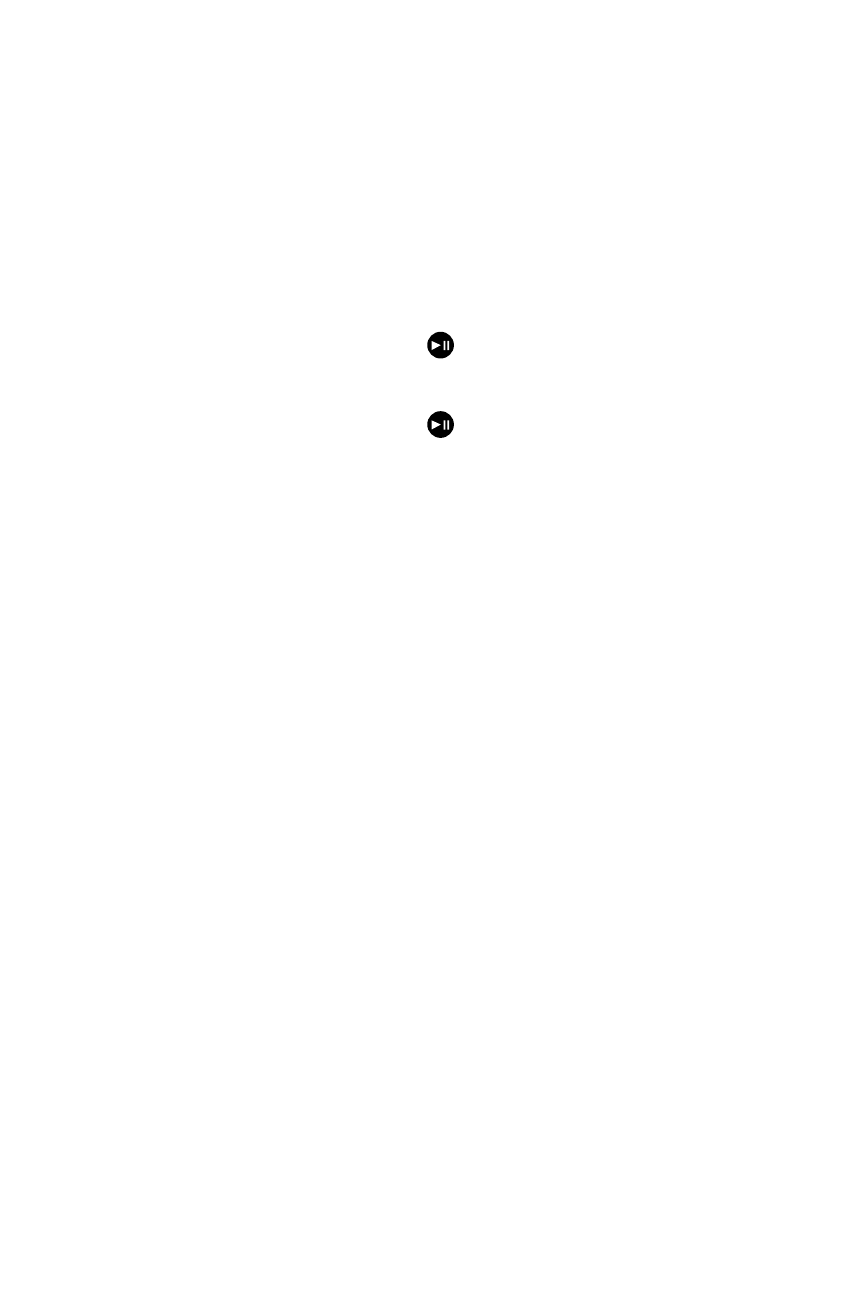
To take a video with the phone closed:
1.
Press the side camera key to activate the launch menu.
2.
Using the Side Volume key or external control key, select
Camcorder.
3.
Point the camera lens at your subject. (You can check the video
framing through the Sub LCD.)
4.
Press the side camera key or
on the external control key to start
recording.
5.
Press the side camera key or
on the external control key to stop
recording.
Video Mode Options
Several options are available from video mode.
Select Options (right softkey) to display additional options:
ⅷ
Video Mode to select a video mode from Normal, Beach/Snow,
Scenery, Mirror Image, Night/Dark, or Self Portrait.
ⅷ
Video Light to select a Video Light setting. Select On to turn on the
video light.
ⅷ
Auto Focus to use the autofocus function.
ⅷ
Zoom to zoom in on an object.You can adjust the zoom from 1x to 9x.
ⅷ
Self-Timer to activate the timer function. (See “Setting the Self-Timer”
on page 142 for details.)
ⅷ
Color Tone to select a wide variety of color tones for your video.
ⅷ
Image Controls to select an option from Brightness,
White Balance, or Contrast.
ⅷ
Camcorder Settings to select your settings. (See “Selecting
Camcorder Settings” on page 149 for details.)
ⅷ
Review Media to go to the In Phone folder to review your saved
pictures and videos.
148
Section 2I: Using the Built-in Camera
