Playing music from the sprint music store, Accessing the music player – Sanyo M1 User Manual
Page 256
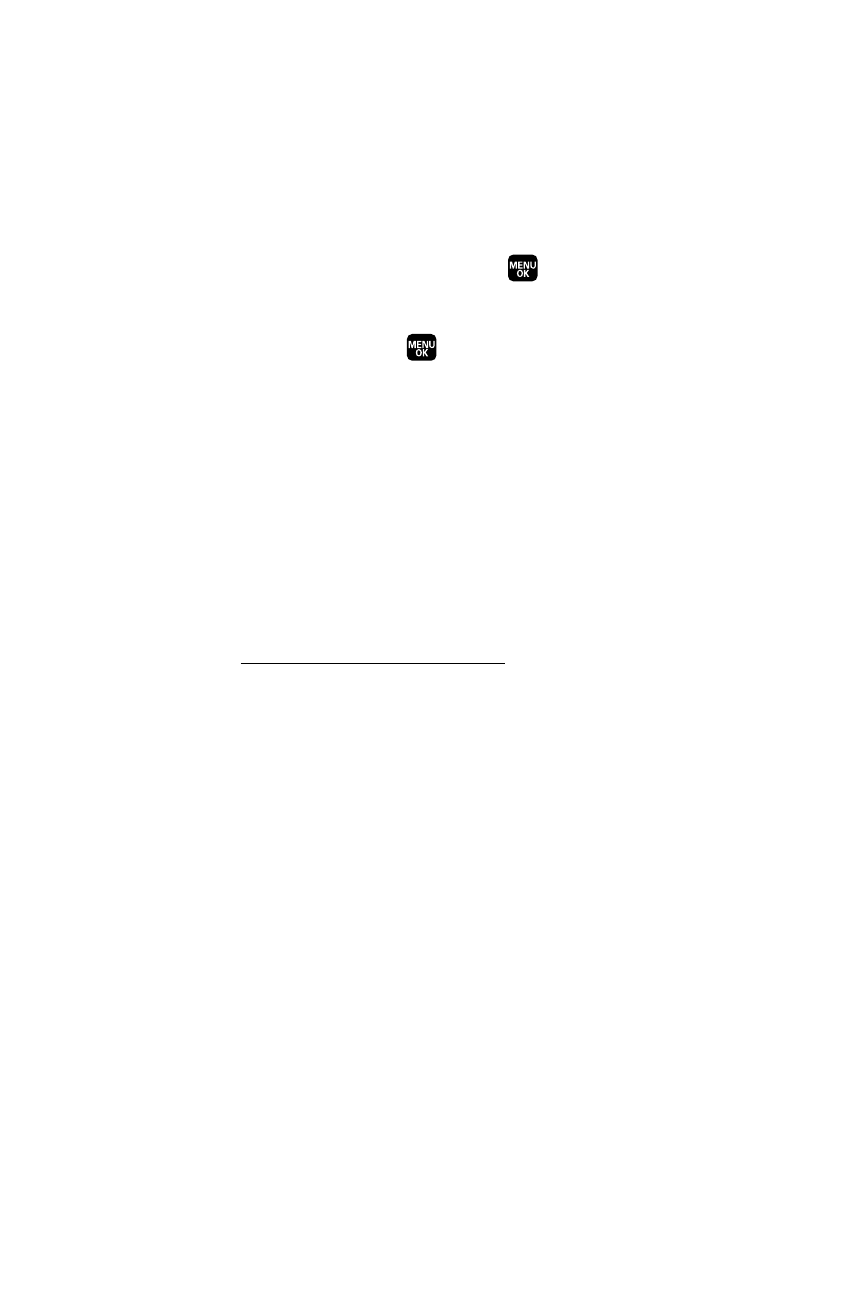
240
Section 3C: Sprint Power Vision
Ⅲ
Categories allows you to choose from categories such as
What’s Hot and New Releases, and to browse genres.
Ⅲ
Search gives you the option of searching for specific songs or
artists. Just use your keypad to enter your search criteria in the
available field.
2.
Highlight the song you want and press
. (The song information
screen will display.)
3.
Select an option and press
:
Ⅲ
Preview to play an audio clip of the selected song.
Ⅲ
Buy Song to purchase the song and download it to your phone.
●
When you select Buy Song, the file will automatically
download to your phone. (If there is not enough free memory
space on your phone, you will see an alert.)
●
Once the song has been downloaded to your phone,
you will see options allowing you to listen to the song, add
it to a playlist, or continue shopping.You can also visit
http://musicstore.qwest.com
to download your purchases
to your PC.
Playing Music From the Sprint Music Store
The Sprint Music Store not only gives you access to great music, it also gives
you a place to listen to and organize your music library.
Accessing the Music Player
1.
From the Sprint Music Store opening page, use your navigation key to
select the Player tab.
2.
From the Player display, select an option:
Ⅲ
All My Music to browse through all of your downloaded music.
Ⅲ
organize your music.
