Accessing sms text messages – Sanyo M1 User Manual
Page 232
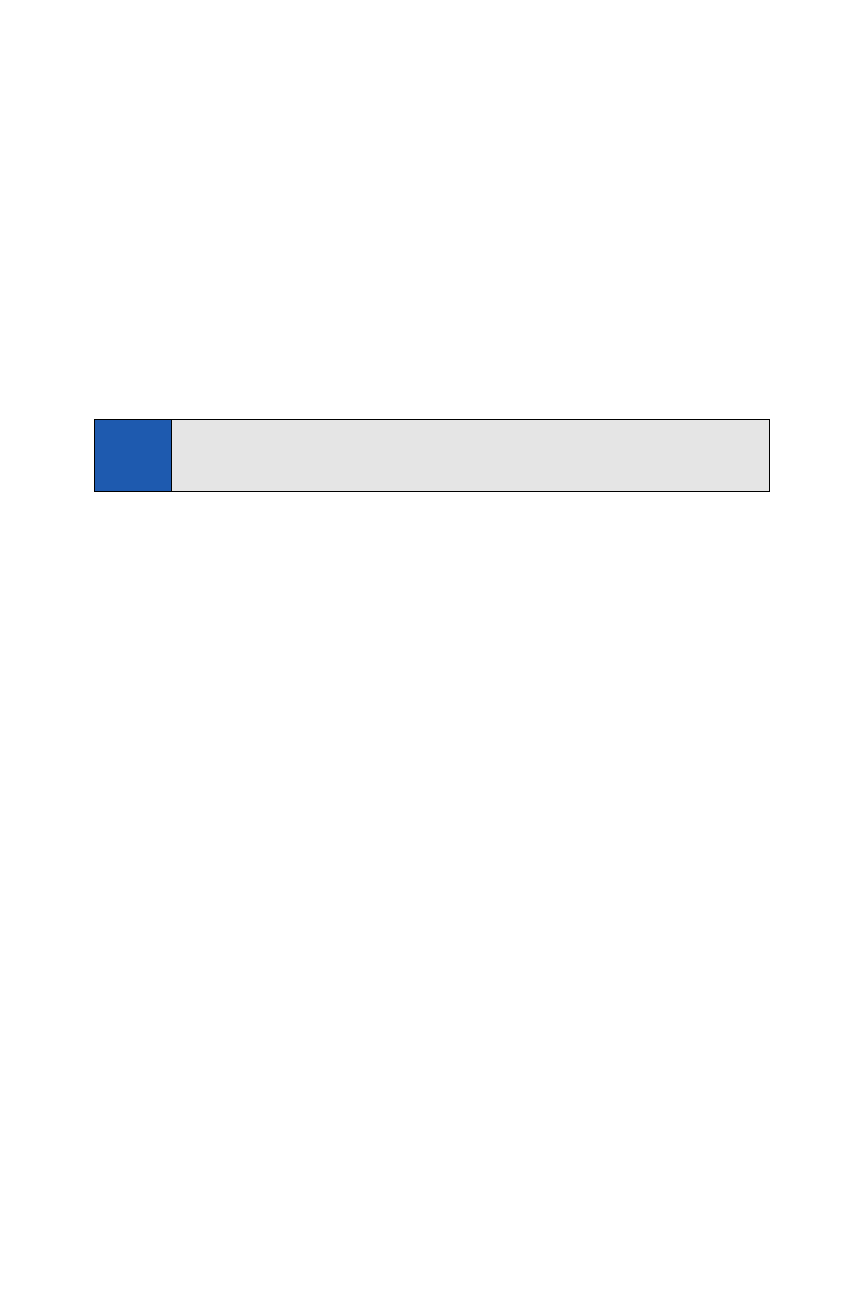
4.
Compose a message or use the preset messages or smileys (icons).
Ⅲ
To type a message, use your keypad to enter your message.
Select Mode (right softkey) to select a character input mode.
(See “Entering Text” on page 38.)
5.
Scroll down to select the message priority (Ordinary or Urgent), set
the callback number, set the signature, or set the delivery receipt.
6.
Review your message and select Send (left softkey). (You may also
select additional messaging options by selecting Options [right
softkey] to change the recipients or save to draft.)
Accessing SMS Text Messages
To read an SMS Text message:
ᮣ
When you receive a text message, it will be displayed automatically
on your phone’s screen. Use your navigation key to scroll down and
view the entire message.
To reply to an SMS Text message:
1.
While the message is open, select Reply (left softkey).
2.
Select Text, and then compose your reply or use the preset
messages or icons.
Ⅲ
To type a message, use your keypad to enter your message. Use
Mode (right softkey) to select a character input mode. (See
“Entering Text” on page 38.)
3.
Review your reply and select Send (left softkey).
(You may also select additional messaging options by selecting
Options [right softkey] to change the recipients or save to draft.)
Tip:
You can also send an SMS Text message when the left softkey displays
the
Send Msg
option.
216
Section 3A: Qwest Service Features – The Basics
