Ca certificate tab, Example of windows server 2003 – Sony SNC-CS20 User Manual
Page 51
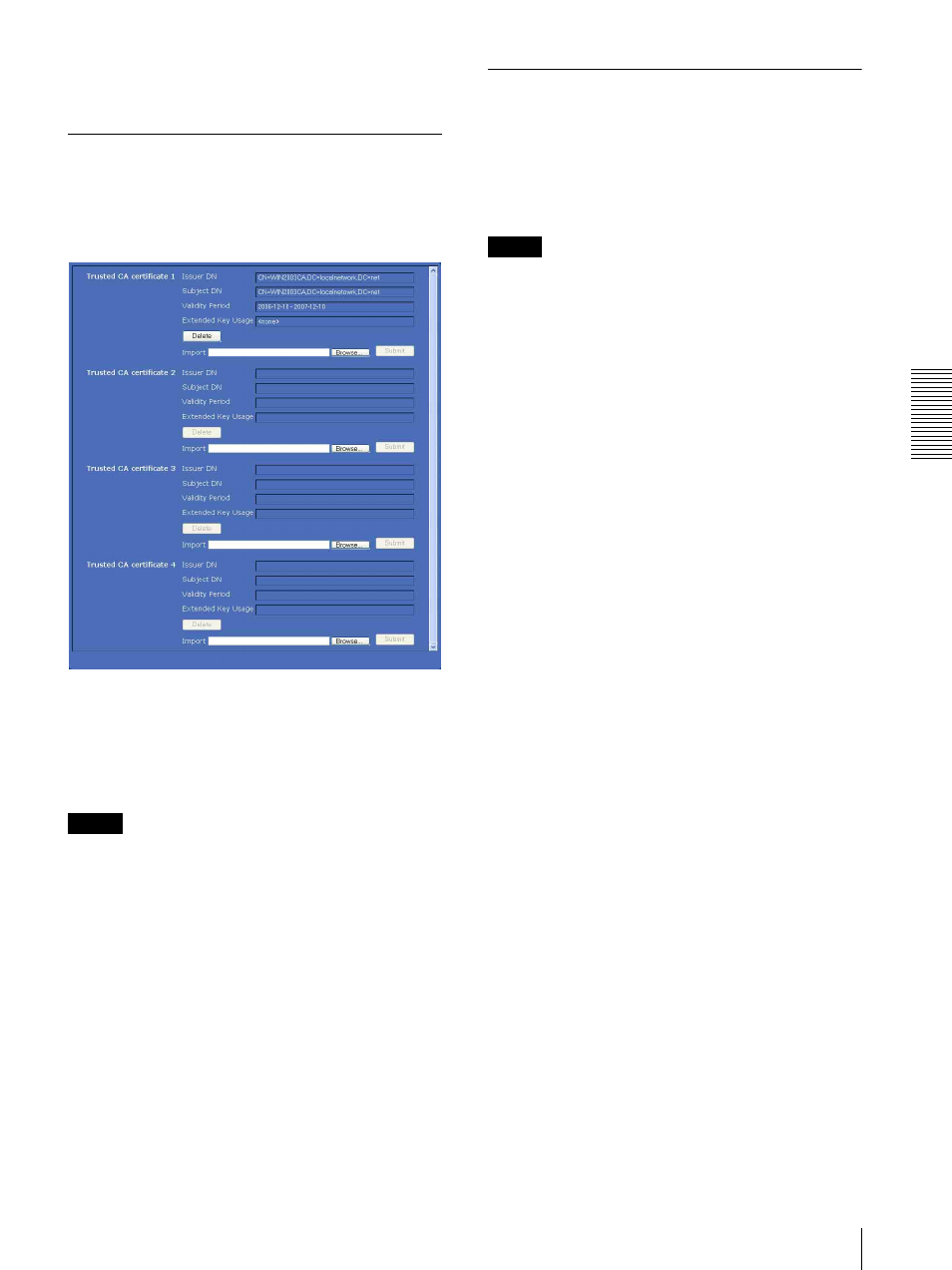
A
d
mini
s
tra
ting
t
he
Came
ra
Using the 802.1X Authentication Function — 802.1X Menu
51
OK/Cancel
See “Buttons common to every menu” on page 28.
CA certificate Tab
You can import a trusted CA certificate (server
certificate or route certificate) to the camera. Up to four
certificates from trusted CAs can be imported to the
camera. Only the PEM format is supported.
To import the CA certificate
Click Browse… to select the CA certificate to be
imported.
Then click Submit, and the selected file will be
imported to the camera.
Note
Import process becomes invalid if the selected file is not
a CA certificate.
To display the information of the CA certificate
When the CA certificate has been saved in the camera
correctly, its information appears on Issuer DN,
Subject DN, Validity Period and Extended Key
Usage.
To delete the CA certificate
Click Delete, and the CA certificate stored in the camera
will be deleted.
Setting the 802.1X authentication
function – Example of Windows
Server 2003
This section explains how to configure the
authentication server and CA using Microsoft Windows
Server 2003.
Note
As this section describes authentication based on the
user interface in English on Windows Server 2003, the
UI terminology and page configuration may be different
depending on the version of the Operating System or
Service Pack and patch update status.
Before setting
Perform the following settings before configuring an
802.1X network.
Active Directory (domain controller)
The following setting example is based on the
assumption that the Active Directory has been
configured.
Windows IAS configuration
To add the IAS (Internet Authentication Service),
perform the following steps:
1
Configure Remote access/VPN server in Manage
Your Server of Windows Server 2003.
2
Open Add or Remove Programs from Control
Panel of Windows menu.
3
Install Internet Authentication Service in Add/
Remove Windows Components.
CA configuration
To configure the CA, perform the following steps:
1
Open Add or Remove Programs from Control
Panel of Windows menu.
2
Select Add/Remove Windows Components.
3
Add Certificate Services in the Component menu.
4
Select Enterprise root CA on CA Type, and
proceed to next.
5
Type the name of CA on Common Name for this
CA, and configure the CA.
