Operating the camera, Administrator and user – Sony SNC-CS20 User Manual
Page 16
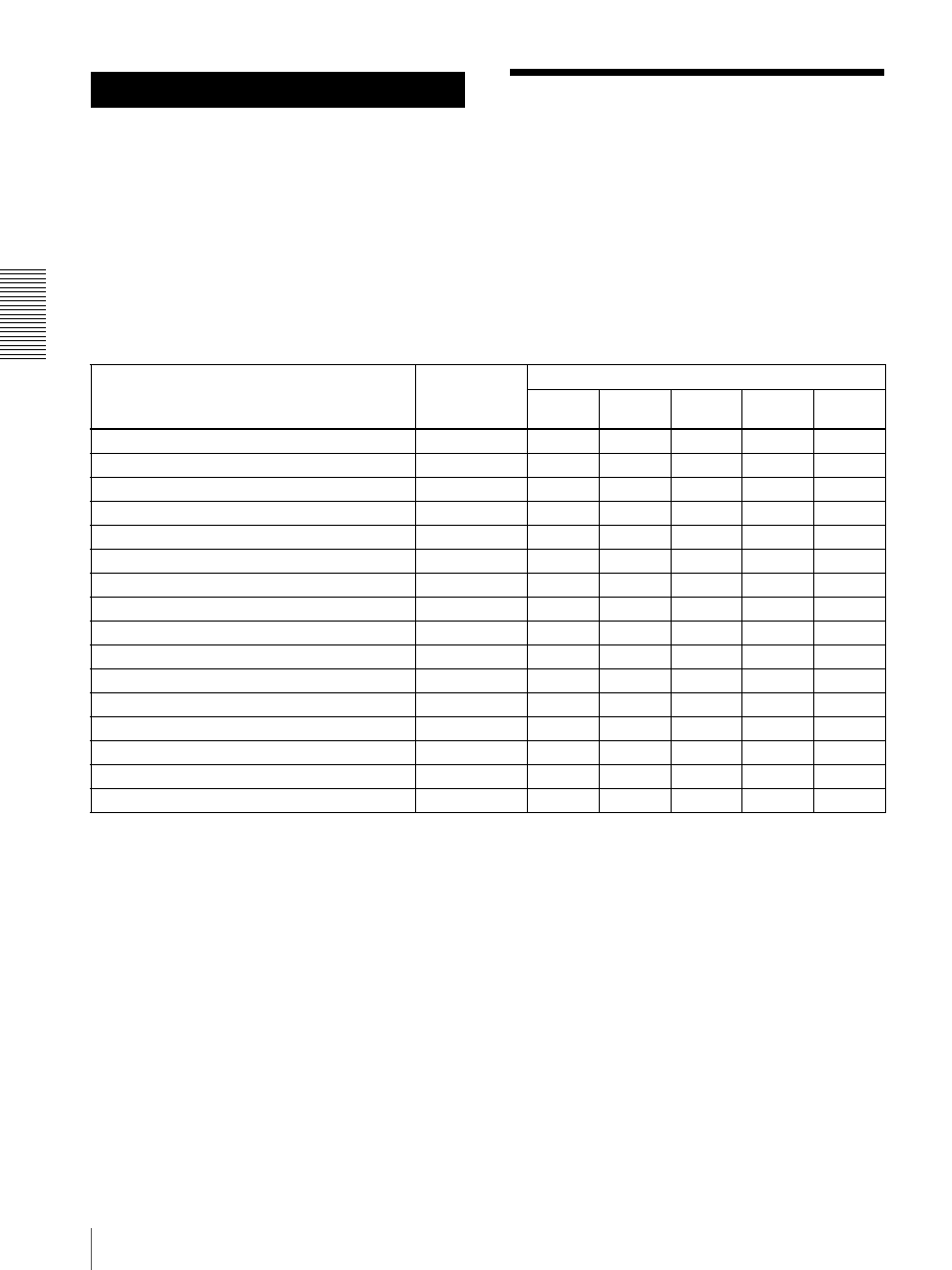
O
per
at
ing
t
he
Came
ra
Administrator and User
16
Operating the Camera
The Operating the Camera section explains how to
monitor the image from the camera using your Web
browser. Use Internet Explorer as the Web browser.
The functions of the camera should be set by the
Administrator. For the setting of the camera, see
“Administrating the Camera” on page 28.
Administrator and User
This network camera identifies the people who log in as
the Administrator or User.
The Administrator can use all the functions of this
network camera including camera setting. The User can
use the functions for monitoring the image and audio
from the camera, and controlling the camera. The
Viewer mode setting is used to restrict the user's access
rights. There are five types of users.
Each type of user can use the corresponding functions
below.
z
Usable –Not usable
1) This function is usable with the Java applet viewer.
2) Available only when SolidPTZ is enabled on SNC-DM110 /
DM160 / CM120.
3) Available for SNC-DM160 / DS60 / CM120 / CS20.
4) Available for SNC-DM110 / DM160 / CM120.
The access rights of the administrator and the user can
be set in “Setting the User — User Menu” of the
Administrator menu on page 54.
Function
Administrator
User
Full
Pan/Tilt
4)
Preset
position
4)
Light
View
Monitor a live image
z
z
z
z
z
z
View the date and time
z
z
z
z
z
z
Receive the audio
z
z
z
z
z
z
Control the image view size
z
z
z
z
z
–
Zoom an image using the digital zoom
z
z
z
z
z
–
Save a still image in the computer
z
z
z
z
z
–
1)
Call the Preset position
2)
z
z
z
z
–
–
Perform the pan/tilt/zoom operation
2)
z
z
z
–
–
–
Control the frame rate (Available in JPEG mode only)
z
z
–
–
–
–
Send an image file to the FTP server
z
z
–
–
–
–
Send an image attached to an e-mail
z
z
–
–
–
–
Record an image in the memory
z
z
–
–
–
–
Control the alarm output of the I/O port on the camera
z
z
–
–
–
–
Switch the Day/Night function mode
3)
z
z
–
–
–
–
Play an audio file (Voice alert)
z
z
–
–
–
–
Control the setting menu
z
–
–
–
–
–
