Accessing the camera using the web browser, Accessing the camera using the web browser 13 – Sony SNC-CS20 User Manual
Page 13
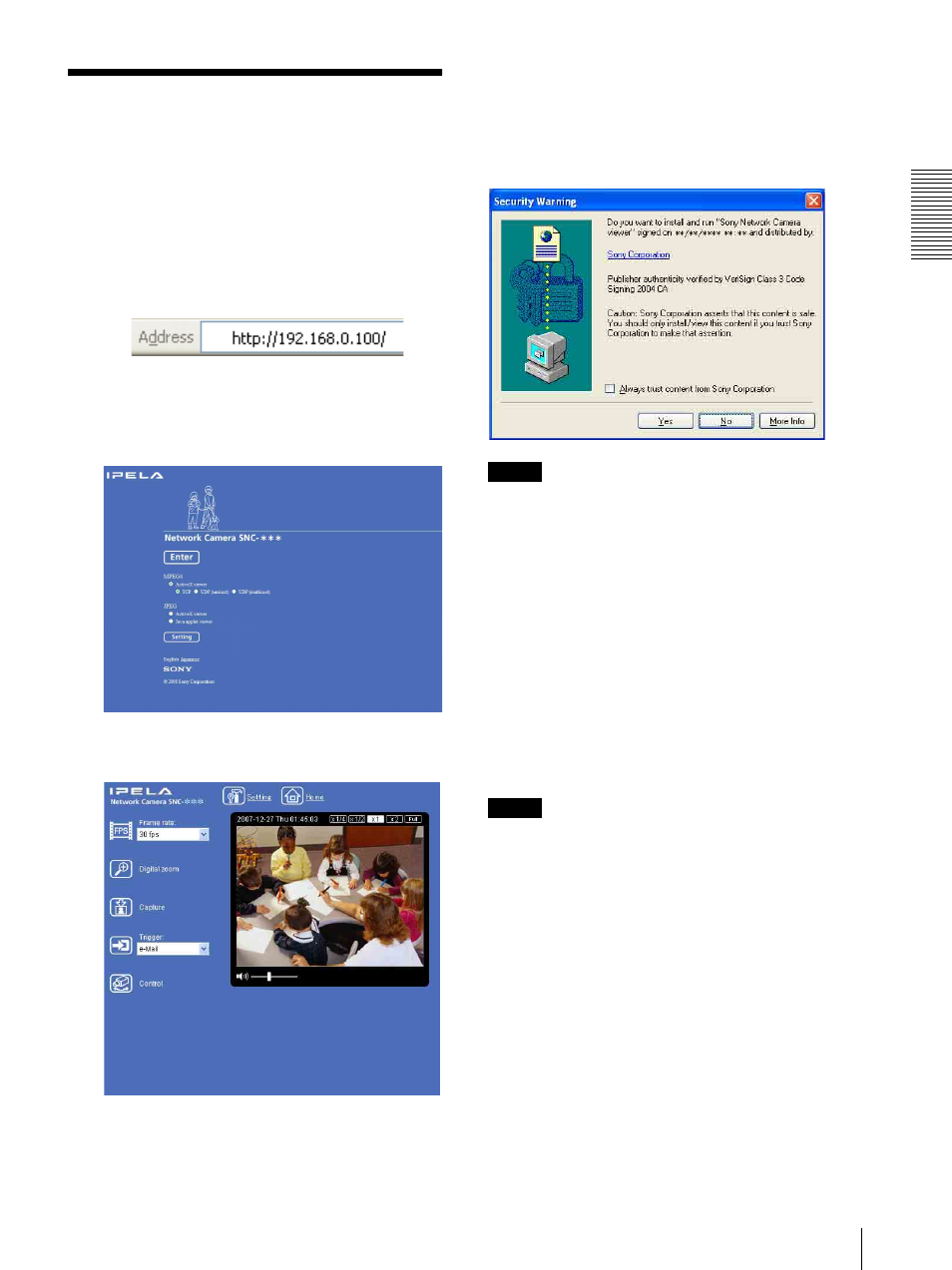
Pre
par
at
ion
Accessing the Camera Using the Web Browser
13
Accessing the Camera
Using the Web Browser
After the IP address has been assigned to the camera,
check that you can actually access the camera using the
Web browser installed on your computer.
Use Internet Explorer as the Web browser.
1
Start the Web browser on the computer and type the
IP address of the camera in the URL box.
The welcome page of the network camera is
displayed on the Web browser.
Display sample: SNC-DM160
2
Click Enter.
The main viewer is displayed.
If the main viewer is displayed correctly, accessing
the camera is confirmed.
When the main viewer of the camera is
displayed for the first time
When you click Enter, “Security Warning” is displayed.
When you click Yes, ActiveX control is installed and the
main viewer is displayed.
Notes
• If Automatic configuration is enabled in the Local
Area Network (LAN) Settings of Internet Explorer,
the image may not be displayed. In that case, disable
Automatic configuration and set the Proxy server
manually. For the setting of the Proxy server, consult
your network administrator.
• When you install ActiveX Control, you should be
logged in to the computer as Administrator.
• When you are using Windows XP Service Pack 2 or
Windows Vista, the information bar or “Security
Warning” may appear as you click Enter. For details,
see “Installing ActiveX Control” in “When using
Windows XP Service Pack 2” on page 9 or “Installing
ActiveX Control” in “When using Windows Vista” on
page 11.
Tip
Every page of this software is optimized as display
character size Medium for Internet Explorer.
To display the welcome page and the
main viewer correctly
To operate the welcome page and the main viewer
correctly, set the security level of the Internet Explorer
to Medium or lower, as follows:
1
Select Tools from the menu bar for Internet
Explorer, then select Internet Options and click
the Security tab.
2
Click the Internet icon (when using the camera via
the Internet) or Local intranet icon (when using
the camera via a local network).
