Displaying a specified point in the monitor window, Displaying a specified point in the monitor, Window – Sony SNC-CS20 User Manual
Page 25
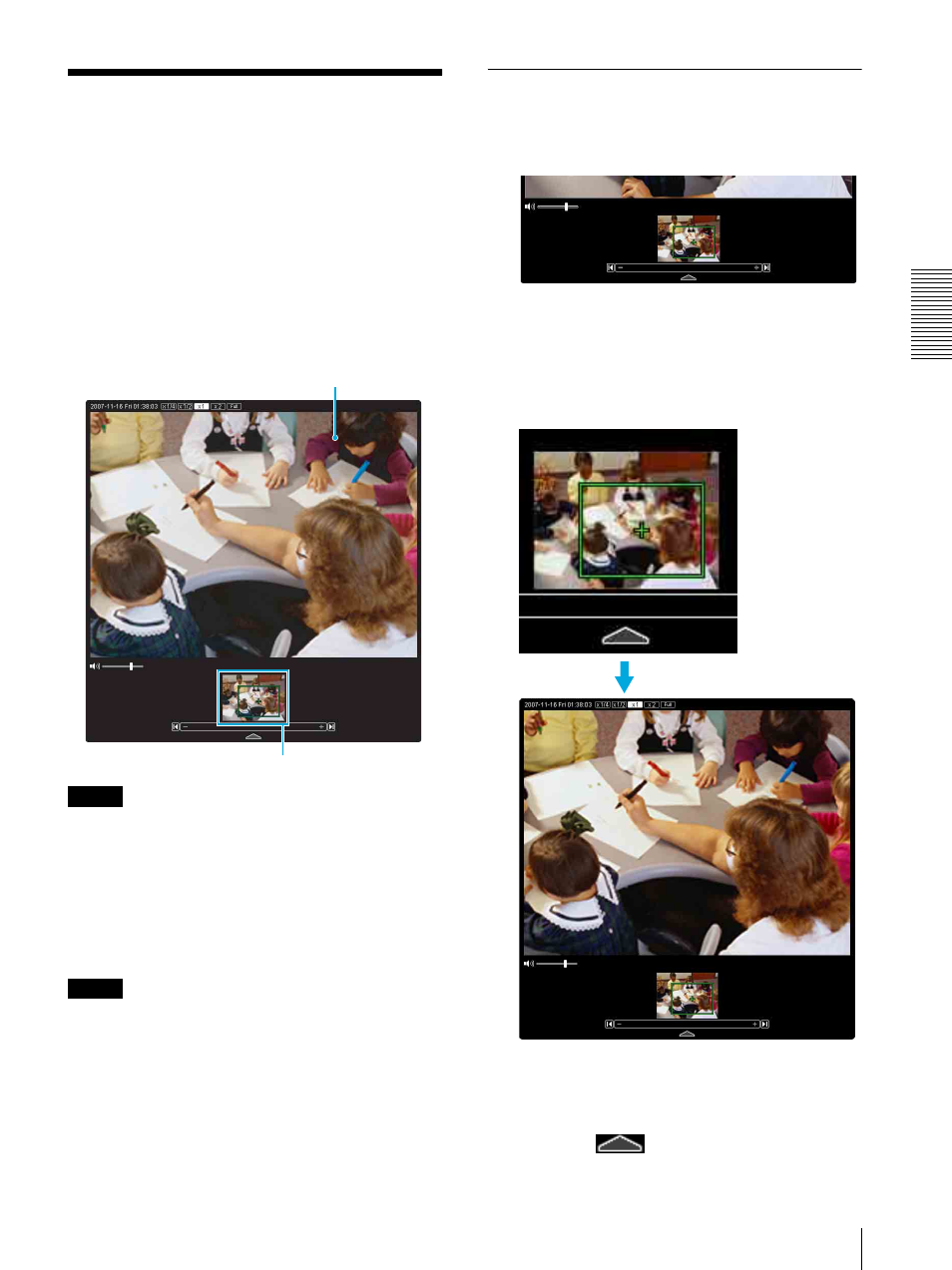
O
per
at
ing
t
he
Came
ra
Controlling the Camera on a Full Image (SNC-DM110 / DM160 / CM120 only)
25
Controlling the Camera
on a Full Image (SNC-
DM110 / DM160 / CM120
only)
When you have authorization to control the camera, the
full image is displayed under the monitor window.
The full image is a still image that shows the entire
shooting range of the camera in reduced size. When you
click on the full image, the clicked portion is displayed
in the monitor window.
Note
When the SolidPTZ is disabled (page 42), you cannot
control the camera on a full image.
To create a full image
Create a full image using Capture full image in the
Initialize tab of the System menu.
For details, see page 34.
Tip
When the camera is moved or when the layout around
the camera is changed, you should create the full image
again.
Displaying a specified point in the
monitor window
1
Create a full image and display it.
2
Click the point you want to watch in the full image.
The current image at the selected point is displayed
in the monitor window.
You can see a green frame on the full image. This
indicates the image currently displayed in the
motion window you are watching.
To turn off the full image
When you click
, the full image and the zoom bar
disappear.
Monitor window
Full image
Click the point you
want to watch in full
image.
The current situation is displayed in the monitor window at
the clicked point.
