Recording with a dv connection cable, Ieee 1394 data transfer – Samsung digital SC-D363 User Manual
Page 92
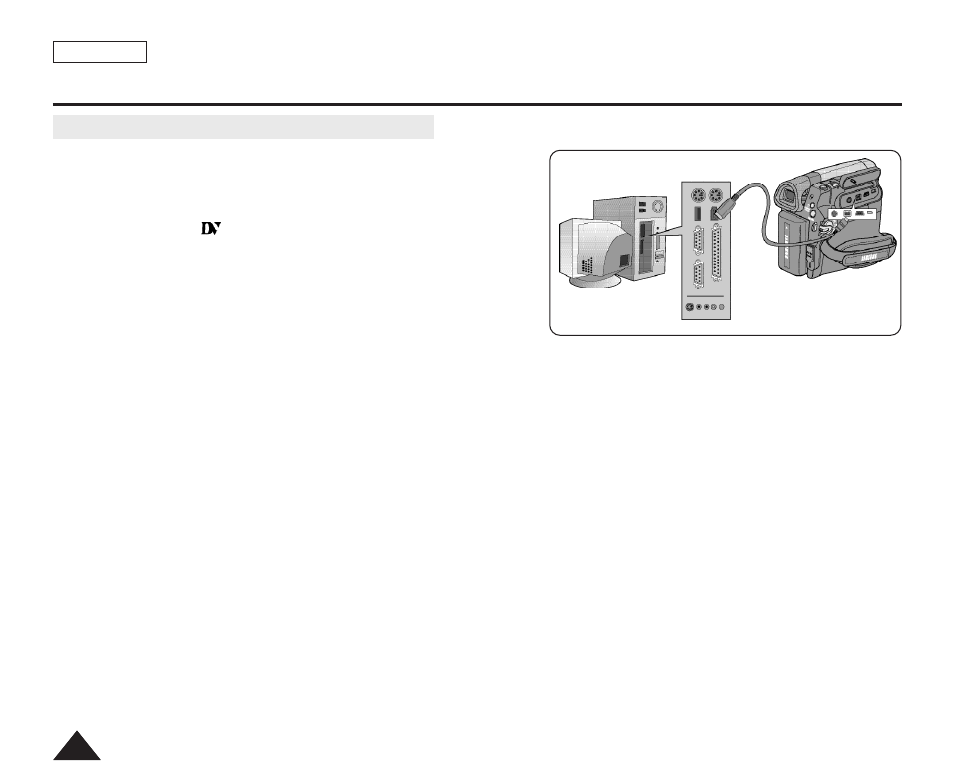
ENGLISH
88
88
IEEE 1394 Data Transfer
Recording with a DV Connection Cable
1. Set the [Power] switch to [PLAYER].
2. Set the [Mode] switch to [TAPE]. (SC-D363/D364/D365/D366 only)
3. Connect the DV cable (not supplied) from the DV jack of the
Camcorder to the DV jack of the other DV device.
■
Make sure that
is displayed.
4. Press the [Start/Stop] button to begin REC PAUSE mode.
■
5. Start playback on the other DV device while you monitor the picture.
6. Press the [Start/Stop] button to start recording.
■
If you want to pause recording momentarily, press the
[Start/Stop] button again.
7. To stop recording, press the [
■ (STOP)] button.
[ Notes ]
■
When you transmit data from the Camcorder to another DV device, some functions may not work.
If this occurs, please reconnect the DV cable or turn the power OFF and ON again.
■
When you transmit data from the Camcorder to PC, PC function button is not available in
■
Do not use other DV device when using IEEE1394.
■
Do not connect the Camcorder to a PC using both DV and USB cables. It may not operate properly.
■
The IEEE1394 cable (DV cable)is sold separately.
■
Moving image software is commercially available.
■
Most DV enabled PCs have a 6 pin jack. In this case, a 6pin/4pin cable is required for the connection.
■
Most DV enabled Notebooks and Laptops have a 4 pin socket. Use a 4pin/4pin cable for the connection.
■
DIS and COLOR NITE features are not available when in DV (IEEE1394) mode.
If DV (IEEE1394) mode is set, DIS and COLOR NITE modes will be released.
■
When using this Camcorder as a recorder, the pictures that appear on a monitor may seem uneven,
however recorded pictures will not be affected.
