Selecting images, Setting the number of prints, Setting the date/time imprint option – Samsung digital SC-D363 User Manual
Page 90: Printing images, Canceling the printing, Pictbridge, English
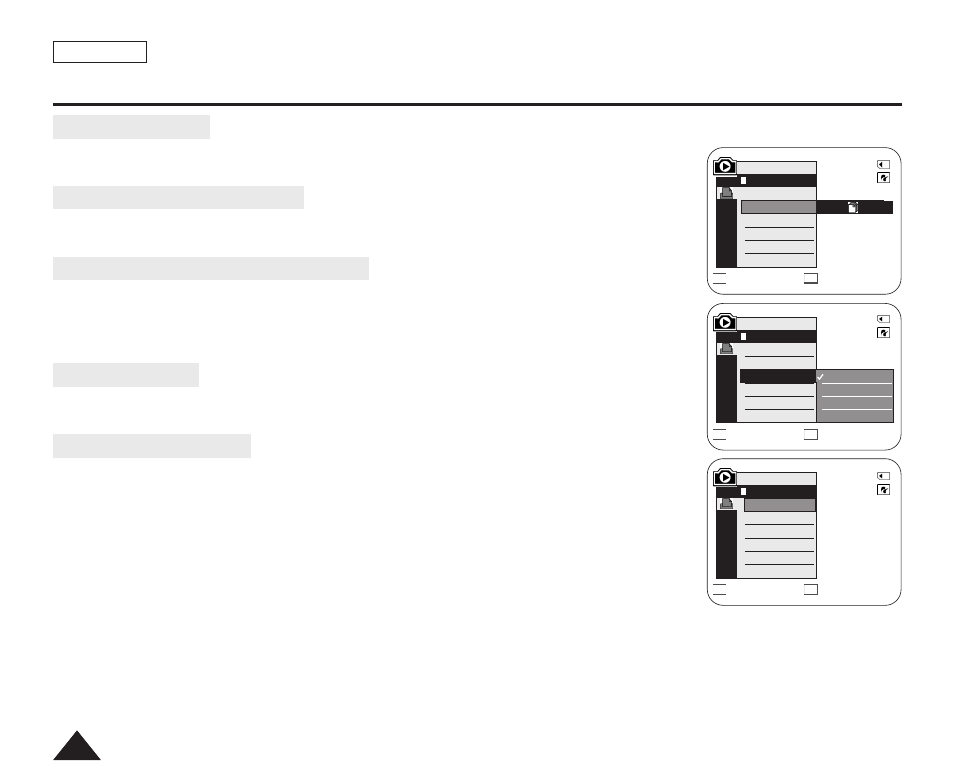
ENGLISH
86
86
PictBridge
TM
(SC-D363/D364/D365/D366 only)
Selecting Images
1. In the
œœ
œ/√
√√
√ (REV/FWD)] buttons to select
an image to print.
Setting the Number of Prints
2. Move the [Zoom] lever up or down to select
3. Move the [Zoom] lever up or down to set the number of prints, then press the [OK] button.
Setting the Date/Time Imprint Option
4. Move the [Zoom] lever up or down to select
5. Move the [Zoom] lever up or down to select the Date/Time display type, then press the [OK]
button.
■
Date/Time display type:
Printing Images
Move the [Zoom] lever up or down to select
and selected image files will be printed.
Canceling the Printing
To cancel the image printing, press [OK] button again.
The message “Cancel” appears and the image printing will be canceled.
[ Notes ]
■
The Date/Time Imprint Option may not supported by all printers. Check with your printer
manufacturer. The
■
The PictBridge
TM
is a registered trademark of CIPA (Camera & Imaging Products Association), an
image transfer standard developed by Canon, Fuji, HP, Olympus, Seiko Epson, and Sony.
■
PictBridge supporting printers are commercially available.
■
Use the USB cable provided with the Camcorder.
■
Use the AC power adapter for your Camcorder during PictBridge Direct Printing.
Turning your Camcorder off during printing might damage data on the Memory Card.
■
Printing photo images is supported. Moving images are not available for printing.
■
You can set various printing options depending on the printer.
■
Please refer to the user’s manual of the printer for details.
Previous
Next
Previous
Next
M.Player Mode
Back
Copies
Date/Time
Off
Date
Time
Date&Time
Previous
Next
M.Player Mode
Back
Copies
Date/Time
Num. 02
2/46
2/46
2/46
M.Player Mode
Back
Print
Copies
Date/Time
100-0002
100-0002
100-0002
