Marking images for printing (print mark), Removing the print mark, English – Samsung digital SC-D363 User Manual
Page 88: Dpof supported printers are commercially available, Use the usb cable provided with the camcorder
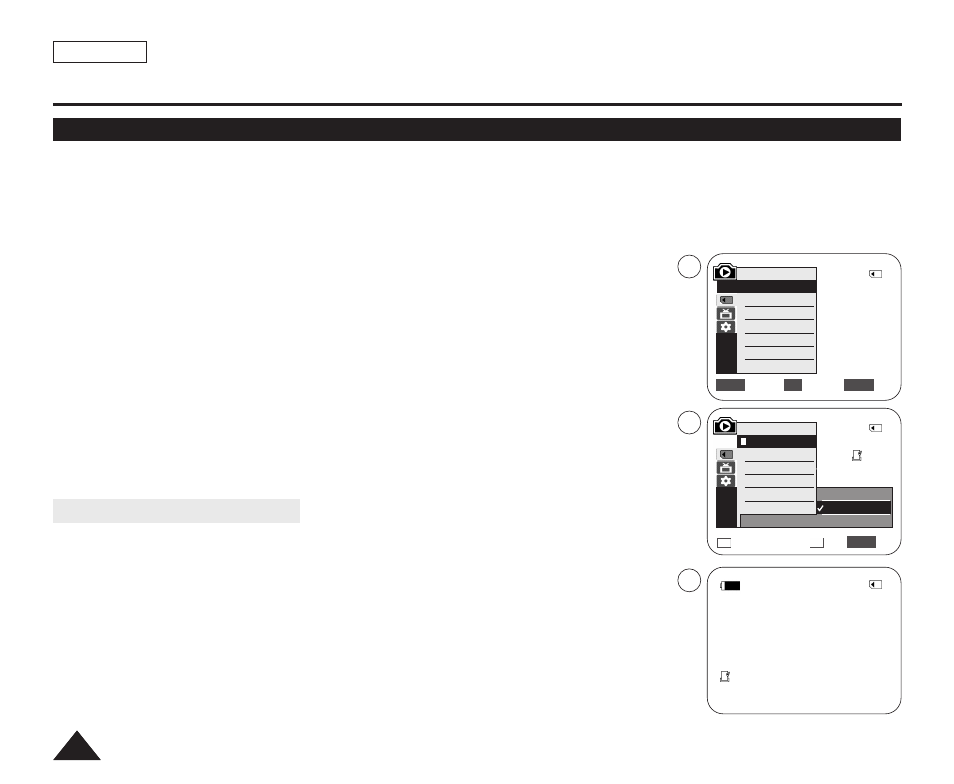
ENGLISH
84
84
✤ The Print Mark function works only in
✤ This Camcorder supports the DPOF (Digital Print Order Format) print format.
✤ You can automatically print images recorded on a Memory Card with a printer supporting DPOF.
✤ There are 2 ways to make a Print Mark.
-
-
1. Set the [Power] switch to [PLAYER].
2. Set the [Mode] switch to [MEMORY].
■
The last recorded image appears.
3. Using the [œ
œœ
œ/√
√√
√ (REV/FWD)] buttons, search for the photo image that you want to mark.
4. Press the [MENU] button.
■
The menu list will appear.
5. Move the [Zoom] lever up or down to select
6. Move the [Zoom] lever up or down to select
7. Move the [Zoom] lever up or down to select desired option (All Off, This File or All Files),
then press the [OK] button.
8. If you select
press the [OK] button.
9. To exit, press the [MENU] button.
Removing the Print Mark
To remove all Print Marks select
To remove individual file’s Print Mark, select the file and set
[ Notes ]
■
You can directly access the Print Mark function using the [QUICK MENU] button.
➥page 20
■
If the Print Mark is set to
■
If the Print Mark is set to
■
The
stored images.
■
DPOF supported printers are commercially available.
■
Use the USB cable provided with the Camcorder.
Digital Still Camera Mode (SC-D363/D364/D365/D366 only)
Marking Images for Printing (Print Mark)
Previous
Next
Exit
MENU
√Memory Card
√Photo
√Off
Move
Select
Exit
MENU
OK
ZOOM
M.Player Mode
√Memory
Memory Type
M.Play Select
Delete
Delete All
Protect
Print Mark
All Off
This File 002
All Files
2/46
002
√
5
7
9
M.Player Mode
Back
Memory Type
M.Play Select
Delete
Delete All
Protect
Print Mark
2/46
2/46
002
100-0002
†
†
†
800x600
