Selecting the photo quality, Select the image quality – Samsung digital SC-D363 User Manual
Page 75
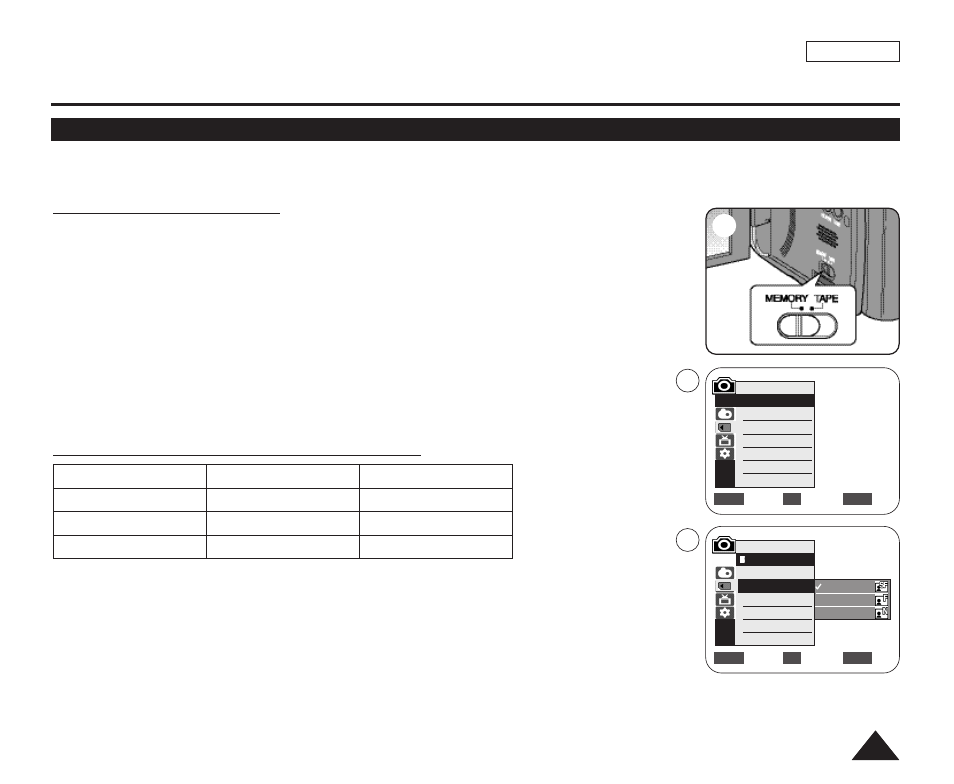
ENGLISH
71
71
Digital Still Camera Mode (SC-D363/D364/D365/D366 only)
Selecting the Photo Quality
✤ Photo Quality function works in both
✤ You can select the quality of a photo image to be recorded.
Select the Image Quality
1. Set the [Power] switch to [CAMERA] or [PLAYER].
2. If the [Power] switch is set to [CAMERA] mode, set the [Mode] switch to [MEMORY].
If the [Power] switch is set to [PLAYER] mode, set the [Mode] switch to [TAPE].
3. Press the [MENU] button.
■
The menu list will appear.
4. Move the [Zoom] lever up or down to select
5. Move the [Zoom] lever up or down to select
6. Move the [Zoom] lever up or down to select desired image quality (Super Fine, Fine,
Normal), then press the [OK] button.
7. To exit, press the [MENU] button.
■
The selected icon is displayed.
Number of Images on the Memory Card
The actual number of images that you can record varies depending on the nature of
the subject to be recorded.
[ Notes ]
■
You can directly access the Photo Quality function using the [QUICK MENU] button.
➥page 20
■
The above approximation is based on a 8MB Memory Card under normal recording conditions.
■
The number of images that can be stored on a Memory Card depends on various conditions.
■
Photo images (JPEG) can be stored in the Memory Card up to 20,000 files.
QUALITY
8MB
16MB
Approx. 34
Approx. 68
Approx. 45
Approx. 90
Approx. 74
Approx. 148
Move
Select
Exit
MENU
OK
ZOOM
√Memory Card
√Super Fine
√Series
Move
Select
Exit
MENU
OK
ZOOM
M.Cam Mode
√Memory
Memory Type
Photo Quality
File No.
Super Fine
Fine
Normal
2
4
5
M.Cam Mode
Back
Memory Type
Photo Quality
File No.
