Setting the 16:9 wide mode, Advanced recording, English – Samsung digital SC-D363 User Manual
Page 58
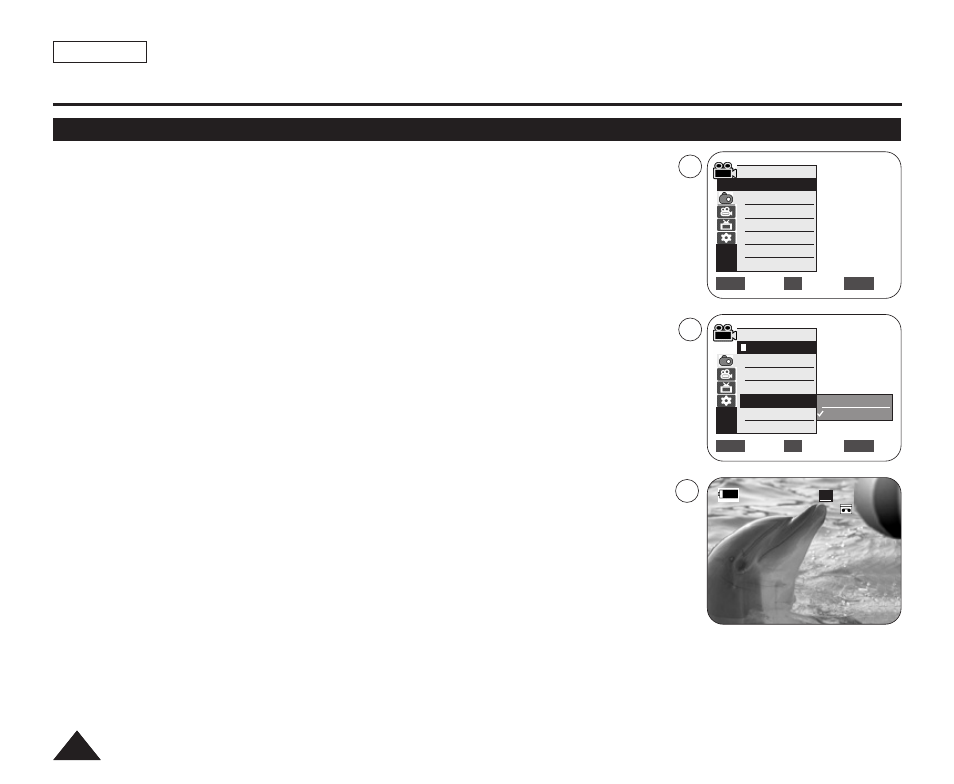
Advanced Recording
Setting the 16:9 Wide mode
✤ The 16:9 Wide function works only in
✤ Select to record a picture to be played back on a 16:9 Wide TV.
✤ Recordings in 16:9 Wide will play back naturally only when the TV supports 16:9 aspect
ratio.
1. Set the [Power] switch to [CAMERA].
2. Set the [Mode] switch to [TAPE]. (SC-D363/D364/D365/D366 only)
3. Press the [MENU] button.
■
The menu list will appear.
4. Move the [Zoom] lever up or down to select
5. Move the [Zoom] lever up or down to select <16:9 Wide>, then press the [OK] button.
6. To activate the 16:9 Wide function, move the [Zoom] lever up or down to select
then press the [OK] button.
■
If you do not want to use the 16:9 Wide function, set the <16:9 Wide> menu to
7. To exit, press the [MENU] button. The selected icon is displayed.
[ Notes ]
■
You can directly access the 16:9 Wide function using the [QUICK MENU] button.
➥page 20
■
The 16:9 Wide mode is not available while Visual Effect, DIS or EASY. Q is in use.
(SC-D263/D362/D363/D364 only)
■
Once COLOR NITE is set, 16:9 Wide mode will be released.
■
Digital Zoom is not available in the 16:9 Wide mode.
■
Still image recording is not available in the 16:9 Wide mode.
7
ENGLISH
54
54
Move
Select
Exit
MENU
OK
ZOOM
Off
On
√Auto
√Auto
√Off
√Off
√Off
√Off
Move
Select
Exit
MENU
OK
ZOOM
Camera Mode
√Camera
Program AE
White Balance
Visual Effect
16:9 Wide
DIS
Digital Zoom
60min
0:00:10
SP
STBY
œ
1
16
6::9
9 W
Wiid
de
e
Camera Mode
Back
Program AE
White Balance
Visual Effect
16:9 Wide
DIS
Digital Zoom
4
6
