Initial setting : display menu setting, Adjusting the lcd screen (lcd bright/ lcd color) – Samsung digital SC-D363 User Manual
Page 33
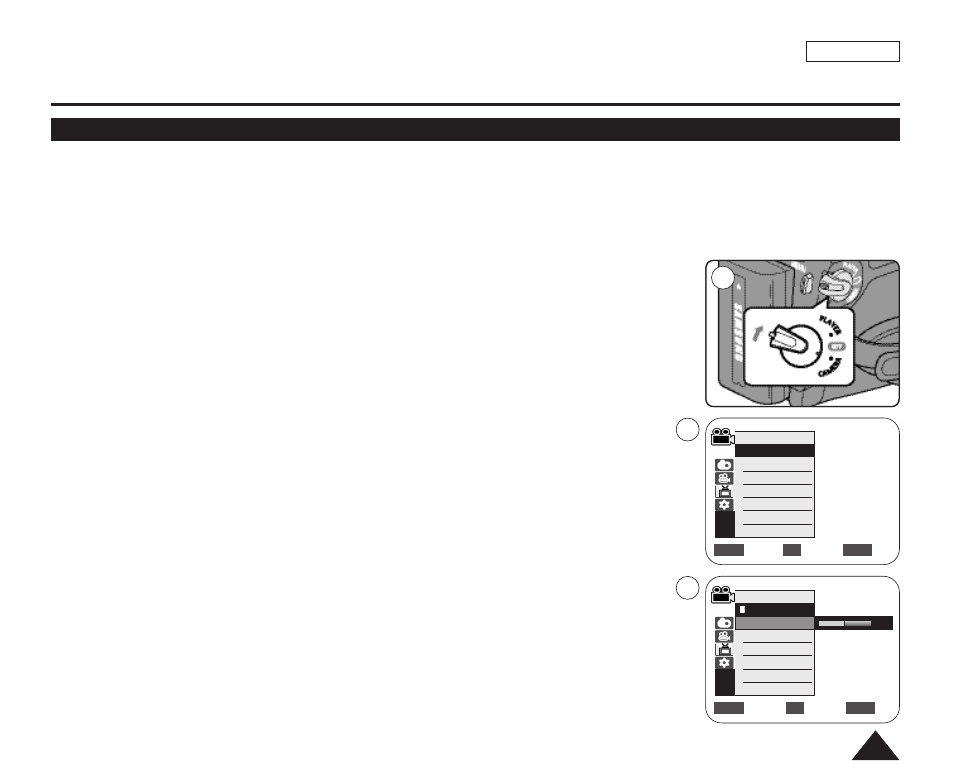
ENGLISH
29
29
Initial Setting : Display Menu Setting
Adjusting the LCD Screen (LCD Bright/ LCD Color)
✤ Adjusting the LCD Screen works in
✤ Your Camcorder is equipped with a 2.5 inch (SC-D263/D362/D363/D364) / 2.7 inch wide (SC-D365/D366) color Liquid
Crystal Display (LCD) Screen, which enables you to view what you are recording or playing back directly.
✤ Depending on the conditions under which you are using the Camcorder (indoors or outdoors for example), you can
adjust;
-
1. Set the [Power] switch to [CAMERA] or [PLAYER].
2. Set the [Mode] switch to [TAPE] or [MEMORY]. (SC-D363/D364/D365/D366 only)
3. Press the [MENU] button.
■
The menu list will appear.
4. Move the [Zoom] lever up or down to select
5. Move the [Zoom] lever up or down to select the item you want to adjust (LCD Bright or
LCD Color), then press the [OK] button.
6. Move the [Zoom] lever up or down to adjust the value of the selected item
(LCD Bright or LCD Color), then press the [OK] button.
■
You can set values for
7. To exit, press the [MENU] button.
■
Adjusting the LCD Screen does not affect the brightness and color of the image to
be recorded.
Adjust
Select
Exit
MENU
OK
ZOOM
6
[18]
1
Move
Select
Exit
MENU
OK
ZOOM
Camera Mode
√Display
LCD Bright
LCD Color
Date/Time
TV Display
4
√Off
√On
Camera Mode
Back
LCD Bright
LCD Color
Date/Time
TV Display
