Formatting a memory card, Attention, English – Samsung digital SC-D363 User Manual
Page 82
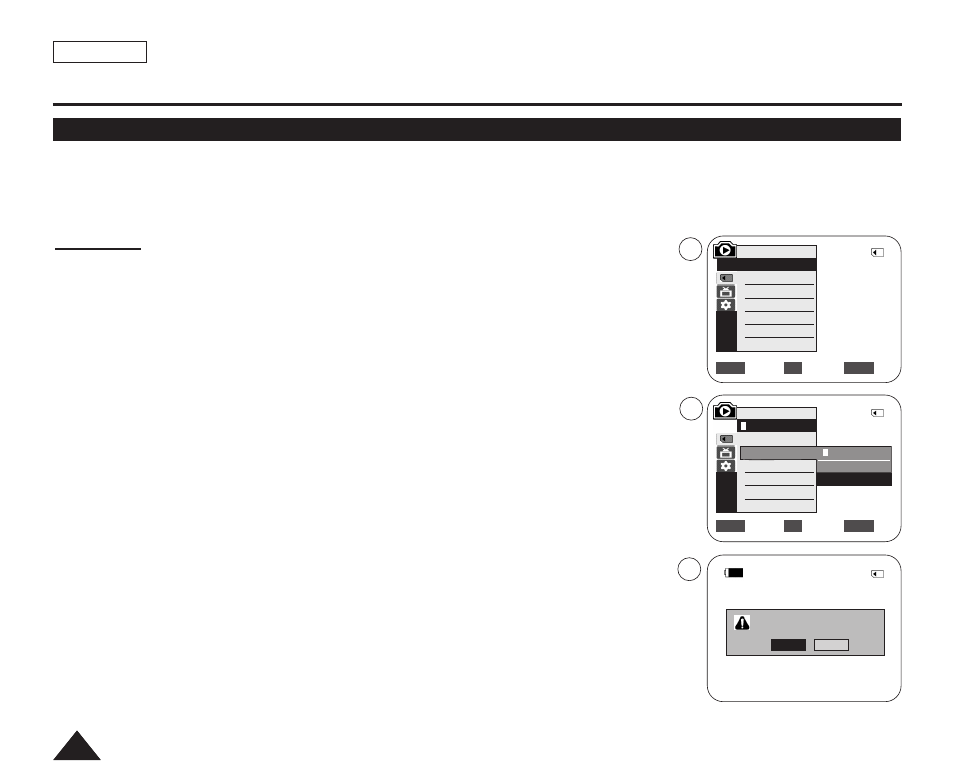
ENGLISH
78
78
Digital Still Camera Mode (SC-D363/D364/D365/D366 only)
Formatting a Memory Card
✤ The Format function works only in
✤ You can use the Format functions to completely delete all images and options on the Memory Card, including protected
images.
✤ The Format function restores the Memory Card to its initial state.
Attention
✤ If you execute the Format function, all images will be erased completely and erased
images cannot be recovered.
1. Set the [Power] switch to [PLAYER].
2. Set the [Mode] switch to [MEMORY].
3. Press the [MENU] button.
■
The menu list will appear.
4. Move the [Zoom] lever up or down to select
5. Move the [Zoom] lever up or down to select
6. Move the [Zoom] lever up or down to select desired option (Int. Memory or Memory
card), then press the [OK] button. (SC-D366 only)
■
If you select
7. Move the [Zoom] lever up or down to select
■
8. To exit, press the [MENU] button.
[ Notes ]
■
If you execute the Format function, all photo images/moving images will be erased
completely and erased photo images/moving images cannot be recovered.
■
Formatting the Memory Card using a different device will cause Memory Card read errors.
■
Do not turn the power off in the middle of the formatting.
■
A Memory Card with the protection tab set to save will not be formatted.
➥page 68
■
Do not format the Memory Card on a PC.
if a Memory Card formatted on a PC is inserted.
Move
Select
Exit
MENU
OK
ZOOM
√Memory Card
√Photo
√Off
Move
Select
Exit
MENU
OK
ZOOM
M.Player Mode
√Memory
Memory Type
M.Play Select
Delete
Delete All
Protect
Print Mark
All files will be deleted !
Do you want to format?
2/46
2/46
4
5
7
†
†
Back
Int. Memory
Memory Card
M.Player Mode
Back
Copy to
Format
2/46
Yes
No
100-0002
800x600
