Storagetek card – Sun Microsystems X4150 User Manual
Page 64
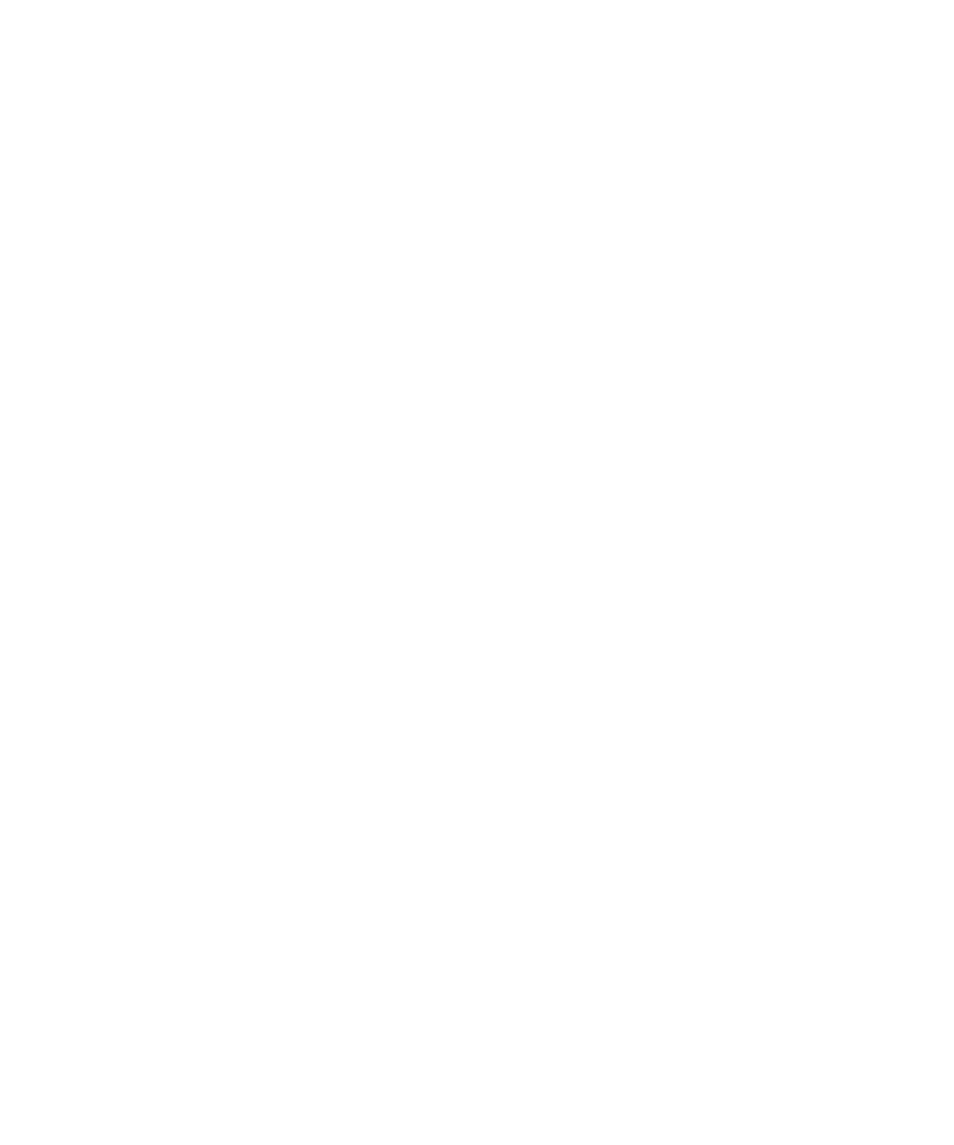
54
Sun Fire X4150 Server Installation Guide • May 2009
Creating a RAID Set to Incorporate a Preinstalled
OS Using the Sun StorageTek Card
The Sun StorageTek card allows you to choose from many RAID configurations.
How you configure your system depends on your system requirements and the
available hard disk drives in the system. The following example shows how to
mirror the preinstalled Solaris OS. This is the better option, and all remaining disks
(should there be more than 2) are incorporated into a data RAID set using the
available options as shown in
.
You will need the Sun Fire X4150 Tools & Drivers CD.
Follow these steps to mirror your configured Solaris OS:
1. Using your Solaris Server, log in and start Xserver.
This graphical user interface is required for StorageTek Software Management.
2. From the supplied Sun Fire X4150 Tools & Drivers CD, copy the StorMan.ds
application, located in the /drivers/sx86/StorageTek/MGMT directory, to a
new directory you choose on your Solaris server, for example,
mkdir /StorMan
.
3. Change the permissions of the new directory and StorMan application.
chmod 777 StorMan.ds
4. Run the following command to install the application:
pkgadd -d StorMan.ds
5. Choose to install all components when prompted.
6. To run the application, type the following:
sh /usr/StorMan/StorMan.sh
A split screen appears.
7. Click the screen to activate the Managed Systems List.
8. Double-click the local machine (it is displayed by IP Address of the Primary
ENET connection.
A prompt appears.
9. At the prompt, log in as root, using the OS password that was assigned during
installation.
10. Click the SUN STK RAID Controller.
All attached hard disk drives on Enclosure 0 and 1 appear.
