Sun Microsystems X4150 User Manual
Page 63
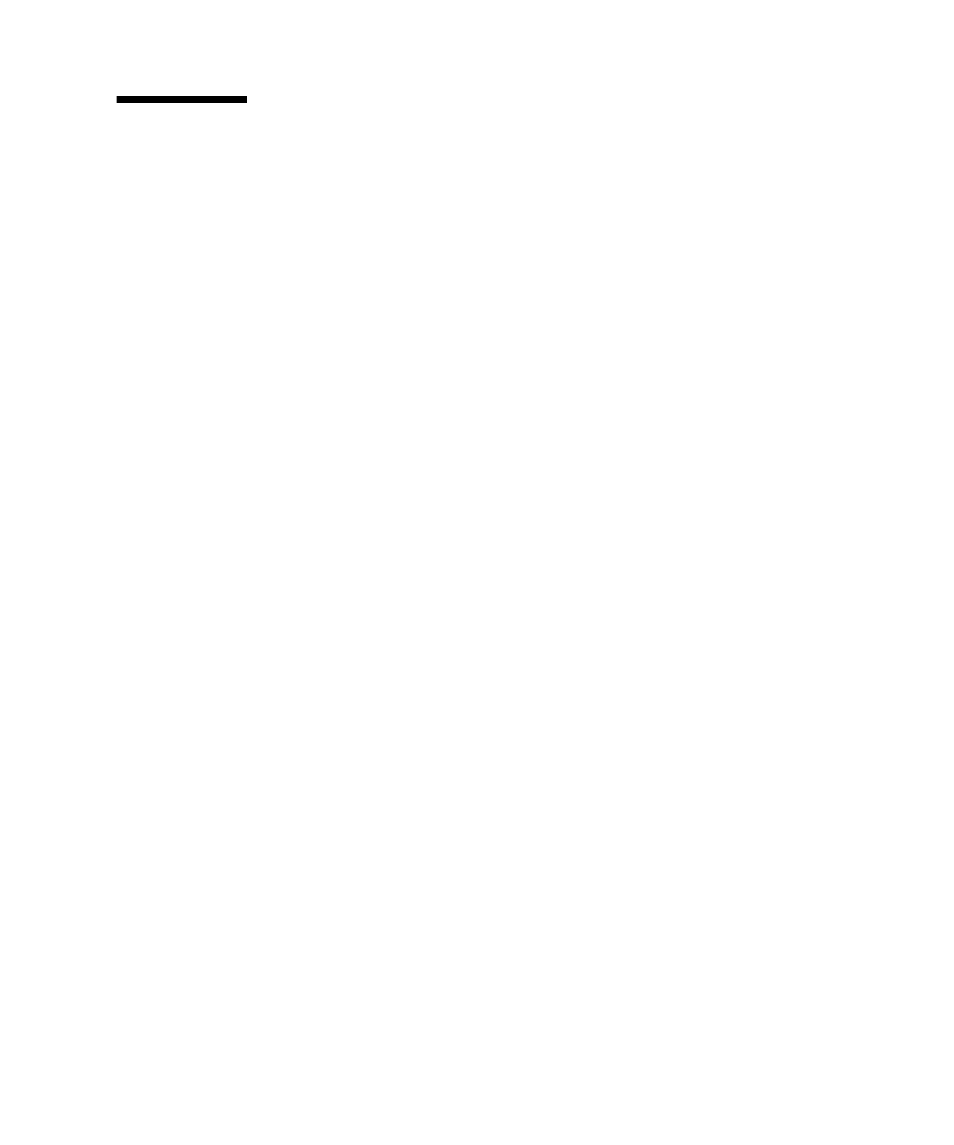
Chapter 4
Configuring the Preinstalled Solaris 10 Operating System
53
Mirroring the Preinstalled Solaris OS
with LSI RAID
The Solaris OS supports hardware RAID and cannot be installed on an existing array
if one has been created. Refer to the Sun Fire X4150 OS Installation Guide or an HBA
card product guide.
If you choose the preinstalled Solaris OS and want to make the OS part of a RAID
set, and if you are using LSI RAID only, perform the following procedure to update
the preinstalled Solaris OS to a mirrored RAID set. As stated in
, only IM
(Integrated Mirror) allows data on the primary hard disk drive (HDD) to be
preserved or merged into an array of disks.
This example allows the creation of a mirror before or after the Solaris installation.
The server has 2 disks: HDD0 (with the OS) and HDD1 (which is blank).
To create a mirror image of the Solaris OS on HDD1:
1. Power on your server system for the first time.
2. Press CTRL-C to access the LSI RAID configuration Utility.
3. Select the SAS card - SAS1068E. Press Enter.
4. Choose RAID Properties.
5. Create an IM (Integrated Mirror) for the required disk configuration.
6. Select the hard disks to be used. Use the right arrow to move the cursor to the
RAID column, and press the Space bar to include into RAID.
7. Because HDD0 contains data, select merge or delete:
■
Choose M to merge data and start a sync operation.
■
Choose D to erase the Solaris PreInstall.
8. Press C to create the RAID and start the sync operation.
9. Click Exit to save the configuration and close the menu.
10. Press Esc to exit the configuration utility and reboot.
