Method 2: using the serial connection, Example 1 – Sun Microsystems X4150 User Manual
Page 48
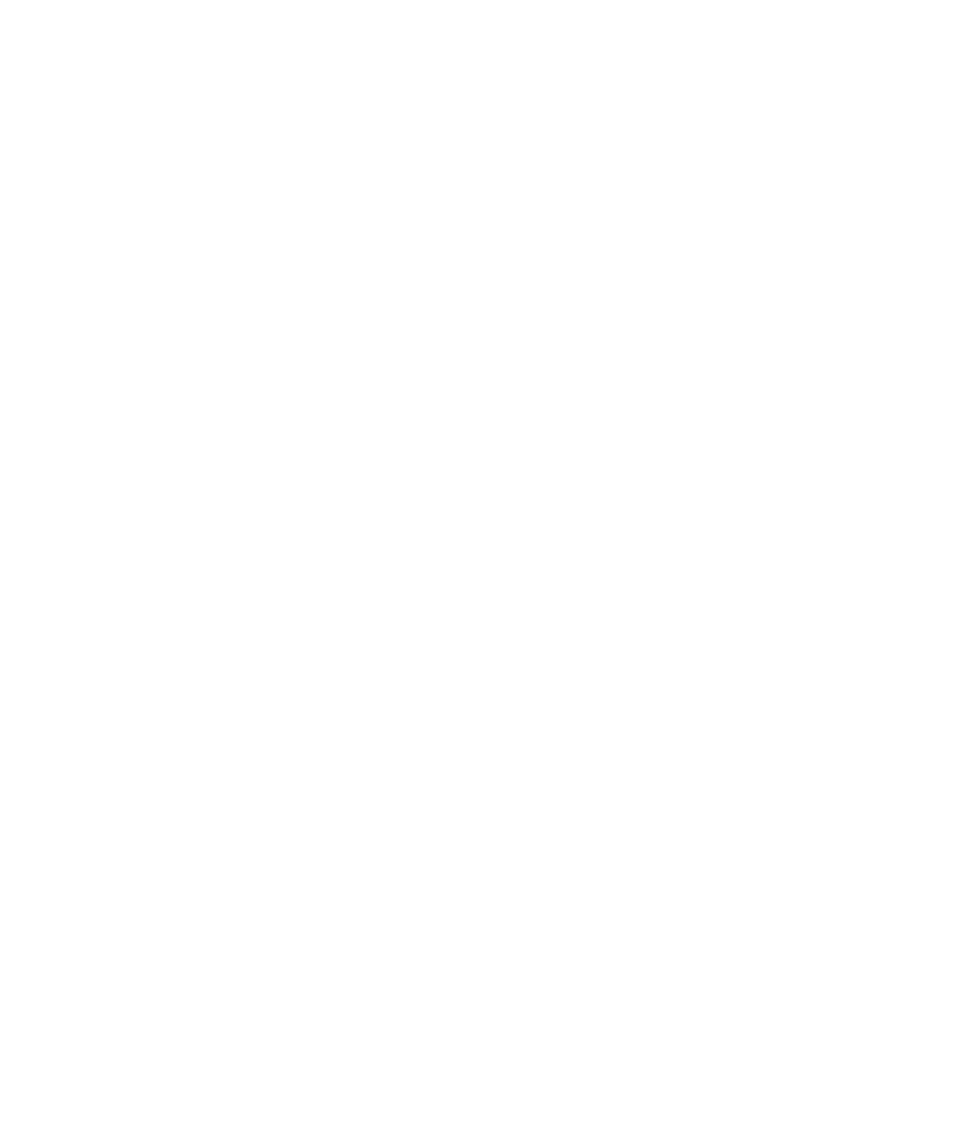
38
Sun Fire X4150 Server Installation Guide • May 2009
Method 2: Using the Serial Connection
Example 1
To change the SP DHCP IP address to a static IP address using the serial connection
(system management port):
1. Connect a terminal (or a PC running terminal emulation software) to the server
serial port.
2. Ensure that the server hardware is installed and cables are inserted.
3. Verify that your terminal, laptop, PC, or terminal server is operational.
4. Configure the terminal device or the terminal emulation software running on a
laptop or PC to the following settings:
■
8,N,1: eight data bits, no parity, one stop bit
■
9600 baud
■
Disable hardware flow control (CTS/RTS)
■
Disable software flow control (XON/XOFF)
5. Connect a null serial modem cable from the server’s back panel RJ45 serial port
to a terminal device (if not connected already).
See
for the serial port position.
6. Press Enter on the terminal device to establish a connection between the
terminal device and the LOM service processor (SP). The following prompt
appears.
->
7. Type the default user name root, and then type the default password:
changeme
to log in to the LOM SP.
The LOM displays a default command prompt, indicating that you have
successfully logged in:
->
8. Type the following command to determine the SP IP address:
show /SP/network
9. After the status has been determined, view the output of show /SP/network.
■
ELOM: IPSource = dhcp
■
ILOM: ipdiscovery = dhcp
