Upgrading firmware in front panel, Network menu – Samsung ML 7300N User Manual
Page 58
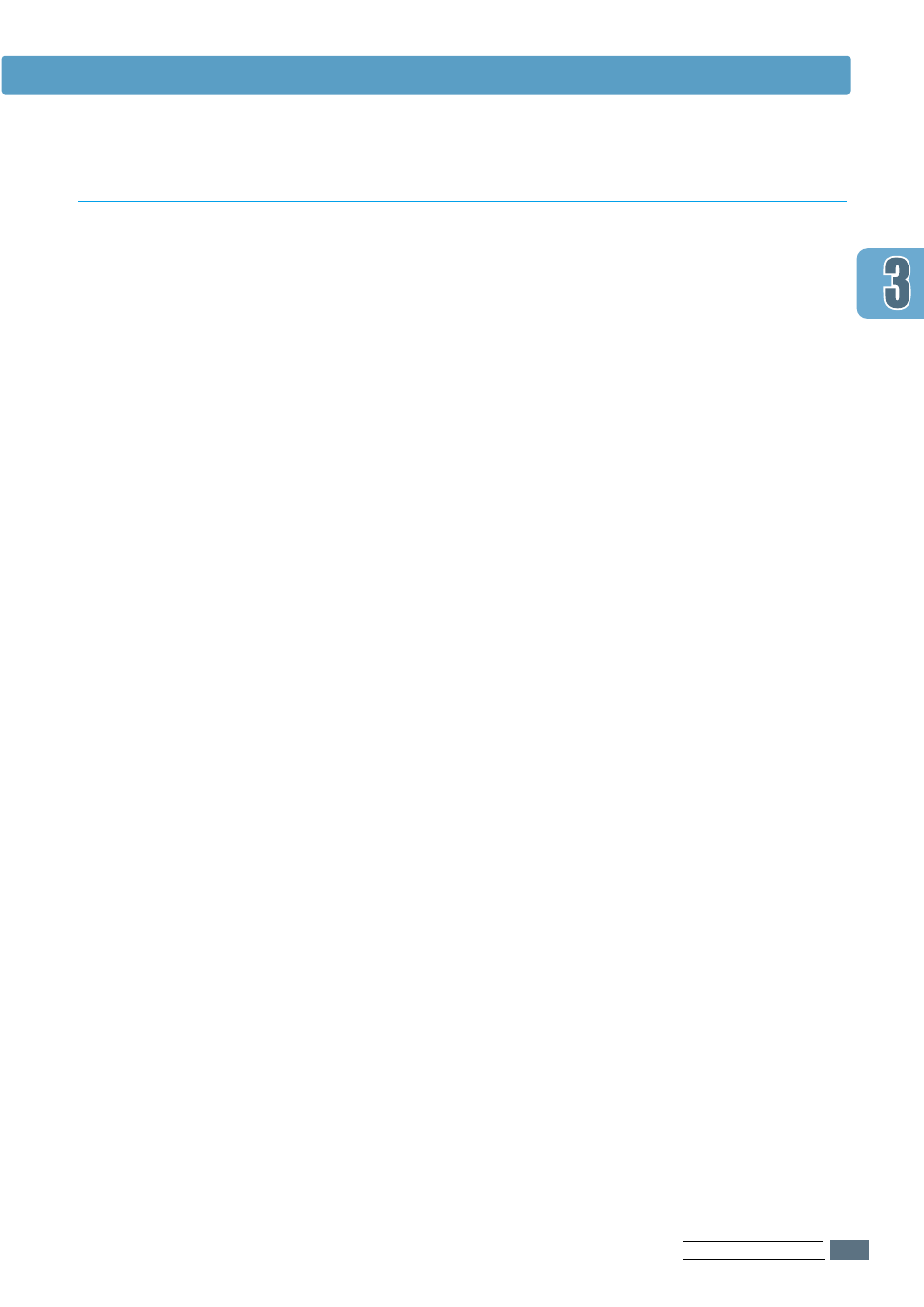
U
SING
O
PERATOR
P
ANEL
3.23
To upgrade the firmware of your PortThru. This section is
explaination of upgrading the Firmware in abnormal case.
Generally, please use SyncThru for upgrading Firmware.
1
Press On Line/Continue. OFFLINE appears on the
display.
2
Press Menu until NETWORK MENU appears on the
display.
3
Press Item until UPDATE appears on the display.
4
Select YES by pressing the Value button.
5
Press Enter.
6
If Unix is the server that provides the upgrade file, go to
step 7. Otherwise go to step 8.
7
In case of Unix server:
a
Press Item until BOOT SVR appears on the display.
b
Press Value until UNIX appears on the display.
c
Go to step 9.
8
In case of Windows server: This step should be taken after
executing the section Upgrading Firmware In Abnormal
Cases (see page 3.26).
a
Press Item until BOOT SVR appears on the display.
b
Press Value until WINDOWS appears on the display.
c
Enter the IP address of the server to provide upgrade
file by using Item, Value and Enter button.
9
Please refer Upgrading the Firmware in UNIX Environment
or Upgrading the Firmware in Windows Environment. And
then Reset print and the firmware will be upgraded.
Upgrading Firmware In Front Panel
NETWORK MENU
