Clearing paper jams – Samsung ML 7300N User Manual
Page 106
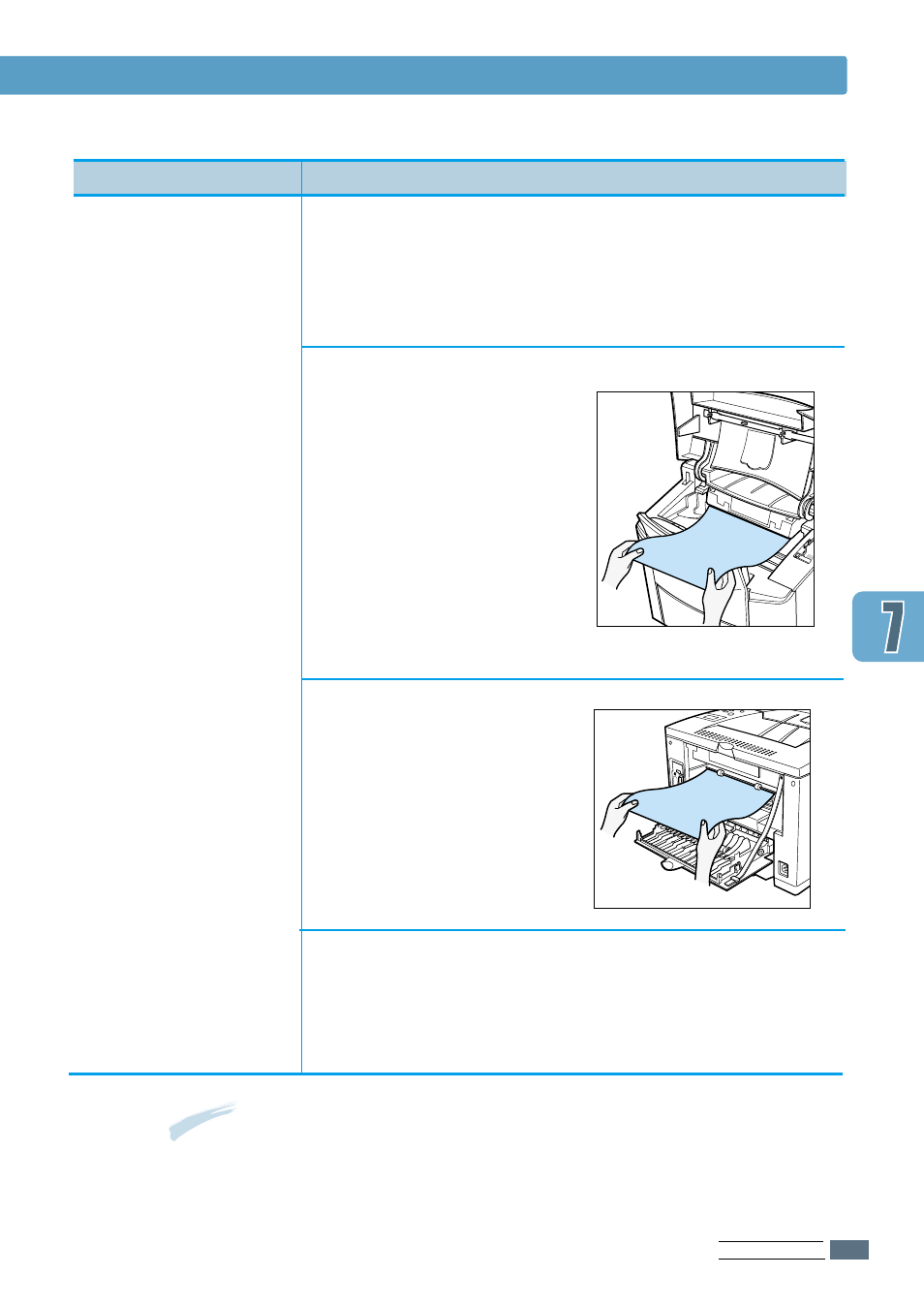
P
ROBLEM
S
OLVING
7.3
Notes:
The paper jam locations for both sides printing are different
from those of normal printing. Refer to page 7.1.
‘PAPER JAM1’ or
‘PAPER JAM2’
messages appear
on the LCD
Check 1
• Open and close the top cover.
The paper comes out of the printer.
Check 2 (JAM 1)
• Open the top cover and
remove the toner
cartridge.
• Slowly pull the paper
out of the printer.
Do not tear the paper.
• Replace the toner
cartridge, and close the
top cover.
Check 3 (JAM 2)
• Open the rear cover.
• Grasp both sides of the
paper, and slowly pull
the paper out of the
printer.
Check 4
• Open and close the top cover to clear the paper
jam message.
Clearing Paper Jams
Problem
Solution
See also other documents in the category Samsung Printers:
- ML-2240 (2 pages)
- ML-1200 (65 pages)
- SF-330 (2 pages)
- ML-2850D (88 pages)
- ML-1510 (134 pages)
- SCX-5635FN-XAR (7 pages)
- ML 2150 (2 pages)
- SF-5800P (99 pages)
- SCX-4200R (93 pages)
- SCX-4200 (92 pages)
- CLX-6210FX (161 pages)
- CLX-8540ND (210 pages)
- 5935NX (133 pages)
- CLX-3170 (143 pages)
- CLP 500N (15 pages)
- CLP 500 (245 pages)
- ML-3051ND-XAA (102 pages)
- ML-3312ND-XAA (245 pages)
- SCX-4521FR (118 pages)
- ML-1651N-XAA (179 pages)
- SF-555P (175 pages)
- ML-5000A (21 pages)
- Laser MFP SCX-4100 (167 pages)
- SCX-4100-XIP (169 pages)
- CLP-315-XAA (107 pages)
- SCX-5835FN (4 pages)
- ML-2251N-XAA (197 pages)
- SCX-6545N (190 pages)
- DOT MATRIX SRP-270 (13 pages)
- ML-1430 (143 pages)
- ML-1430 (145 pages)
- SCX-6322DN (148 pages)
- SCX4521F (2 pages)
- ML-4050N (6 pages)
- ML-4050N (111 pages)
- ML-3560-XAA (124 pages)
- SCX-4521FG (117 pages)
- GH68-06997A (103 pages)
- ML-4551N (111 pages)
- ML-1630-XAA (81 pages)
- ML-3310 (6 pages)
- MONO LASER MFP SCX-4623F (2 pages)
- CLX-8385ND Series (201 pages)
- CLP-660 (111 pages)
- SRP-770II (19 pages)
