Setting up a locally shared printer, Setting up host computer setting up client pc – Samsung ML 7300N User Manual
Page 137
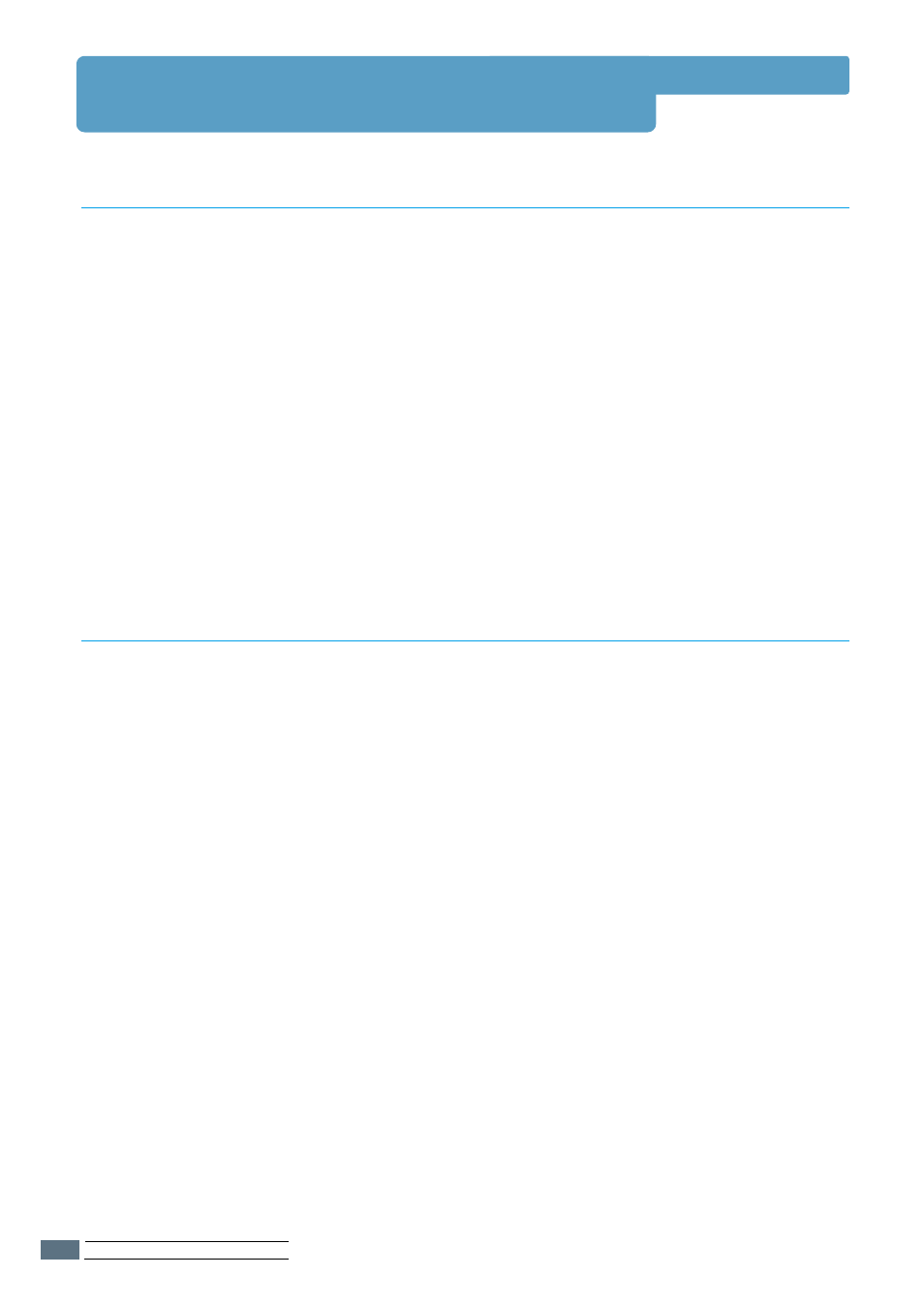
1
Start Windows.
2
From the Start menu, select Control Panel,
and double-click on the Network icon.
3
Check the File and Print Sharing box, then click OK.
Close the window.
4
Click Start and select Printers from Settings,
then double-click your printer name.
5
Select Properties in the Printers menu.
6
Click the Sharing tab, then check the Shared As box. Fill
in the Shared Name field, then click OK.
1
Right-click Start, and select Explorer.
2
Open your network folder in the left column.
3
Right-click the shared name, and select Capture
Printer Port.
4
Select the port you want, check the Reconnect
at log on box, then click OK.
5
From the Start menu, select Settings, then Printers.
6
Double-click your printer icon.
7
From the Printers menu, select Properties.
8
Press the Details tab, select the printer port,
then click OK.
Setting Up a Locally Shared Printer
U
SING THE
P
RINTER ON A
N
ETWORK
D.2
Setting Up Host Computer
Setting Up Client PC
- ML-2240 (2 pages)
- ML-1200 (65 pages)
- SF-330 (2 pages)
- ML-2850D (88 pages)
- ML-1510 (134 pages)
- SCX-5635FN-XAR (7 pages)
- ML 2150 (2 pages)
- SF-5800P (99 pages)
- SCX-4200 (92 pages)
- SCX-4200R (93 pages)
- CLX-6210FX (161 pages)
- CLX-8540ND (210 pages)
- 5935NX (133 pages)
- CLX-3170 (143 pages)
- CLP 500 (245 pages)
- CLP 500N (15 pages)
- ML-3051ND-XAA (102 pages)
- ML-3312ND-XAA (245 pages)
- SCX-4521FR (118 pages)
- ML-1651N-XAA (179 pages)
- SF-555P (175 pages)
- ML-5000A (21 pages)
- SCX-4100-XIP (169 pages)
- Laser MFP SCX-4100 (167 pages)
- CLP-315-XAA (107 pages)
- SCX-5835FN (4 pages)
- ML-2251N-XAA (197 pages)
- SCX-6545N (190 pages)
- DOT MATRIX SRP-270 (13 pages)
- ML-1430 (143 pages)
- ML-1430 (145 pages)
- SCX-6322DN (148 pages)
- SCX4521F (2 pages)
- ML-4050N (111 pages)
- ML-4050N (6 pages)
- ML-3560-XAA (124 pages)
- SCX-4521FG (117 pages)
- GH68-06997A (103 pages)
- ML-4551N (111 pages)
- ML-1630-XAA (81 pages)
- ML-3310 (6 pages)
- MONO LASER MFP SCX-4623F (2 pages)
- CLX-8385ND Series (201 pages)
- CLP-660 (111 pages)
- SRP-770II (19 pages)
