Zoom, Mode, Shooting mode – Samsung Delve SCH-R800 User Manual
Page 86
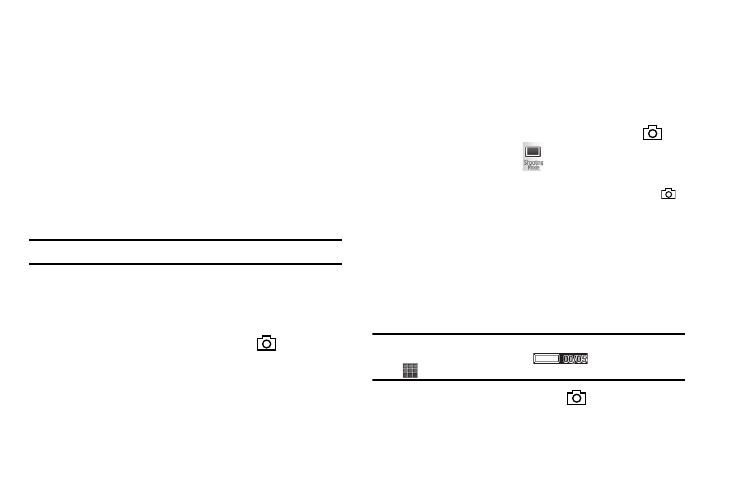
83
ᮣ
In camera mode with the status icon bar and camera
buttons showing, press the center of the display the
following number of times:
• First press — Icons disappear except for photo/memory counter
and battery level.
• Second press — Camera buttons disappear.
• Third press — Icons and camera buttons reappear.
Zoom
Zoom lets you temporarily enlarge the pictures you take, unless
your Size setting is 2.0m. Increasing the Zoom (2 – 9) enlarges
your pictures or videos (1 is normal).
Note: Zoom is not available if the Size option is set to 2.0m.
ᮣ
In camera or camcorder viewfinder screen, use the Up and
Down Volume keys to adjust the Zoom (the screen image
enlarges to show the affects of your changes).
The next time you press the Camera key (
), the camera
takes an enlarged picture according to your selected Zoom
setting.
Mode
Switches the Camera to Camcorder mode. The Camcorder view
finder screen appears in the display.
Shooting Mode
Shooting Mode lets you select Fun Frames and/or take multiple
pictures in succession when you press the Camera key (
).
1.
In camera mode, press
. The following options pop-
up:
• Single — 1 picture taken when your press the Camera key (
).
• Multi — Off / 3 pictures taken in succession / 5 pictures taken in
succession.
• Mosaic — Off / 4 of the same new picture in a 2-by-2 array / 9 of
the same new picture in a 3-by-3 array.
• Frame — Lets you select a frame for enclosing each new photo.
2.
Select the desired option and setting. The related icon
appears in the display.
Note: When the Shooting Mode option is set to a value other than Single,
either a Multi shot progress bar (
) or a Mosaic shot icon
(
) appears in the viewfinder screen.
When you press the Camera key (
), the camera takes
several pictures in rapid succession (Multi and Mosaic).
