Send postcard messages in camera mode, Creating and sending a video message – Samsung Delve SCH-R800 User Manual
Page 63
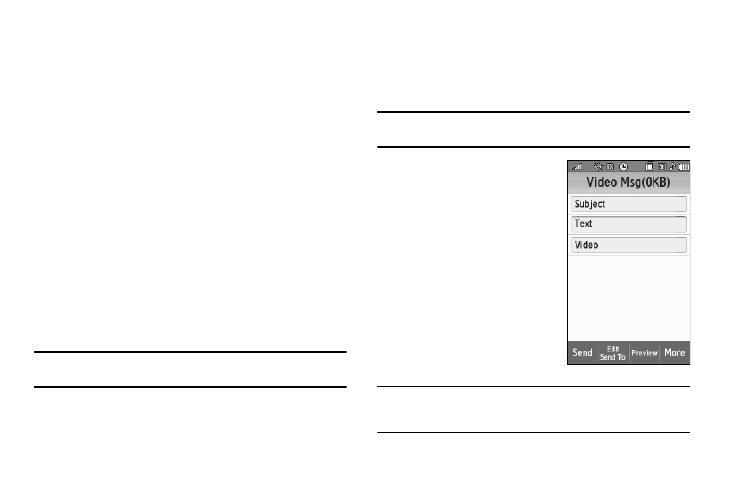
Messaging 60
If necessary, the Delve resizes your picture for sending,
then the Picture Msg screen appears in the display
showing the To list.
4.
Address your message as you would a Text message (see
“Creating and Sending a Text Message” on page 56), with
one addition:
• To send this message to your Online Album, press the Alltel
Mypics soft key.
5.
When you are finished addressing your message, press the
Next soft key. The Picture Msg fields screen appears in the
display with your new picture populating the Picture field.
6.
To complete and send your message, refer to steps 4 – 11
of “Creating and Sending a Picture Message” on page 58.
Send Postcard Messages in Camera Mode
You can also create Postcard messages using photos taken with
the Delve’s camera.
Note: For more information, refer to “Creating and Sending Postcard
Creating and Sending a Video Message
1.
In standby mode, press the Messages soft key, then select
Create Message
➔
Video Message. The Video Msg screen
appears in the display showing the To list.
Tip: You can also access Messages by pressing the Menu soft key and
selecting Messages.
2.
Address your message as you
would a Text message (see
one addition:
• To send this message to your
Online Album, press the Alltel
Mypics soft key.
3.
If desired, select the Subject
field. The QWERTY touch
keypad screen appears in
lower-case mode.
Note: You can use any of the Delve’s four text entry screens to enter your
message text. (For more information, refer to “Changing Text Entry
Screens” on page 49.)
