My ringtones – Samsung Delve SCH-R800 User Manual
Page 108
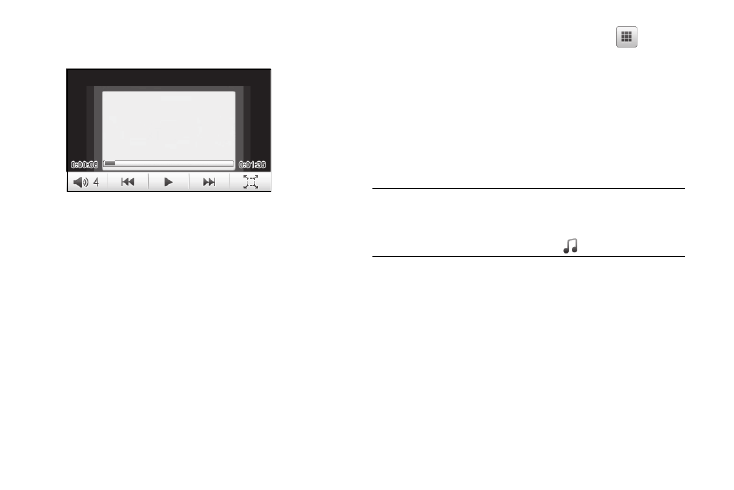
105
4.
To view the video in the largest size possible for the Delve,
press the Full Screen soft key.
5.
For more Video Player options, press the More soft key. The
following options appear in the display:
• Camcorder — Lets you record a new video clip.
• Move to card — Lets you move the video clip to an optional
Memory Card.
• Copy to card — Lets you save a copy of the video clip to an
optional Memory Card.
• Rename — Lets you change the name of this video clip.
• Lock / Unlock — Lets you protect the video from being deleted.
• Video Info — Displays information about the video, such as the
video Name, creation Date and Time, Resolution, data Size, and
the Duration.
6.
To select another video for playback, press
in the
upper left corner of the screen.
My Ringtones
My Ringtones lets you assign ringtones (preloaded and
downloaded) for calls, alerts, and as distinctive ringers for
Contacts.
1.
From the Multimedia menu, select My Ringtones. A list of
ringtones appears in the display.
Tip: You can also access My Ringtones from:
-A Alarm screen by selecting the Alarm Tone option.
-The Edit Contact screen by selecting the
option
.
2.
When accessing My Ringtones from an Alarm or a Contact,
select a particular ringtone. A dot appears in the selected
ringtone’s radio button, and the ringtone begins playing.
• To stop ringtone playback, select the ringtone a second time.
• To assign the highlighted ringtone to the Alarm or Contact, press
the Set as button.
3.
When accessing My Ringtones from the Multimedia menu,
assign the highlighted ringtone by pressing the Set As
button. The following options appear in the display:
