Soft keys, Using widgets, Widget bar – Samsung Delve SCH-R800 User Manual
Page 38
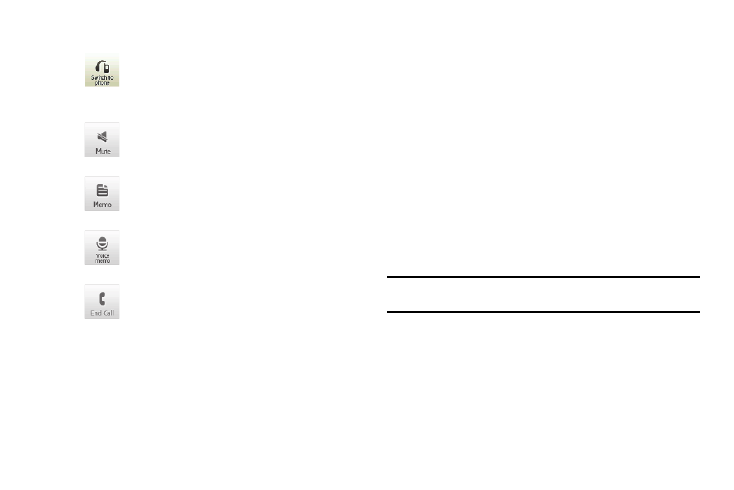
35
Soft Keys
The following soft keys are available during a call:
•
Dialer — Opens the Dialer screen to enable you to place another call
while the current call remains active.
•
Contacts — Opens the Contacts list screen.
•
Messages — Launches the Messages menu.
•
Add To Contacts — Lets you add the other party’s number to your
Contacts list.
Using Widgets
Widgets are special icons that you can use to launch particular
phone features and functions or to quickly access particular
Internet addresses. You can initially access the widgets on your
Delve phone by displaying the Widget Bar.
Widget Bar
The Widget Bar is an easily accessed list of widgets that acts like
a menu or storage bay for your widgets.
1.
To open the Widget Bar, tap the folder tab located on the
left side of the standby screen. The Widget Bar slides open
to the left, revealing the currently available widgets.
Tip: You can hide or display individual widgets by changing the Widget
settings. (For more information, refer to “Widget” on page 129.)
2.
To close the Widget Bar, tap the folder tab again.
With Bluetooth on and a Bluetooth headset
connected with your Delve, switches the call
sounds from the Bluetooth Headset and back to
the phone.
Mutes/unmutes the microphone on your Delve.
Allows you to speak to someone else without
being overheard by the other party on your call.
Opens the Memo Pad. (For more information,
refer to “Memo Pad” on page 118.)
Launches the Voice Memo Recorder. (For more
information, refer to “Voice Memo” on
page 107.)
Ends the current call and returns the Delve to
Standby mode.
