Samsung Delve SCH-R800 User Manual
Page 54
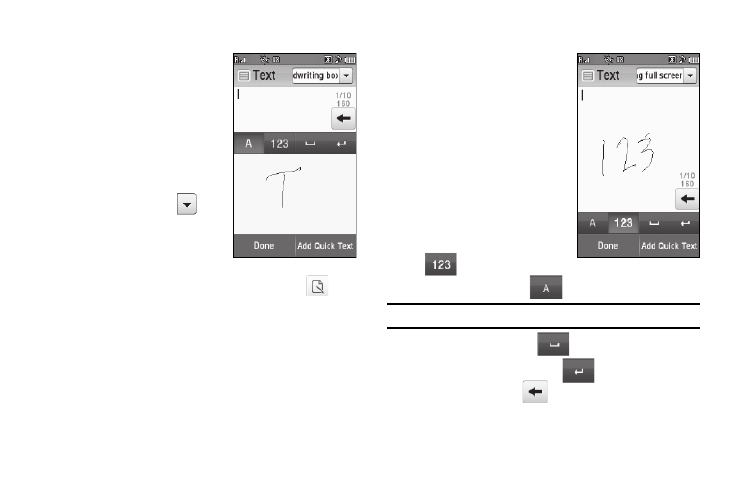
51
Accessing the Divided Handwriting Recognition Screen
The divided Handwriting
Recognition screen offers separate
message text (upper) and dedicated
handwriting (lower) fields.
1.
From the Phone Touch
Keypad screen or from the
full-screen Handwriting
Recognition screen, press the
down arrow button (
) (at
the upper right corner of the
screen), then select
Handwriting box.
2.
From the QWERTY Touch Keypad screen, press
.
Accessing the Full-Screen Handwriting Recognition Screen
The full-screen Handwriting
Recognition screen offers an
integrated message text and
handwriting input field.
Entering Text Using Handwriting
Recognition Screens
1.
Using a stylus, print your text
in the handwriting entry field.
The phone replaces your
handwriting with printed text.
2.
To enter numbers, press
then print numbers.
3.
To enter letters, press
then print words.
Note: The only punctuation handwriting recognition accepts is a period.
4.
To enter a space, press
.
5.
To move to a new line, press
.
6.
To delete text, press
.
7.
When you are finished writing your text, press the Done
soft key to save your writing.
