Charging light, Sounds settings, Volume – Samsung Delve SCH-R800 User Manual
Page 136
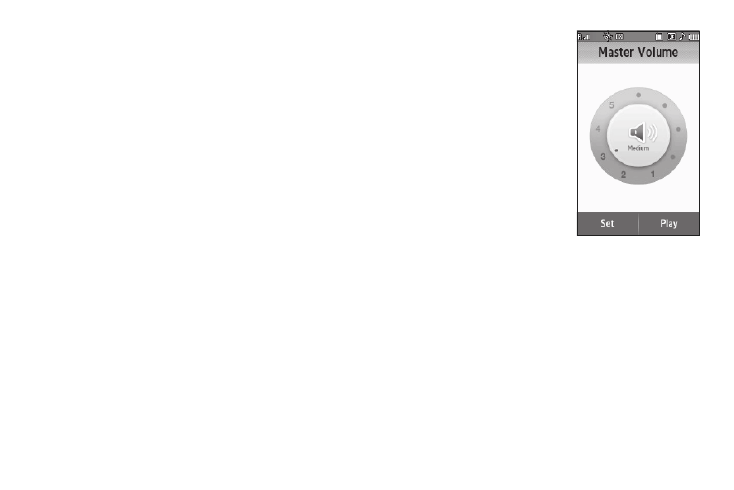
133
Charging Light
When set to On, the Charging Light displays a dimmed, animated
charging progress image appears when the Backlight dims with
a charger connected to the Delve.
1.
From the Settings menu, select Display Settings
➔
Backlight
➔
Charging Light. The Charging Light screen
appears in the display.
2.
Select the desired setting (On / Off). The blue dot moves to
the selected setting.
3.
To save your new setting, press the OK soft key.
Sounds Settings
The Sounds Settings menu provides a variety of options to
customize audio properties for such things as ringers, keypad
tones alerts, and more.
Volume
Volume lets you adjust the loudness of the sounds your Delve
produces.
1.
From the Settings menu, select Sounds Settings
➔
Volume.
The Volume screen appears
in the display showing the
following options:
• Master Volume — Controls the
loudness of all phone sounds.
• Messages Volume — Controls
the loudness of the ringtone
played for incoming messages.
2.
Select the volume option you
want to change. The
associated Volume screen
appears in the display.
3.
Select the preferred Volume setting:
4.
To preview your new setting, press the Play soft key. To
end the preview, press the Stop soft key.
•
Low
•
Low/Medium
•
Medium
•
Medium/High
•
High
•
Silence all
•
Alarm only
•
Vibrate only
•
1 beep
