Samsung Delve SCH-R800 User Manual
Page 60
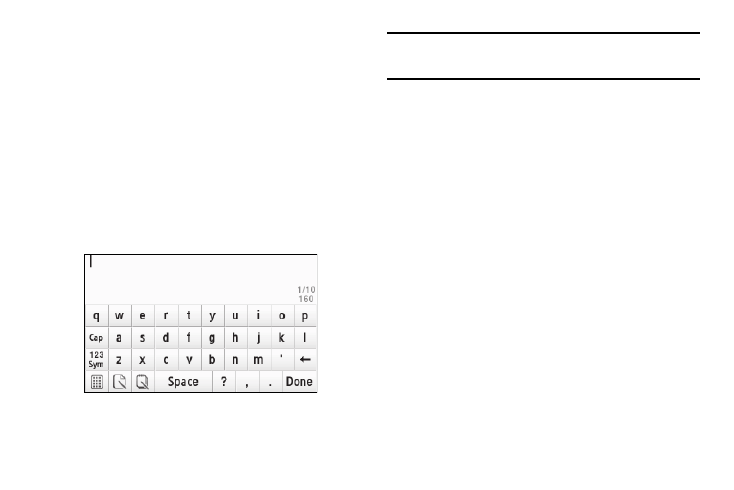
57
–
Select individual Contacts or select Select All. Check marks appear in
the check boxes for the selected Contacts.
–
Press the Add soft key. You are returned to the To list.
• To select a phone number from a Recent Call as a recipient, press
the Recent Calls button. The Calls screen appears in the display.
–
If desired, press the down arrow button in the upper right corner of the
screen, then select All, Incoming, Outgoing, or Missed calls.
–
Select individual calls or select Select All. Check marks appear in the
check boxes for the selected calls.
–
Press the Add soft key. You are returned to the To list.
3.
When you are finished addressing your message, press the
Next soft key. The QWERTY touch keypad screen appears
in the display in lower-case mode.
Note: You can use any of the Delve’s four text entry screens to enter your
message text. (For more information, refer to “Changing Text Entry
Screens” on page 49.)
4.
Enter the text for your message. (For more information,
refer to “Entering Text” on page 49.)
• To use pre-composed text, change from the QWERTY touch keypad
to another text entry screen and press the Add Quick Text soft key.
(For more information, refer to “Changing Text Entry Screens”
on page 49.)
5.
When you’re finished composing your message text, press
the Done soft key. A preview of your message appears in
the display.
6.
If you have finished your text message, you can send it by
pressing the Send soft key.
• Before sending your text message, you can change or add
recipients to your message by pressing the Edit Send To soft key.
• Before sending your text message, you can add media (Graphics,
Animations, or Sounds) to your message by pressing the Add
Media soft key.
• Before sending your text message, you can set message send
options by pressing the More soft key and select Sending Options.
(For more information, refer to “Message Sending Options” on
page 62.)
