Memo pad, Create a memo – Samsung Delve SCH-R800 User Manual
Page 121
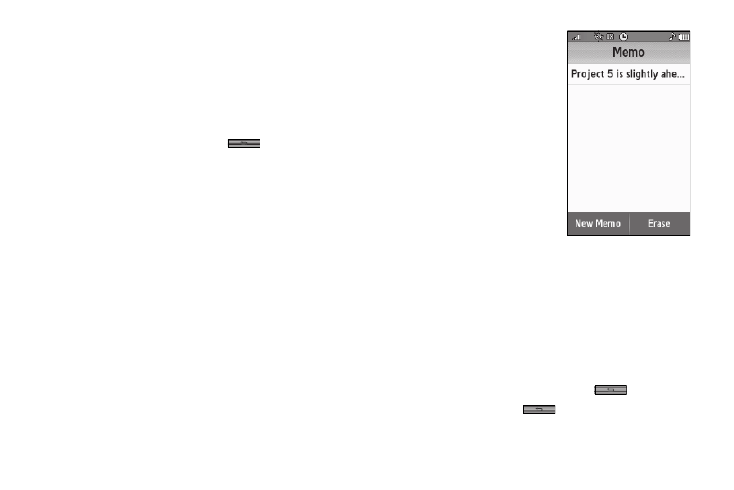
Tools 118
3.
Select an Event to view. The current settings for the
selected Event appear in the display in a scrollable list.
• To change the event details, press the Edit soft key. (For more
information, refer to “Add a New Event” on page 116.)
• To remove the event from the calendar, press the Erase soft key.
(You are prompted to confirm the erasure.)
• To return to the Daily View list, press
.
4.
For other options, press the More soft key. The following
options appear in the display:
• Monthly View — Returns you to the Calendar screen.
• Erase — Remove this event from the Calendar.
5.
Select an option to invoke its function.
Memo Pad
Create notes and store them in
Memo Pad. Notes that you create in
Memo Pad can’t be prioritized or
assigned an alert. Return to Memo
Pad anytime to review and edit your
notes.
Create a Memo
1.
From the Tools menu, select
Memo Pad. A list of any stored
Memos appears in the
display.
2.
To add a Memo, press the New Memo soft key. A blank
Memo screen appears in the display.
3.
Enter text for this Memo. (For more information, refer to
4.
When you’re finished entering details for the Memo, press
the Done soft key. The Memo is saved.
5.
To discard this Memo, press and hold
to erase the
memo text, then press
again to return to the Memo
Pad screen.
