My videos – Samsung Delve SCH-R800 User Manual
Page 106
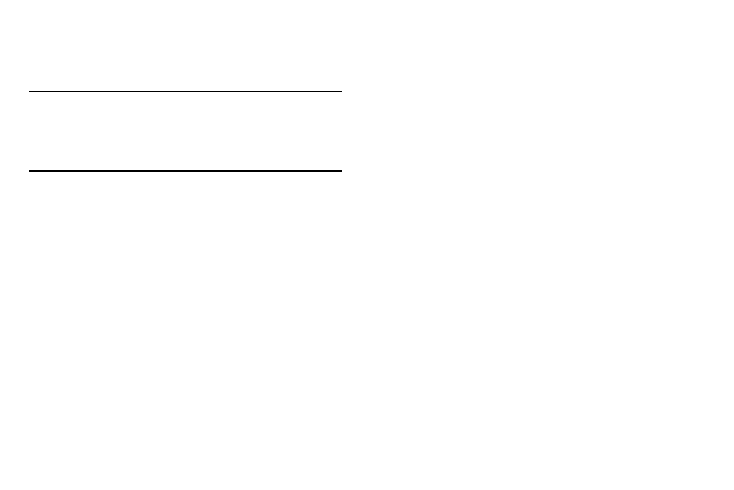
103
If there are pictures stored in your phone or on an optional
Memory Card, up to seven thumbnail images of your
pictures appear in the display.
Tip: You can also access My Images from:
-The Camera screen, by selecting the Gallery button.
-The Edit Contact screen, by selecting the picture ID field and then
selecting the My Images option.
2.
Select a picture to enlarge it for easier viewing.
3.
While viewing a picture, the following options are
available:
• Zoom button — Lets you magnify the current image.
• Postcard button — Lets you use the current image to create a
Postcard message. (For more information, refer to “Creating and
Sending Postcard Messages” on page 94.)
• Full screen button — Expands the current image to fill the display.
• Send soft key — Lets you send the selected image to a specified
recipient in a Picture message or to Alltel My Pics, or via Bluetooth.
• Buy Images soft key — Launches the Alltel Web browser, enabling
you to find, purchase (as needed), and download images.
• Set As soft key — Lets you assign the selected picture as the
Picture ID for a Contact or as the Wallpaper for the idle screen.
• More soft key — Lets you access the following additional options:
–
Camera — Launches your phone’s camera, so you can take new
pictures.
–
Erase — Deletes one or more selected, unlocked pictures.
–
Move to card / phone — Lets you move the picture from the phone
to the memory card or from the memory card to the phone.
–
Copy to card / phone — Lets you copy the picture from the phone to
the memory card or from the memory card to the phone.
–
Rename — Lets you rename the picture.
–
Lock / Unlock — Lets you protect the picture from being deleted.
–
Print — Sends a printout of the picture to a Bluetooth-compatible
printer.
–
Slide Show — Shows the available images as a sequence of full-
screen pictures.
–
Image Info — Displays information about the picture, such as the
picture Name, creation Date and Time, Resolution, and the data
Size.
Select the desired option.
My Videos
My Videos lets you take videos, review your videos, send them as
video messages, and assign your videos as wallpaper on your
phone.
1.
From the Multimedia menu, select My Videos.
If there are no videos stored in your phone or on a memory
card, “No Video” appears in the Videos screen.
