Save options, Phone memory – Samsung Delve SCH-R800 User Manual
Page 149
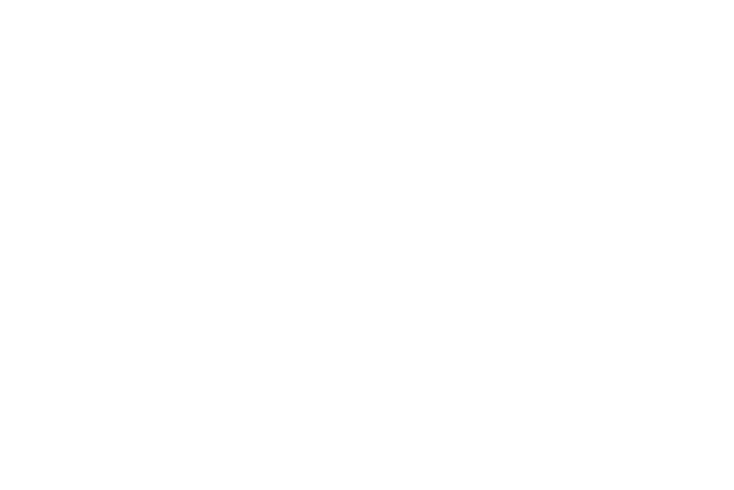
Changing Your Settings 146
the display showing the following information:
• Total memory usage
• Available unused memory
• Images memory usage
• Videos memory usage
• Music memory usage
2.
Press the OK soft key to return to the Memory Manager
menu.
Save Options
Lets you specify where you want your images and videos stored.
To access Save Options, do the following:
1.
From the Settings menu, select Memory Manager
➔
Save
Options.
The following file type options appear in the display:
• Images
• Videos
2.
The following storage options appear in the display for
each file type:
• Phone — Saves the selected type of files in your phone’s memory.
• Card — Saves the selected type of files in a removable microSD
memory card.
3.
Select the preferred storage location for the desired file
type, then press the Save soft key. You are returned to the
Memory Manager menu.
Phone Memory
Phone Memory sub-menus let you list files in your multimedia
folders and let you erase or move files as needed to free up
memory on your phone for reuse.
1.
From the Settings menu, select Memory Manager
➔
Phone
Memory. The Phone screen appears in the display listing
files in the Images folder.
2.
To select another folder, press the down arrow button. The
following options drop down:
• Images
• Videos
• Ringtones
• Sounds
3.
Select the desired option. A list of all files in the related
folder appears in the display. Files are listed by name.
4.
To erase files, do the following:
• Press the Erase soft key. The Select to erase screen appears in
the display.
