Incoming calls – Samsung Delve SCH-R800 User Manual
Page 30
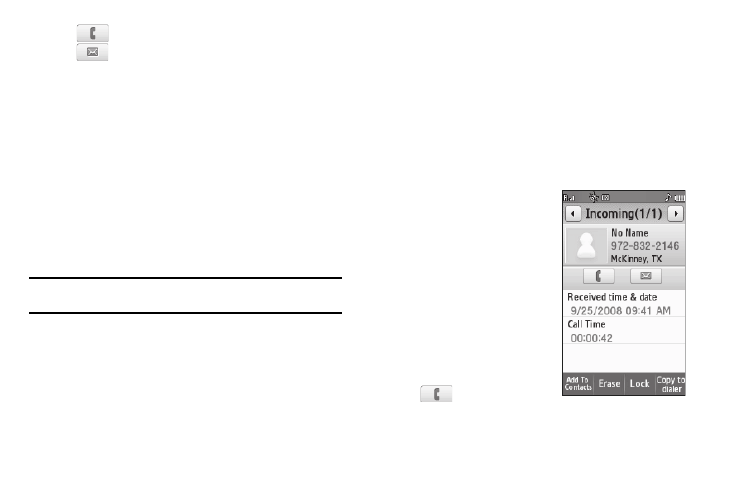
27
•
— Press to dial this number.
•
— Press to send a Text, Picture, or Video message to this
number. (For more information, refer to “Creating and Sending
New Messages” on page 56.)
• To add the number to your Contacts list, press the Add To Contacts
soft key.
• Contacts only — To view Contact information for this call, press the
View details soft key.
• To delete the selected call from your Outgoing calls log, press the
Erase soft key.
• To block / permit deletion of the selected call, press the Lock /
Unlock soft key.
• To copy this number to the Dialer screen so that you can make
changes (such as, to add Pauses) before reuse, press the Copy to
dialer soft key.
Note: When viewing an outgoing call to a Contact, press the More soft key to
access the Lock / Unlock and Copy to dialer options.
5.
To review another Outgoing call, press the Left and Right
arrow keys at the top of the screen.
Incoming Calls
Your phone retains information about the last 90 Incoming calls
and stores them in the Incoming calls log. You can review the
Incoming calls log for the time and date of the call, as well as
other information.
1.
In standby mode, press the Menu soft key, then select
Calls. The Calls list appears in the display showing All
calls.
2.
Select the Down arrow in the upper right corner of the
screen, then select Incoming. A list of Incoming Calls
appears in the display.
3.
Select a call to view further
information about it. The call
information screen shows the
caller’s name (Contacts only),
the number called received
from, the time and date the
call was received, and the
duration of the call.
4.
The call information screen
offers the following options:
•
— Press to dial this
number.
