Configuring the nfs service, Disabling the firewall – Sun Microsystems Sun Fire V40z User Manual
Page 62
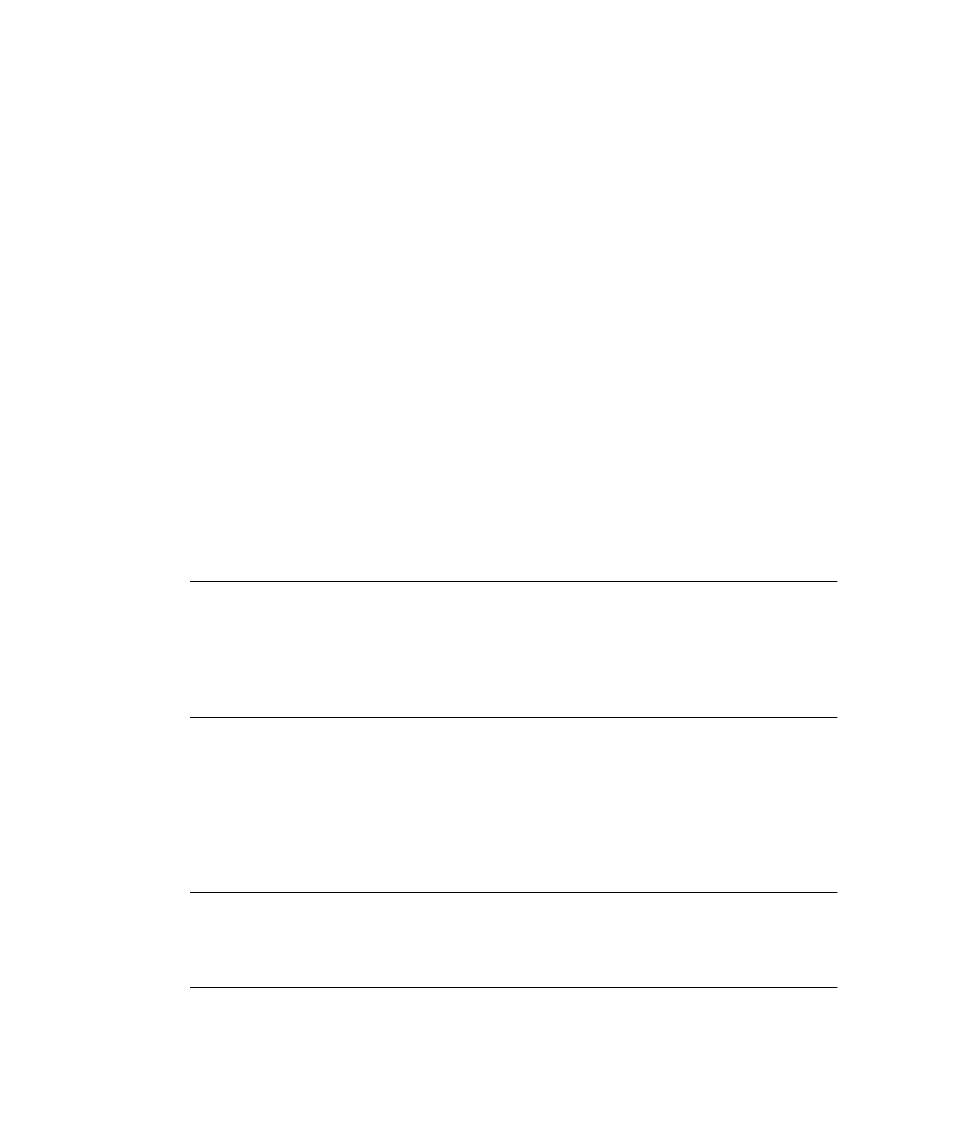
56
Sun Fire V20z and Stinger4 Servers Linux Operating System Installation Guide • May, 2004
Configuring the NFS Service
Complete the following steps on your DHCP server.
1. Determine whether the NFS service package is already installed on the server by
typing the following command:
# rpm -qa | grep nfs-utils
2. If the NFS server package is not listed, install the package using yast by typing
the following command:
# yast -i nfs-utils
3. Edit and save the
/etc/exports
file to add the following line to it:
/home/pxeboot *(sync,no_root_squash,no_subtree_check,insecure)
4. Start the NFS service by typing the following command, as appropriate:
# /etc/init.d/nfsserver start
5. Configure the server to always start the NFS service by typing the following
commands:
# chkconfig nfslock on
# chkconfig nfsserver on
Note –
If you are using a DNS server, make sure that DNS entries exist for the range
of addresses defined in the pxe subnet
dynamic-bootp
entry in the
dhcpd.conf
file.
If you are not using a DNS server, edit the
/etc/hosts
file to add the range of host
addresses found in the pxe subnet
dynamic-bootp
entry in the
dhcpd.conf
file.
Disabling the Firewall
If a firewall is enabled on your PXE/DHCP server, make sure to disable it before
attempting to install the PXE image onto the client system.
Note –
When you disable the firewall protection on the system that is your PXE
server, the security of the data on that server cannot be assured. If this server is
networked outside of your local intranet, be sure to re-enable the firewall after
downloading software to PXE clients.
