Creating a pxe install image on the pxe server – Sun Microsystems Sun Fire V40z User Manual
Page 40
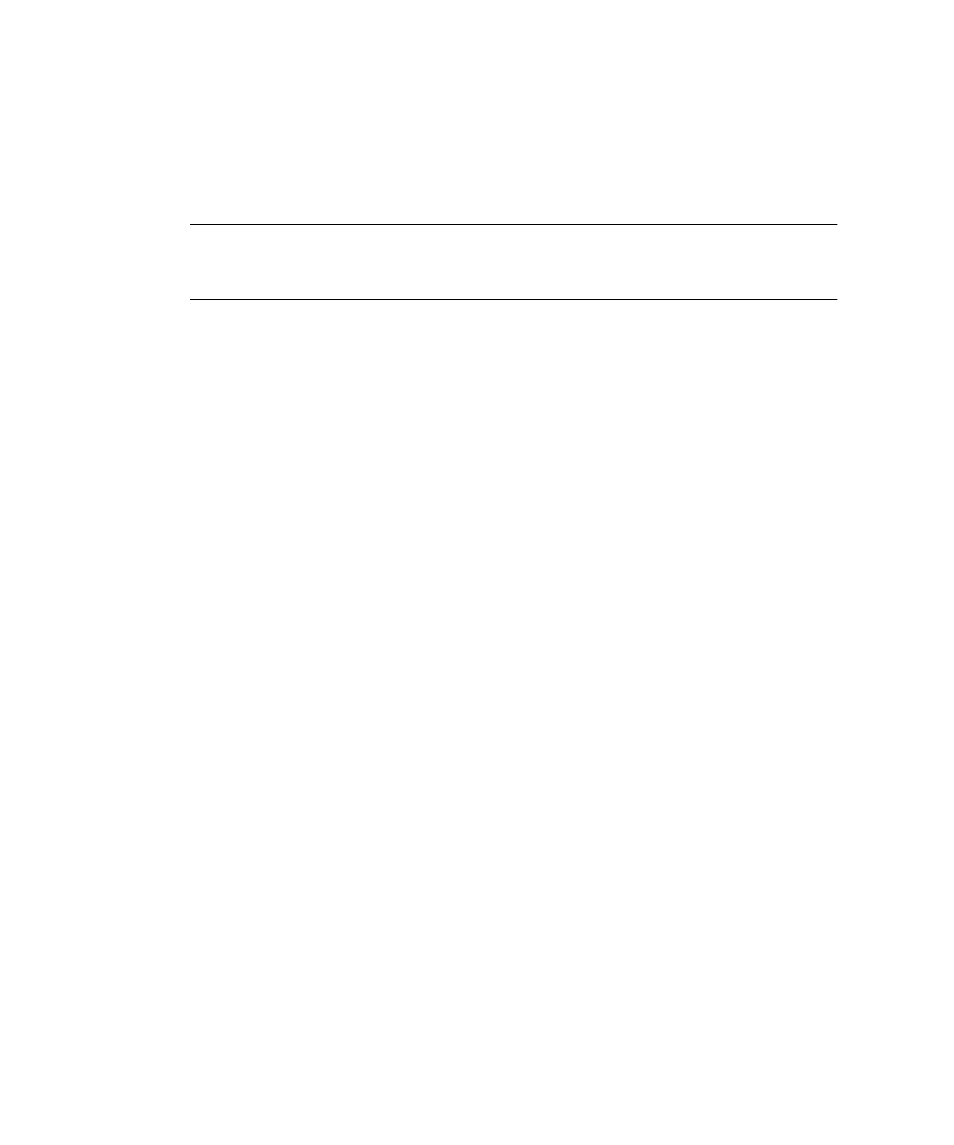
34
Sun Fire V20z and Stinger4 Servers Linux Operating System Installation Guide • May, 2004
Creating a PXE Install Image on the PXE Server
This procedure describes how to create a PXE install image on the same server that
is your DHCP server, so that it will also act as your PXE server. The PXE server
provides the operating system files to your PXE client.
Note –
Before you start this procedure, verify that your network has been
configured to support PXE installation, as described in “Preconfiguring Your
Network to Support PXE Installation” on page 41.
1. On your DHCP/PXE server, set up the directory structure that will hold the SUSE
Linux Professional 9.0 software.
You can use a different target directory than the
/home/pxeboot/SunFire_suse9/
directory shown below. The examples in this
procedure use this directory.
# mkdir -p /home/pxeboot/SunFire_suse9/
2. Insert SUSE Linux Professional 9.0 CD 1 (or DVD) into your PXE server and copy
its contents to your PXE server by typing the following commands:
# mount /media/cdrom
# cp -a /media/cdrom/* /home/pxeboot/SunFire_suse9/
3. For CD installation only: Remove the CD from the server after you type the
following command:
# umount /dev/cdrom
4. For CD installation only: Repeat Step 2 and Step 3 for all five CDs of the SUSE
Linux Professional 9.0 Media Kit.
5. Copy the
autoinst.xml
file from the
/tmp/suse9-pxefiles/
directory to the
root of the PXE image with the following commands:
# cp /tmp/suse9-pxefiles/autoinst.xml \
/home/pxeboot/SunFire_suse9/
