Installing suse linux enterprise server 8 software, Installing suse linux – Sun Microsystems Sun Fire V40z User Manual
Page 23
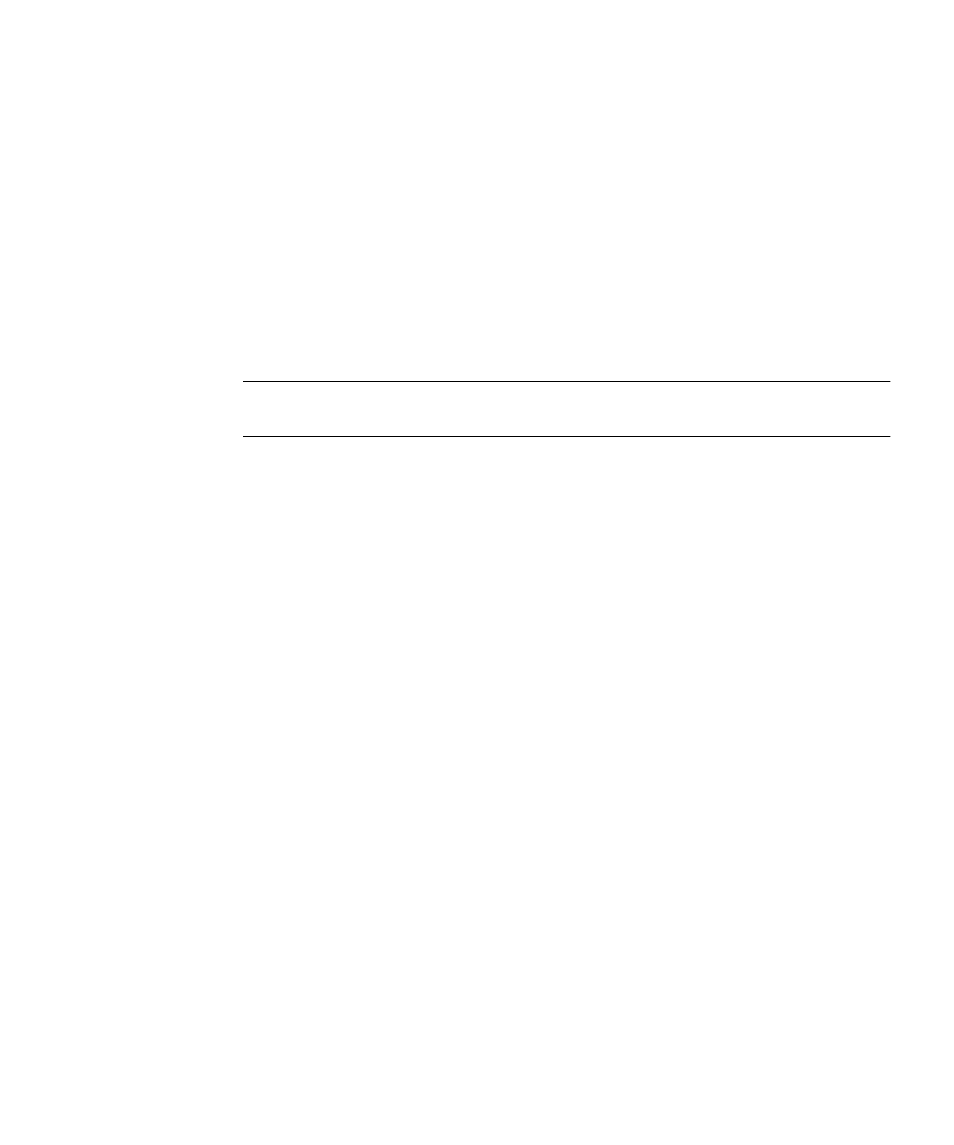
Chapter 3
Installing SUSE Linux Enterprise Server 8 Software
17
Installing SUSE Linux Enterprise Server 8
Software
1. Connect the keyboard and monitor to the appropriate connectors on the Sun Fire
V20z or Sun Fire V40z server.
2. Power on the server, and insert SUSE Linux Enterprise Server 8, CD 1 into the
server.
The server boots off of the CD and a screen with installation options is displayed.
3. Select an installation option (default is preferred) and press Enter.
The screen will timeout with the default selection if you to do not press Enter.
Note –
You can change the video resolution of the installer by pressing the
corresponding Function key on the keyboard shown on the selection screen.
4. Select the appropriate language and select Accept.
The installer will probe the server in order to obtain the recommended settings after
this selection.
5. If a dialog box displays asking whether you want to perform a new installation,
select New Installation then OK.
A recommended configuration is displayed in the Installation Settings screen.
6. If the displayed configuration is acceptable for your environment, select Accept.
Otherwise, select the component you wish to change and make the appropriate
changes.
For most users, the default settings will be appropriate. Refer to the SUSE Linux
Enterprise Server 8 Installation Guide for more details about changing individual
components.
7. Select Yes when prompted to start the installation.
8. When you are prompted to switch the CD, eject the CD from the drive, insert the
requested CD and press OK.
You might not need all of the CDs, depending on which options you selected for
installation. This installation of the RPMs will take about 15 minutes, depending on
what you selected for installation.
After successful installation of the base system, a dialog box displays, instructing
you to remove the inserted media.
9. Remove any inserted media and select OK.
After the system has rebooted, the installer will prompt you to enter the superuser
password.
