Configuring a dhcp server – Sun Microsystems Sun Fire V40z User Manual
Page 50
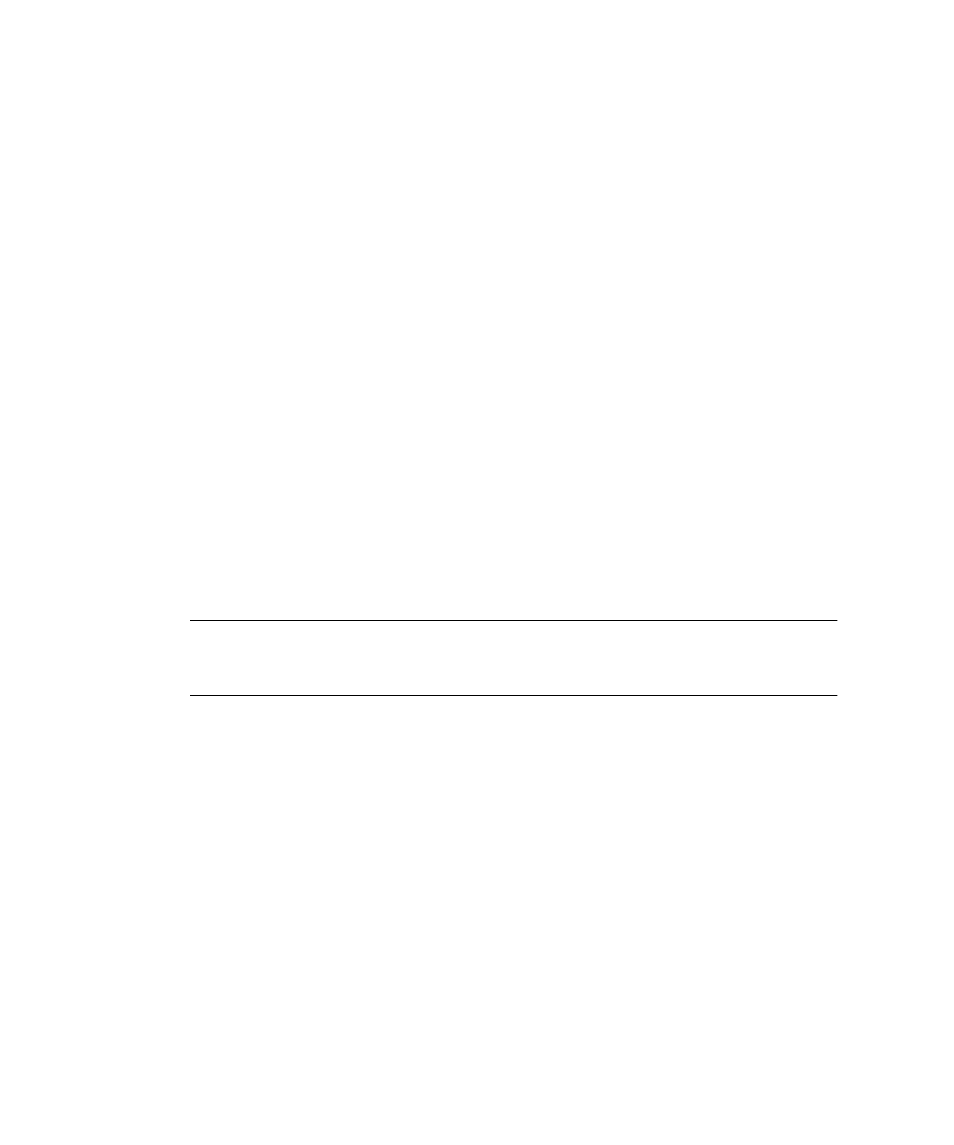
44
Sun Fire V20z and Stinger4 Servers Linux Operating System Installation Guide • May, 2004
Configuring a DHCP Server
Complete the following steps on the server that will be your DHCP server.
1. Power on the server and log in as superuser.
2. Determine whether the DHCP server package is already installed on the server by
typing the following command:
# rpm -qa | grep dhcp-
3. If the DHCP server package is not listed, insert Red Hat Enterprise Linux CD 1
and type the following commands:
# mount /dev/cdrom /mnt/cdrom
# rpm -Uvh /mnt/cdrom/RedHat/RPMS/dhcp-
*
.rpm
4. Remove CD 1 from the server after you type the following command:
# umount /dev/cdrom
5. Set up your DHCP configuration file (for example,
/etc/dhcpd.conf
) so that
only PXEClient requests receive PXEClient responses.
Add the following entry to the DHCP configuration file. Refer to the
dhcp.conf
man page for more information.
class "PXE" {match if substring(option vendor-class-identifier, 0, 9)
="PXEClient"; option vendor-class-identifier "PXEClient";}
Note –
If the server does not already have a
dhcpd.conf
file in the
/etc
directory,
start with the supplied sample DHCP configuration file. Copy, then modify the file:
/tmp/rhel3_64-pxefiles/dhcpd.conf
6. Start the DHCP service by typing the following command:
# service dhcpd start
7. Configure the server to always start DHCP by typing the following command:
# chkconfig dhcpd on
