Sun Microsystems Sun Fire V40z User Manual
Page 19
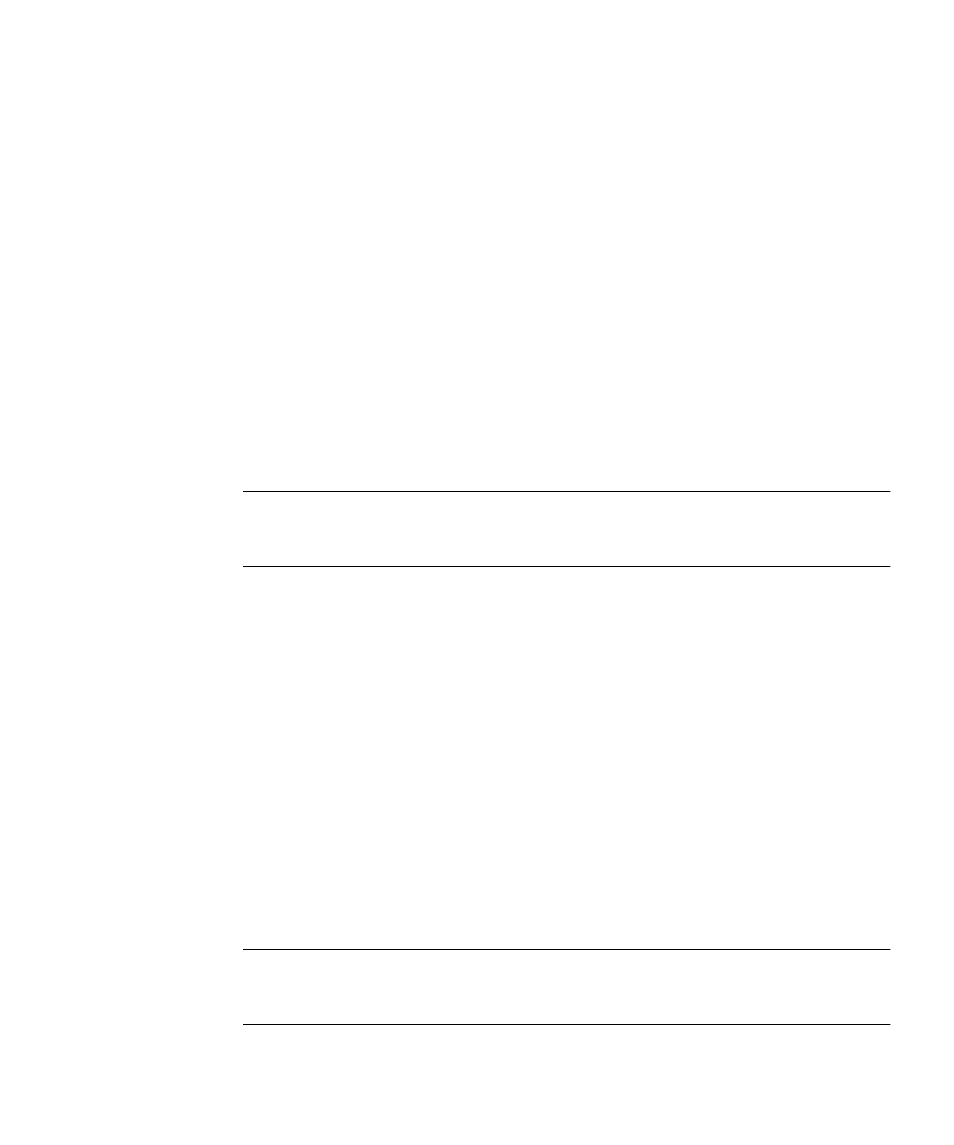
Chapter 2
Installing Red Hat Enterprise Linux 3 Software
13
1. Determine which kernel is currently installed on the system by running the
following command:
# rpm -qa --qf="%{name}-%{version}-%{release}.%{arch}\n" \
|grep kernel
The following is an example of the output you might get:
kernel-2.4.21-4.EL.x86_64
kernel-smp-2.4.21-4.EL.x86_64
kernel-source-2.4.21-4.EL.x86_64
In this example, you are running the
2.4.21-4.EL.x86_64
kernel.
2. Insert the Documentation and Support Files CD into the server.
3. Mount the CD and locate the Ethernet and SCSI drivers by typing the following
commands:
# mount /dev/cdrom /mnt/cdrom
# cd /mnt/cdrom/support/drivers/rhel3/64/
Note –
If you are using the 32-bit version of Red Hat Enterprise Linux, the directory
to change to is:
/mnt/cdrom/support/drivers/rhel3/32/
4. Determine which driver RPMs correspond to the kernel version, as determined in
The filenames of the RPMs contain the kernel version and type. Using the example
kernel versions shown in Step 1, the Ethernet (
bcm5700
) and SCSI (
lsi
) drivers
would be:
bcm5700-7.1.22_2.4.21_4.EL-rhel3_1.x86_64.rpm
bcm5700-smp-7.1.22_2.4.21_4.EL-rhel3_1.x86_64.rpm
lsi-2.05.11_2.4.21_4.EL-rhel3_1.x86_64.rpm
lsi-smp-2.05.11_2.4.21_4.EL-rhel3_1.x86_64.rpm
5. Run the following command to install the RPM files:
# rpm -Uvh /mnt/cdrom/support/drivers/rhel3/64/
bcm5700-drivers
.rpm
# rpm -Uvh /mnt/cdrom/support/drivers/rhel3/64/
lsi-drivers
.rpm
Where bcm5700-drivers and lsi-drivers refer to the appropriate Ethernet and SCSI
driver RPM files, as determined in Step 4.
Note –
Be sure to pick the correct architecture of the driver for the kernel you are
running. For example, if you are running the i686 kernel, be sure to choose the
correct driver rpm that ends with
.i686.rpm
.
