Creating a pxe install image on the pxe server – Sun Microsystems Sun Fire V40z User Manual
Page 27
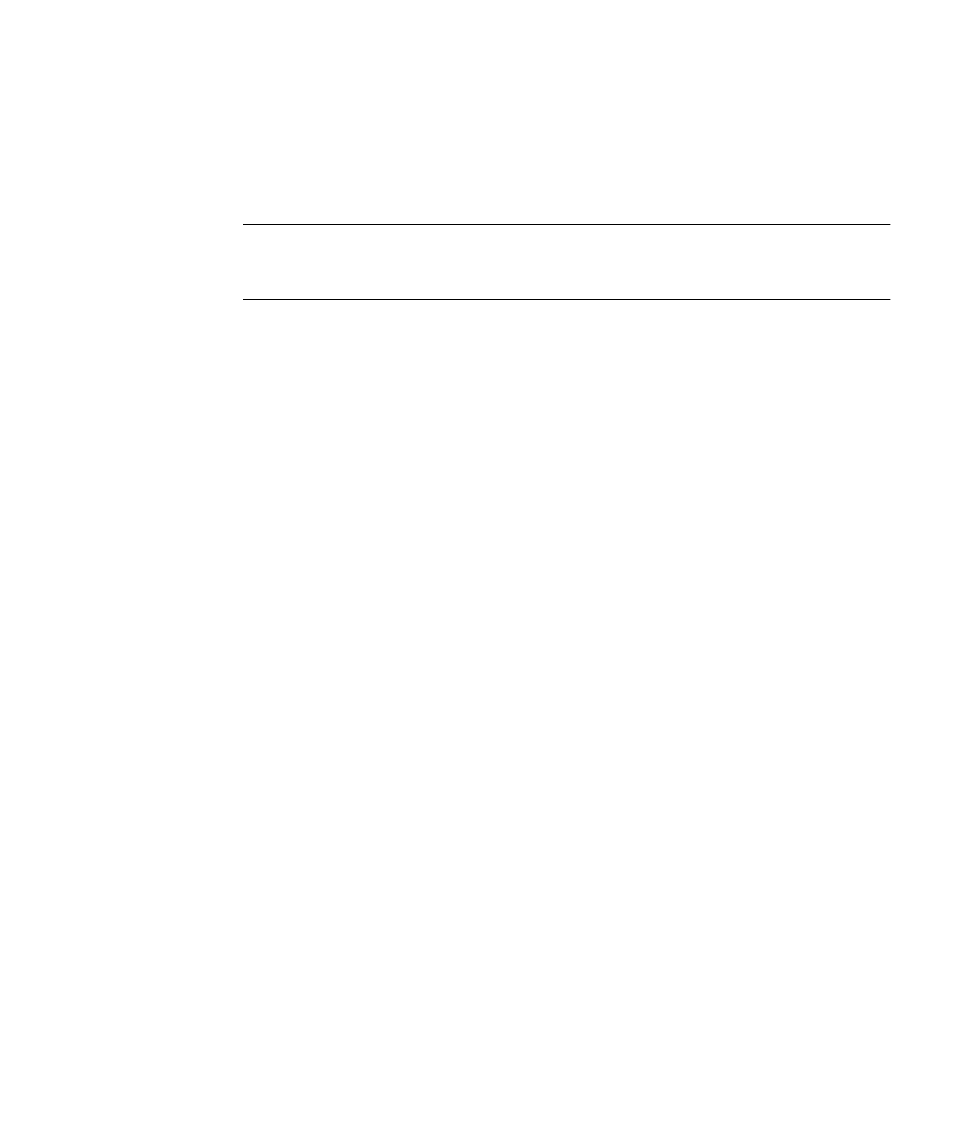
Chapter 3
Installing SUSE Linux Enterprise Server 8 Software
21
Creating a PXE Install Image on the PXE Server
This procedure describes how to create a PXE install image on the same server that
is your DHCP server, so that it will also act as your PXE server. The PXE server
provides the operating system files to your PXE client.
Note –
Before you start this procedure, verify that your network has been
configured as described in “Preconfiguring Your Network to Support PXE
Installation” on page 41.
1. Set up the directory structure that will hold the SUSE Linux Enterprise Server 8
with Service Pack 3.
You can use a different target directory than the
/home/pxeboot/SunFire_sles8/
directory shown. The examples in this
procedure use this directory.
# mkdir -p /home/pxeboot/SunFire_sles8/sles8-x86_64/CD1
# mkdir -p /home/pxeboot/SunFire_sles8/ \
unitedlinux-x86_64/CD{1,2,3}
# mkdir -p /home/pxeboot/SunFire_sles8/sp3-x86_64/CD{1,2}
2. Insert the SUSE Linux Enterprise Server 8 CD into your server and copy its
contents to your PXE server by typing the following commands:
# mount /media/cdrom
# cp -a /media/cdrom/* \
/home/pxeboot/SunFire_sles8/sles8-x86_64/CD1
3. Remove the SUSE Linux Enterprise Server 8 CD from the server after you type the
following command:
# umount /dev/cdrom
4. Insert UnitedLinux 1.0 CD 1 into your server and copy its contents to your PXE
server, by typing the following commands:
# mount /media/cdrom
# cp -a /media/cdrom/* \
/home/pxeboot/SunFire_sles8/unitedlinux-x86_64/CD1
5. Remove UnitedLinux 1.0 CD 1 from the server after you type the following
command:
# umount /dev/cdrom
