Sun Microsystems Sun Fire V40z User Manual
Page 17
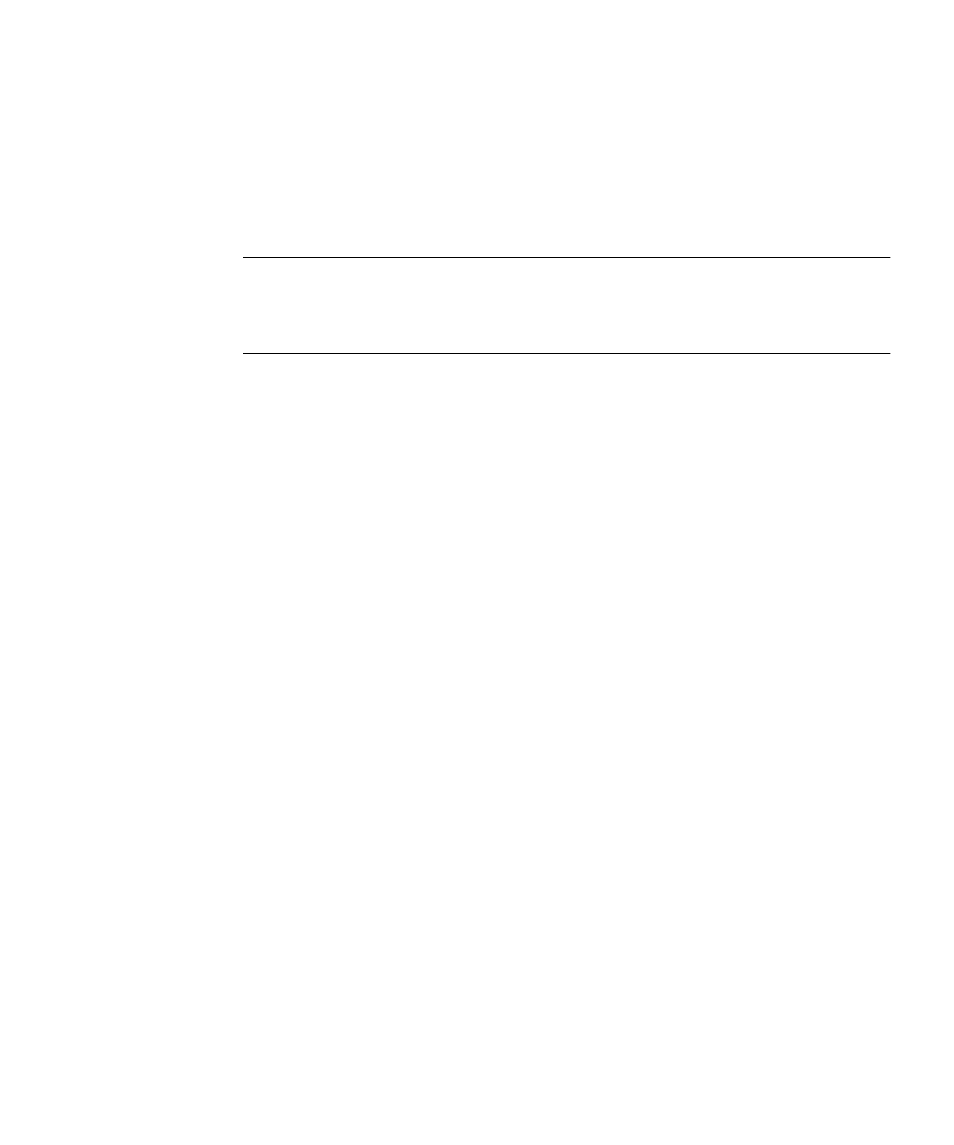
Chapter 2
Installing Red Hat Enterprise Linux 3 Software
11
Installing Red Hat Enterprise Linux 3 Software
From a PXE Server
This procedure describes how to initiate the request from the target Sun Fire V20z or
Sun Fire V40z server to download the boot image file from the PXE/DHCP server
and to install the Red Hat Enterprise Linux 3 software onto the target server.
Note –
This procedure assumes that you have already preconfigured your network
and PXE server install image as described in “Preconfiguring Your Network to
Support PXE Installation” on page 41 and “Creating a PXE Install Image on the PXE
Server” on page 8.
1. Connect the PXE client to the same network as the PXE server, and power on the
PXE client.
The PXE client is the target Sun Fire V20z or Sun Fire V40z server to which you are
installing Red Hat Enterprise Linux 3 software.
2. When the PXE client prompts you for a network boot, press the F12 key.
The PXE client connects to the PXE server and attempts to obtain an IP address from
the DHCP server.
3. Press the F8 key to begin the downloading of the PXE boot image.
4. If you are prompted at the
boot:
prompt, type in the label you gave the image in
the procedure “Creating a PXE Install Image on the PXE Server” on page 8.
The Red Hat Enterprise Linux 3 install image downloads onto the target Sun Fire
V20z or Sun Fire V40z server.
5. To configure the Linux operating system for your server, refer to the manual that is
shipped with your Red Hat Enterprise Linux 3 media kit.
6. Proceed to “Updating the Operating System and Drivers” on page 12.
