Printing a “waiting” print job – Savin RCP40 User Manual
Page 39
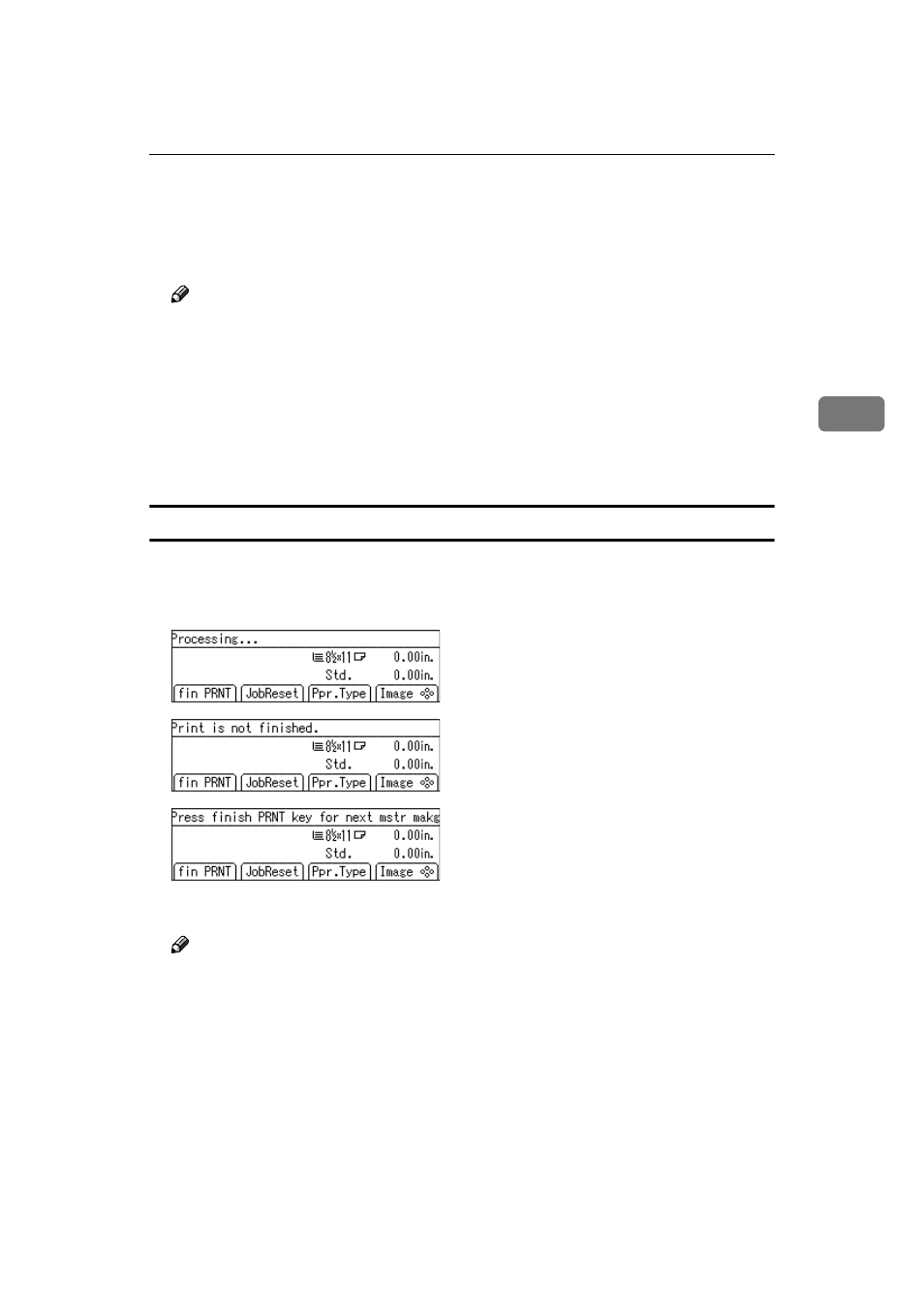
Printing Data from Your Computer on the Printer
33
3
EEEE
Check the result of the proof print.
FFFF
Press the
{{{{Print}}}} key (When using Type B, press the {{{{Print Start}}}} key).
Printing starts.
Note
❒ To stop the machine during printing, press the {{{{Clear/Stop}}}} key. If there is
incoming data from the computer to the machine, press [Job Reset] (When
using Type B, press the
{{{{Job Reset}}}} key) to clear it.
❒ When there is no data to be printed afterwards, “Ready for Master Mak-
ing/Printing” is displayed on the display panel.
❒ As this machine performs Proof Printing, one more set than the set number
will be printed. For example, if the set number was two, three print sets
will be printed and delivered.
Printing a “waiting” print job
❖
❖
❖
❖ Type A
When a print job acquires “waiting” status during printing, these three dis-
plays will appear alternately.
AAAA
Press the
{{{{Print}}}} key.
Note
❒ When the printing is finished, the machine starts master making and print-
ing the next job. When all jobs are finished, the initial display returns.
