Printing without proof printing, Printing after proof printing – Savin RCP40 User Manual
Page 38
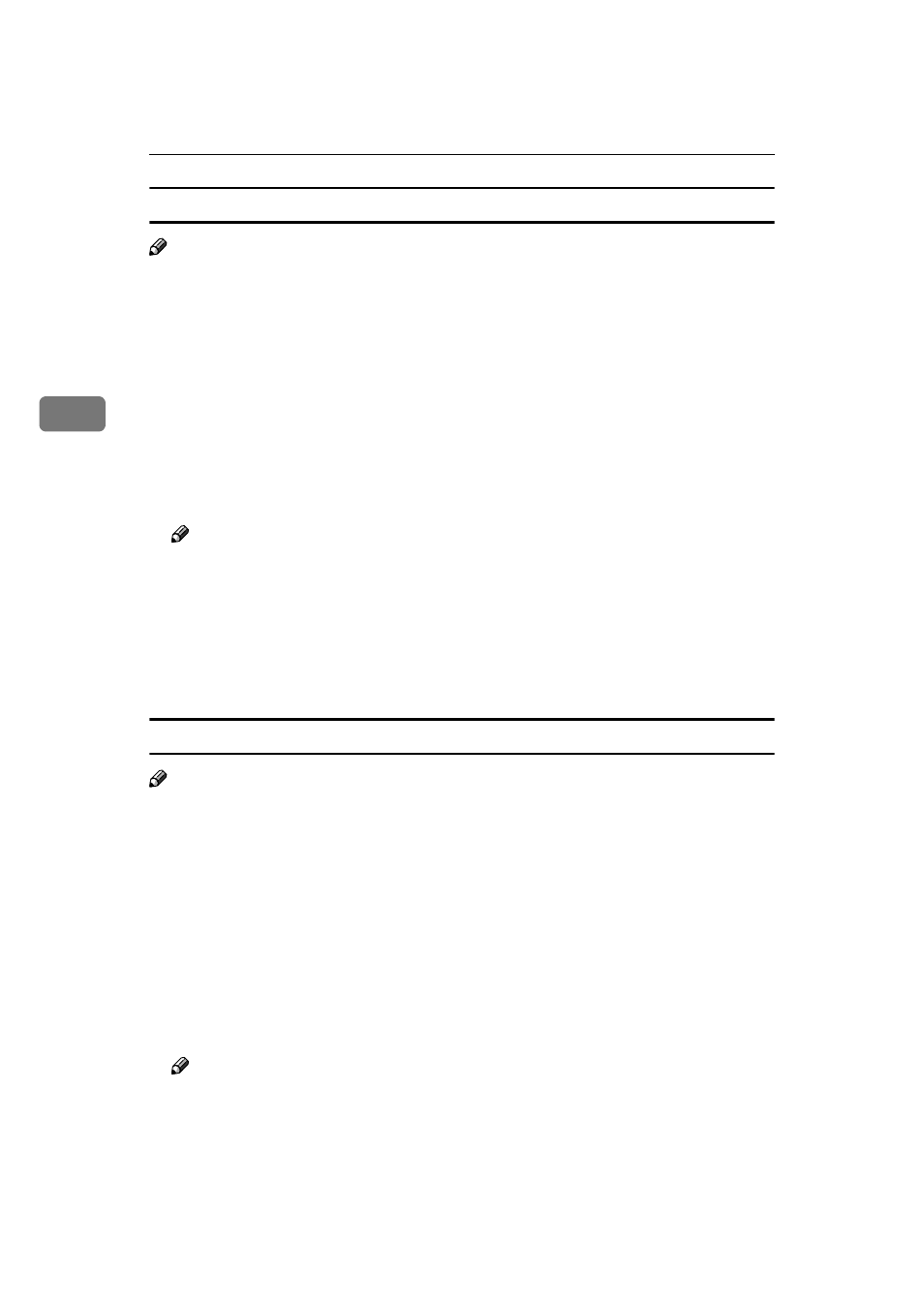
Basic Printing
32
3
Printing without proof printing
Note
❒ “Auto-Print after Master Making” in Auto On Line status is available to Win-
dows 2000/XP only.
AAAA
Click “Auto-Print after Master Making” in [Printer features], and then select
“On” in the [Change Setting for] box.
BBBB
Click [Apply], and then [OK].
CCCC
Enter the number of prints required, and select the print range.
DDDD
Click [OK] to start printing.
When the machine receives data from the computer, it enters the online status
and Data In indicator flashes.
Note
❒ To stop the machine before Master Making, press [Job Reset] (When using
Type B, press the
{{{{Job Reset}}}} key). However, for a page where Master
Making has begun, Master Making cannot be cancelled even if [Job Reset]
(When using Type B, press the
{{{{Job Reset}}}} key) is pressed.
❒ To stop the machine during printing, press the {{{{Clear/Stop}}}} key. If there is
incoming data from the computer to the machine, press [Job Reset] (When
using Type B, press the
{{{{Job Reset}}}} key) to clear it.
Printing after proof printing
Note
❒ “Auto-Print after Master Making” in Auto On Line status is available to Win-
dows 2000/XP only.
AAAA
Click “Auto-Print after Master Making” in [Printer features], and then select
“Off” in the [Change Setting for] box.
BBBB
Click [Apply], and then [OK].
CCCC
Enter the number of prints required, and select the print range.
DDDD
Click [OK] to start printing.
When the machine receives data from the computer, it enters the online status
and Data In indicator flashes. The Proof Printing page is output.
Note
❒ To stop the machine before Master Making, press [Job Reset] (When using
Type B, press the
{{{{Job Reset}}}} key).
❒ If the {{{{Proof}}}} key is pressed, Proof Printing can be performed again.
