Display panel, Displays and key operations – Savin RCP40 User Manual
Page 13
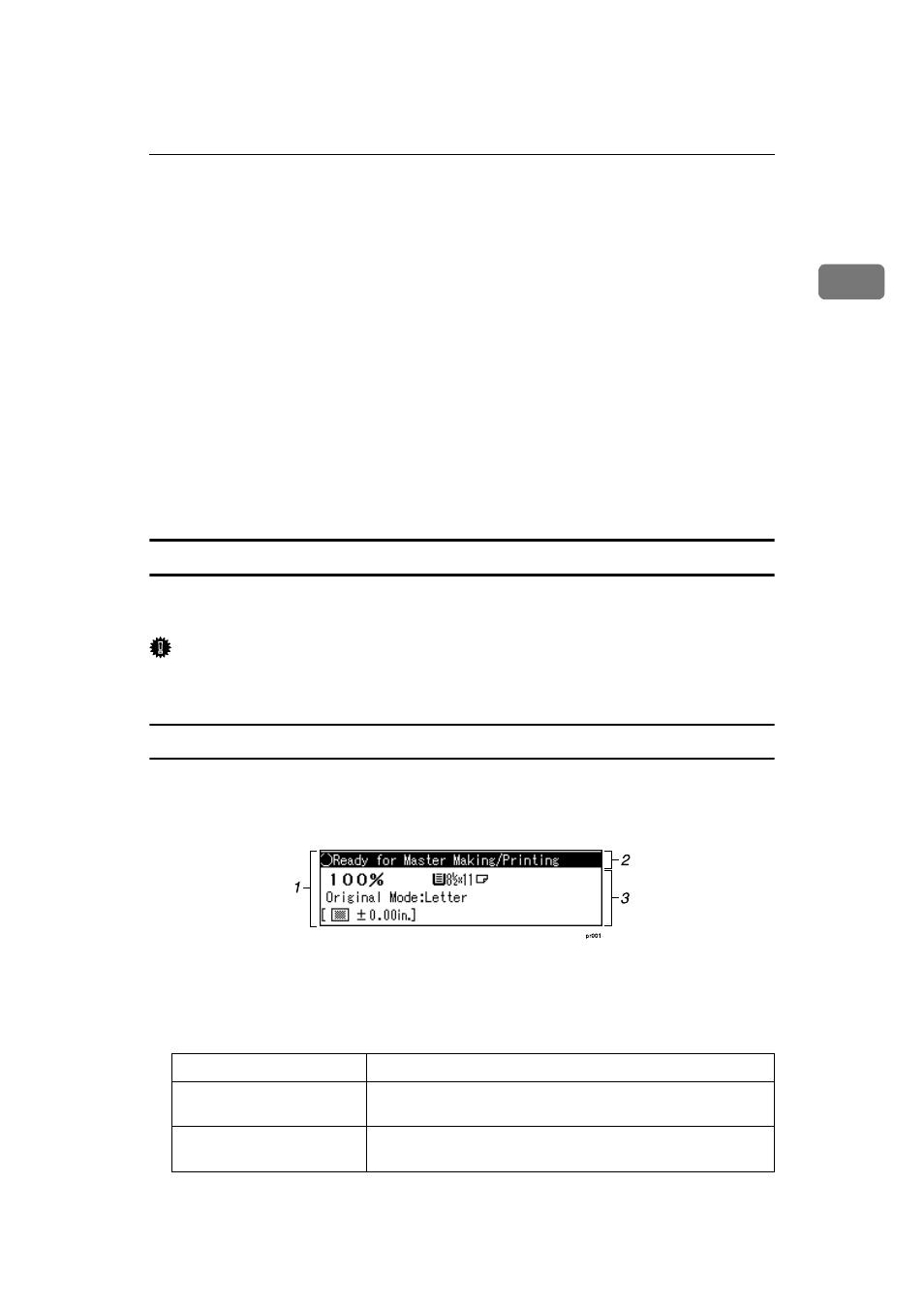
Guide to This Machine
7
1
9.
{{{{Print Start}}}} key
Press to start printing.
10.
{{{{Make Master}}}} key
Press to start master making.
11.
{{{{Clear/Stop}}}} key
Press to delete a number entered or to
stop printing.
12.
{{{{#}}}} key
Press to confirm an entered value.
13.
Number key
Press to enter the desired number of
prints and data for selected modes.
14.
{{{{Job Reset}}}} key
Press to cancel master making.
15.
Data In indicator (Green)
Indicates the status of this machine:
On: Data waiting for Master Making and
printing is in the machine.
Blinking: Data is being received, or Mas-
ter Making or printing is in progress.
Off: Master Making and printing are
completed.
16.
Error indicator (Red)
Indicates the status of this machine:
On: An error has occurred. Master Mak-
ing and printing stops.
Off: Normal status.
Display panel
The display panel shows the status of the machine, error messages and function
menus.
Important
❒ Do not apply a strong shock or force of about 30 N (about 3 kgf) or more to
the display panel. Otherwise, the display can get damaged.
Displays and key operations
The display panel shows the machine status, error messages, and function men-
us.
1.
Items for the selected function.
2.
Machine status or messages.
3.
Items which can be selected.
❖
❖
❖
❖ Common key explanations
{{{{OK}}}} key
Confirms a functions selection or an entered value.
{{{{Cancel}}}} key
Cancels a function selection or an entered value and returns
to the previous display.
{{{{~
~
~
~}}}}{{{{}
}
}
}}}}} key
Press to highlight items you wish to select on the display pan-
el.
