Display panel, Displays and key operations – Savin RCP40 User Manual
Page 10
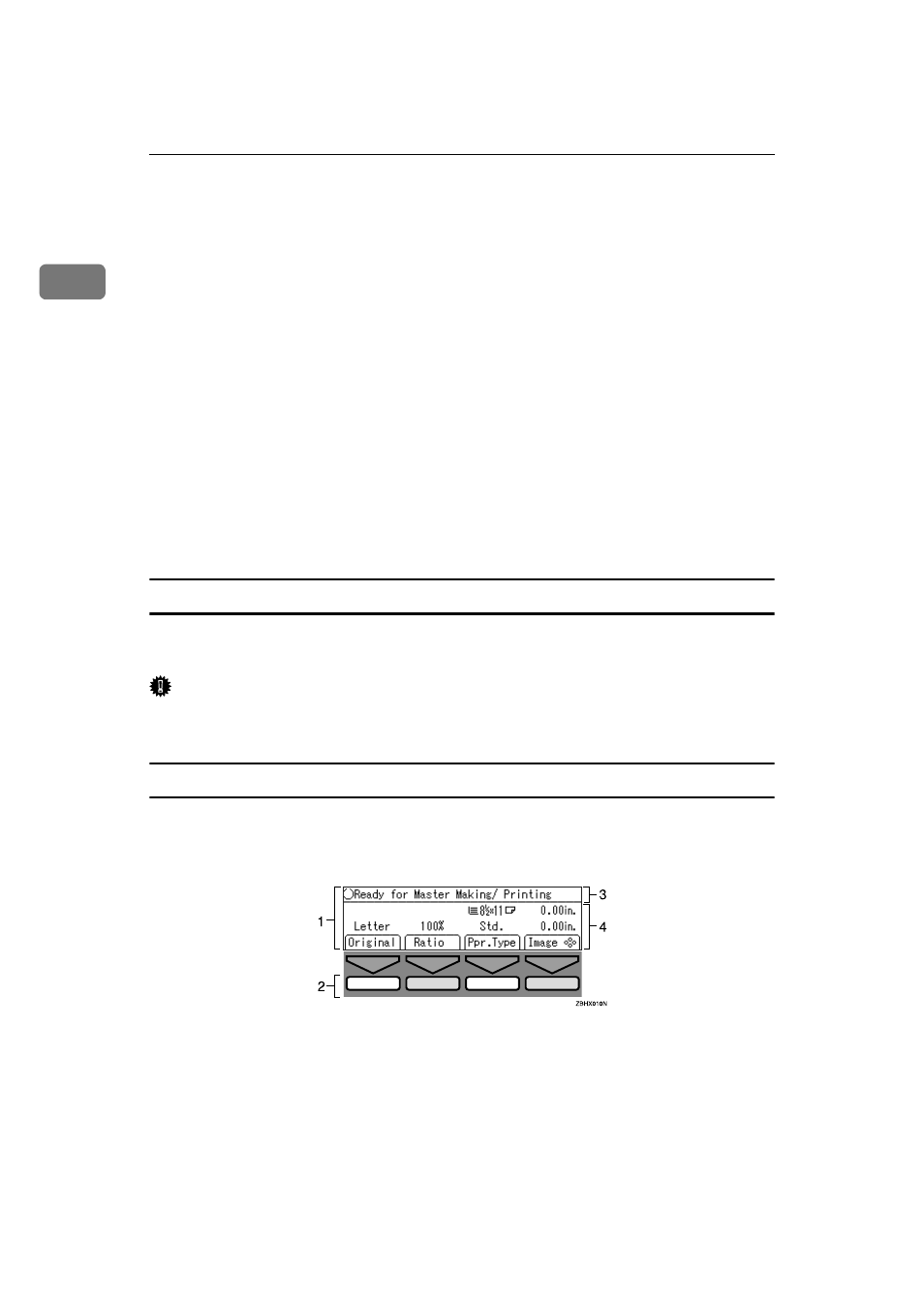
Getting Started
4
1
6.
{{{{Print}}}} key
Press to start printing.
7.
{{{{Start}}}} key
Press to start master making.
8.
{{{{#}}}} key
Press to confirm an entered value.
9.
{{{{Clear/Stop}}}} key
Press to delete a number entered or to
stop printing.
10.
Number keys
Press to enter the desired number of
prints and data for selected modes.
11.
{{{{~
~
~
~}}}}{{{{}
}
}
}}}}}{{{{|
|
|
|}}}}{{{{{
{
{
{}}}} keys
Use to highlight items you wish to select
on the display panel.
12.
Function keys
These keys correspond to the selectable
items on the display panel.
13.
Data In indicator (Green)
Indicates the status of this machine:
• On: Data waiting for Master Making
and printing is in the machine.
• Blinking: Data is being received, or
Master Making or printing is in
progress.
• Off: Master Making and printing are
completed.
14.
Error indicator (Red)
Indicates the status of this machine:
• On: An error has occurred. Master
Making and printing stop.
• Off: Normal status
Display panel
The display panel shows the status of the machine, error messages and function
menus.
Important
❒ Do not apply a strong shock or force of about 30 N (about 3 kgf) or more to
the display panel. Otherwise, the display can get damaged.
Displays and key operations
The display panel shows the machine status, error messages, and function men-
us.
1.
Items for the selected function.
2.
These keys correspond to the se-
lectable items shown above them on
the display panel. To select an item
shown on the display panel, press
the key directly below it.
3.
Machine status or messages.
4.
Items which can be selected.
