basic printing, Printing data from your computer on the printer, Printing – Savin RCP40 User Manual
Page 37: Basic printing
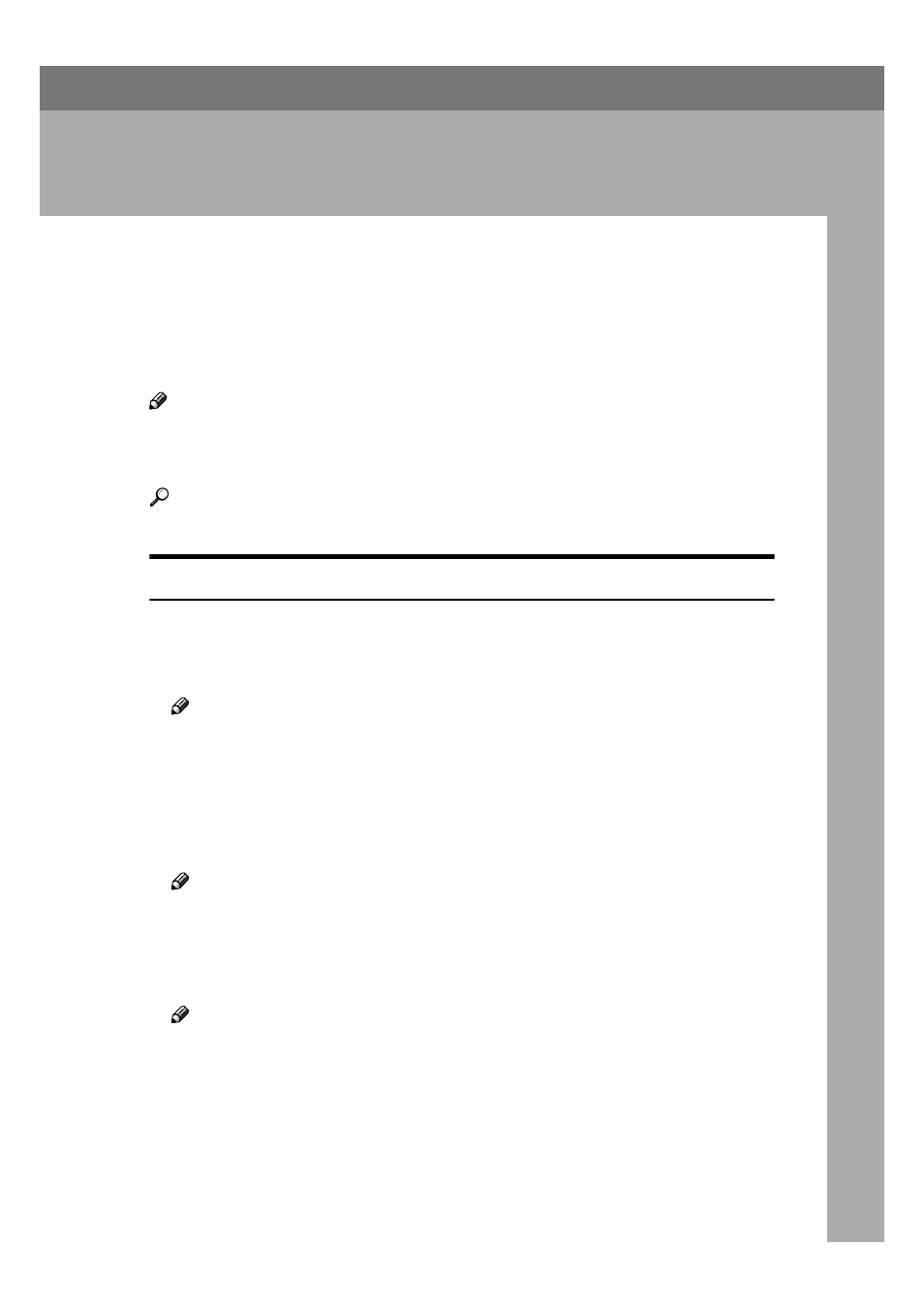
31
3. Basic Printing
Printing Data from Your Computer on the
Printer
For general printing, printing done with the Auto On Line function is used as an
example for explanation purposes.
Note
❒ Auto On Line is a function that starts printing automatically once printing
starts from a computer. Pressing the
{{{{Auto On Line}}}} key on the control panel
lights its indicator and enables the function.
Reference
See Operating Instructions for information about operation details.
Printing
Create some data beforehand to be printed from your computer.
AAAA
Make sure that the machine is turned on, and press the
{{{{Auto On Line}}}} key if
the Auto On Line indicator is not lit.
Note
❒ When the machine is in Auto On Line status, the indicator will be lit.
BBBB
Display the data to be printed on the computer, and then click [Print] from
the [File] menu.
The [Print] dialog box appears.
CCCC
Select the machine you want to use in the [Printer] box.
Note
❒ When using Windows 95/98/Me, select the machine you want to use in
the [Name] list box.
DDDD
Click [Preference] to display the [Printer Properties] dialog box, and then click
[Advanced]
on [Paper/Quality] tab or [Layout] tab.
Note
❒ When using Windows 95/98/Me/NT 4.0, enter the number of prints re-
quired, and select the print range, and then click [OK] to start printing.
❒ When using Windows 2000, click [Advanced] on the [Paper/Quality] tab or the
[Layout]
tab.
