Image editing functions, Repeat copy – Sharp AR-337 User Manual
Page 58
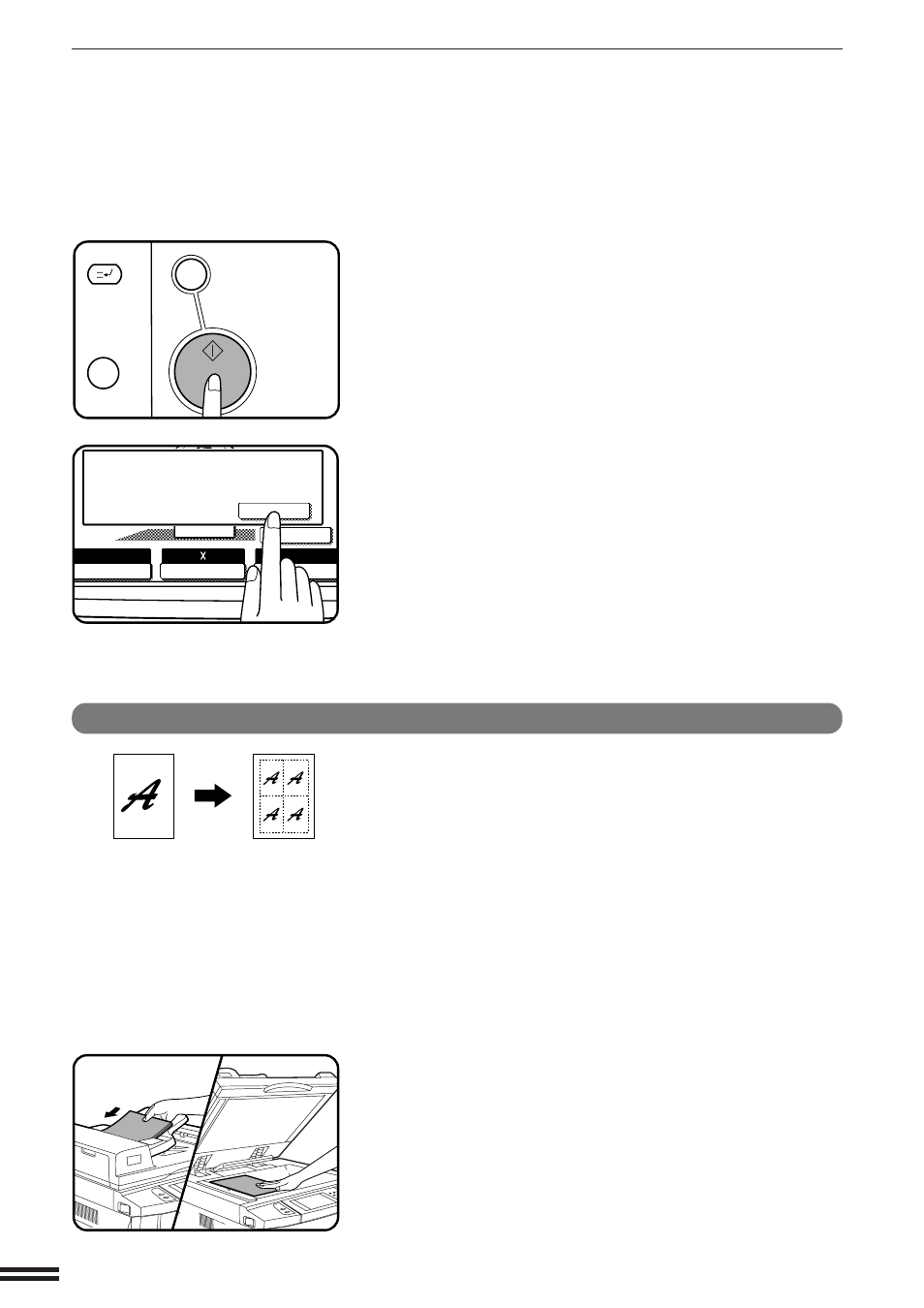
3-24
CHAPTER
3
SPECIAL FUNCTIONS
Image editing functions
IMAGE EDITING FUNCTIONS
C
CLEAR
INTERRUPT
CA
CLEAR ALL
START
AUTO
EXPOSURE
PAPER SELECT
100%
COPY RATIO
AUTO IMAGE
READ-END
PLACE NEXT ORIGINAL. PRESS [START].
WHEN FINISHED, PRESS [READ-END].
11 17
8
Press the START key.
●
If the document feeder is used, scanning of originals and copying
will start.
●
If the document glass is used in the SORT mode, proceed to the
next step.
9
Replace the finished original with the next original after
the START key indicator lights up, and then press the
START key. Repeat this step until all originals have been
scanned. Then, press the “READ-END” key on the touch
panel.
●
Copying will start at this time.
●
Up to 120 sheets of 8-1/2" x 11" originals or up to 60 sheets of
originals larger than 8-1/2" x 11" can be scanned.
●
To cancel the CENTERING function, press the “CENTERING”
key again on the IMAGE EDIT menu screen.
REPEAT COPY
REPEAT COPY is used to produce repeated images of an original on a
single sheet of paper. Border lines can be drawn to separate repeated
images.
●
Up to 16 (4 x 4) copies can be made on a single sheet.
●
When a standard size original is copied onto a standard size paper, copy
ratio will be automatically calculated based on the original size and the
number of the images required in single sheet of paper. When the copier
cannot detect the size of original, however, copy ratio will be automatically
set to 100%.
●
If the proper reduction ratio is calculated as less than 25%, part of the
original will not be copied. In that case the reduction ratio will be set to
25% showing the following message on the display. “
IMAGE DOES NOT
FIT INTO THE IMAGE AREA. COPY RATIO WILL BE SET TO 25%.
”
1
Place the originals in the document feeder tray or on the
document glass.
C
B
C
B
C
B
C
B
C
B
