Pamphlet copy – Sharp AR-337 User Manual
Page 52
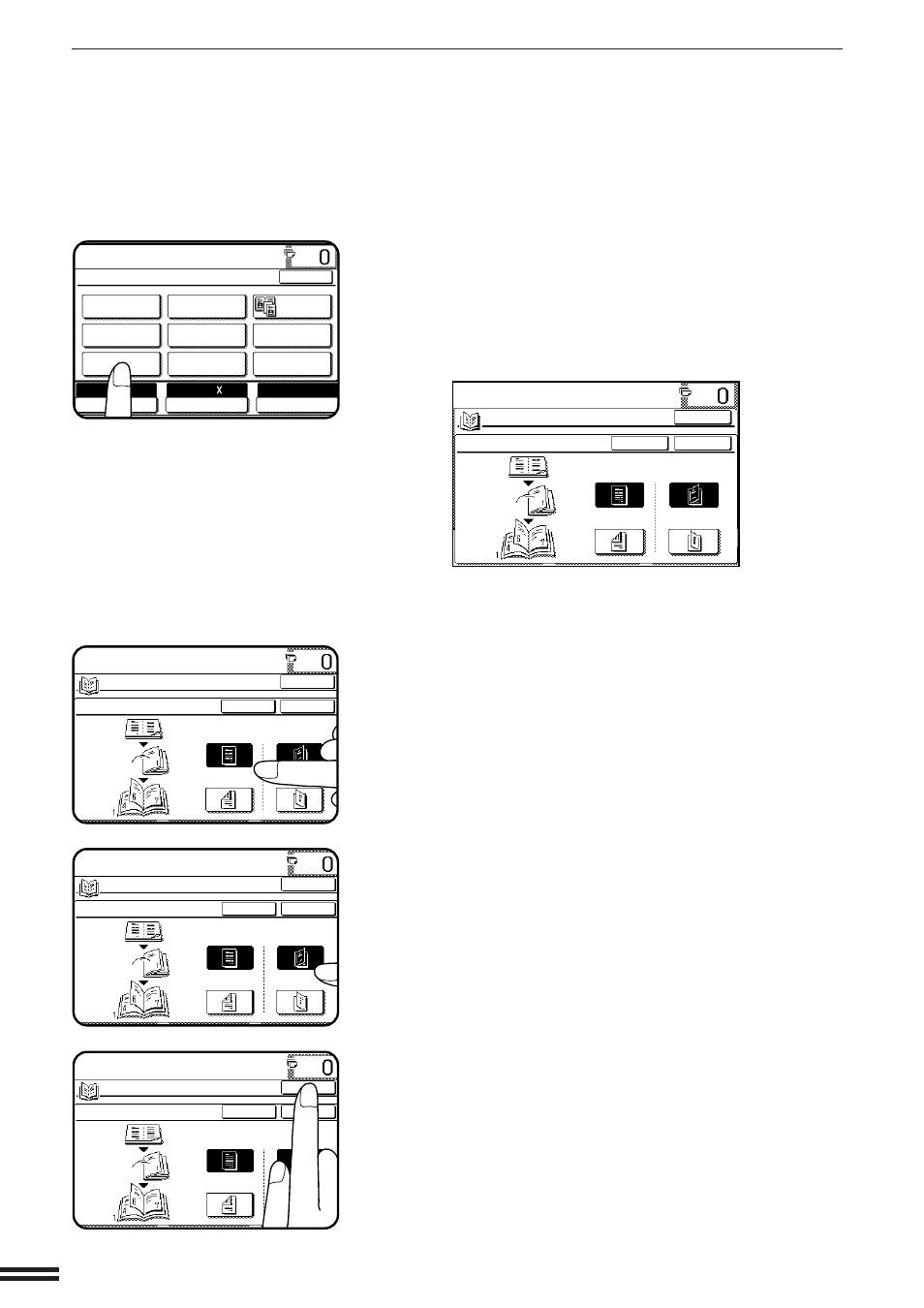
3-18
CHAPTER
3
3
Press the “PAMPHLET COPY” key on the touch panel.
●
The setting screen for PAMPHLET COPY will appear.
●
Depending on installation of an optional component, the
“PAMPHLET COPY” function may be included in the “IMAGE
EDIT” menu. In this case, press the “IMAGE EDIT” key and then
press the “PAMPHLET COPY” key.
4
Select the type of originals.
●
Indicate whether the originals are 1-sided or 2-sided using the
“1-SIDED” or “2-SIDED” key on the touch panel.
5
Select the binding position.
●
Select “LEFT BINDING” or “RIGHT BINDING” on the touch
panel.
6
Press the upper “OK” key.
SPECIAL FUNCTIONS
Pamphlet copy
PAMPHLET COPY
READY TO COPY.
SPECIAL MODES
MARGIN SHIFT
MULTI SHOT
PAMPHLET COPY
ERASE
COVERS
IMAGE EDIT
TEXT STAMP
TRANSPARENCY
INSERTS
DUAL PAGE
COPY
OK
AUTO
EXPOSURE
PAPER SELECT
100%
COPY RATIO
AUTO 8/ 11
1
2
READY TO COPY.
PAMPHLET COPY
ORIGINAL
1-SIDED
2-SIDED
RIGHT BINDING
LEFT BINDING
CANCEL
OK
OK
READY TO COPY.
PAMPHLET COPY
ORIGINAL
1-SIDED
2-SIDED
RIGHT BINDING
LEFT BINDING
CANCEL
OK
OK
READY TO COPY.
PAMPHLET COPY
ORIGINAL
1-SIDED
2-SIDED
RIGHT BINDING
LEFT BINDING
CANCEL
OK
OK
READY TO COPY.
PAMPHLET COPY
ORIGINAL
1-SIDED
2-SIDED
RIGHT BINDING
LEFT BINDING
CANCEL
OK
OK
