Using the touch panel, How to use the touch panel, Selection of function – Sharp AR-337 User Manual
Page 12
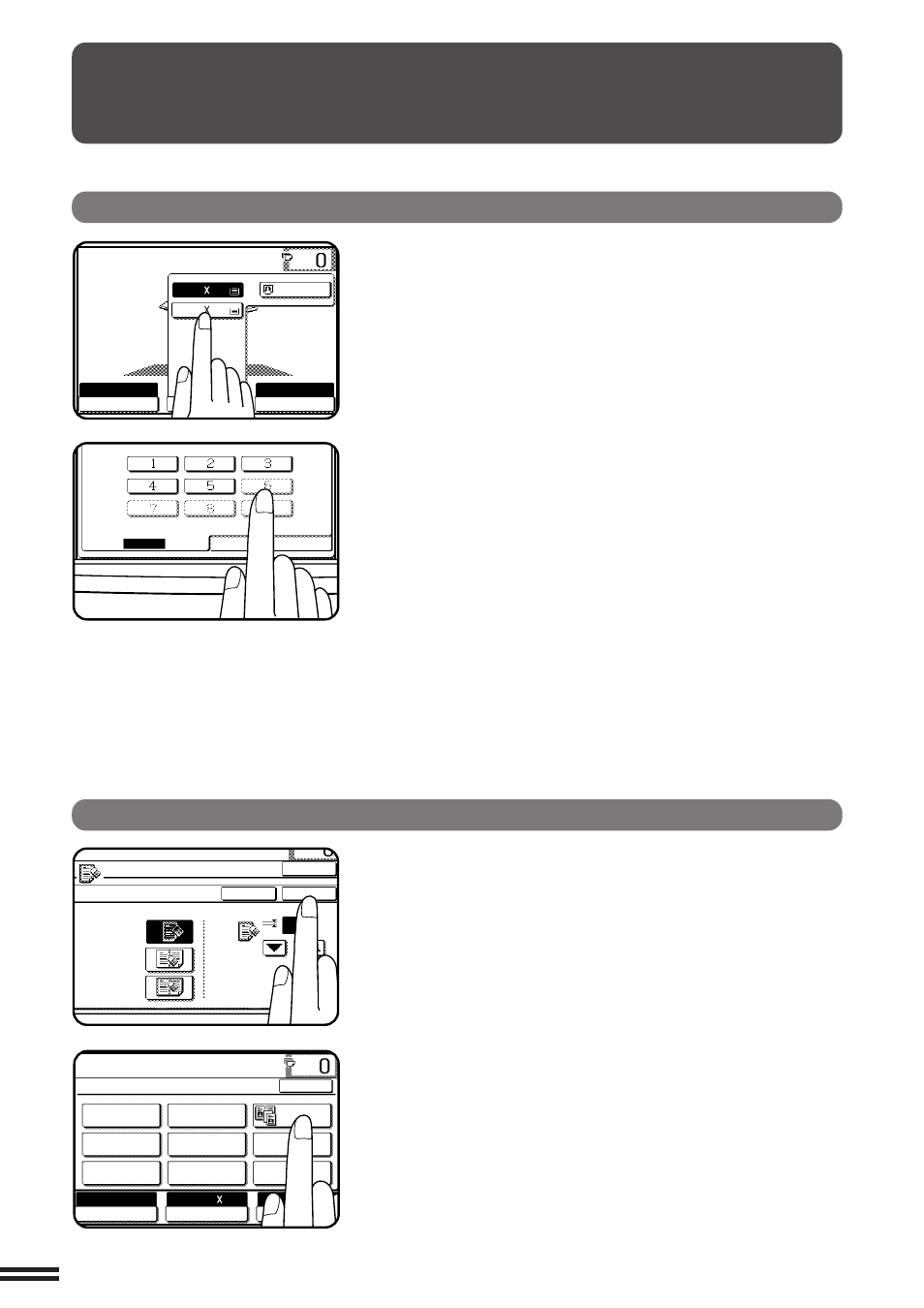
1-8
CHAPTER
1
USING THE TOUCH PANEL
How to use the touch panel
READY TO COPY.
AUTO
EXPOSURE
PAPER SELECT
100%
COPY RATIO
AUTO 8/ 11
1
2
1.8/ 11
2.11 17
1
2
READY TO COPY.
SPECIAL MODES
MARGIN SHIFT
MULTI SHOT
PAMPHLET COPY
ERASE
COVERS
IMAGE EDIT
TEXT STAMP
TRANSPARENCY
INSERTS
DUAL PAGE
COPY
OK
AUTO
EXPOSURE
PAPER SELECT
100%
COPY RATIO
AUTO 8/ 11
1
2
You can set or cancel a function displayed on the touch
panel by pressing (touching) a key with a finger. The touch
key operation can be confirmed with a beep tone (and
highlighted display).
★
★
★
★
★ KEY OPERATOR For the beep tone to be heard, the beep tone must be
enabled by a key operator program. See page 27 of the KEY OPERATOR’S
GUIDE.
If any keys are displayed gray, the keys have been disabled.
If you press these keys, two short beeps will be sounded.
Selection of function
To register the selected settings for a function, press the
“OK” key on the setting screen. The settings indicated by
a highlighted display will be registered as a selected function.
Some special functions can be selected by pressing the
relevant keys on the SPECIAL MODES screen (page 3-4) or
on the IMAGE EDIT menu (page 3-21) to highlight the keys.
To cancel these functions, press the relevant keys again to
return the keys to the normal display. These functions are:
Dual page copying, Centering, B/W reverse, and Binding
change.
GETTING STARTED
Using the touch panel
STORE/DELETE
RECALL
ERASE
EDGE ERASE
CENTER ERASE
EDGE+CENTER
ERASE
CANCEL
1/2
OK
OK
(0~1)
inch
